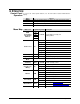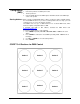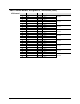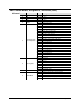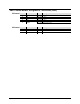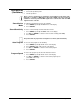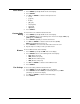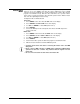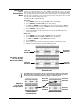User manual
Page 18 of 23 CORE™ 3x3 User Manual Rev. 1
Static Colors
To select a static color, do the following:
1. Press <MENU> repeatedly until C-- shows on the display.
2. Press <ENTER>.
3. Use <UP> or <DOWN> to select the desired preset color:
• r (red)
• g (green)
• b (blue)
• gb (cyan)
• r b (magenta)
• rg (yellow)
• rgb (white)
4. Press <ENTER>.
Custom Color
Mixing
To custom mix a color, follow the instructions below:
1. Press <MENU> repeatedly until U-- shows on the display.
2. Press <ENTER> and one of the following colors shows on the display: rXXX (red),
gXXX (green), or bXXX (blue).
3. Press <ENTER> repeatedly to select the desired color.
4. Use <UP> or <DOWN> to select the desired color value (0–100).
NOTE: Selecting 0 will turn the color off.
5. Press <ENTER> to select color value and continue to the next color.
6. Repeat steps 3 to 5 until you create your desired color.
Dimmer
To select a dimmer mode, do the following:
1. Press <MENU> repeatedly until dIM shows on the display.
2. Press <ENTER> and one of the following shows on the display:
• OFF (dimmer speed off)
• dIM1 (dimmer, fast speed)
• dIM2 (dimmer, medium speed)
• dIM3 (dimmer, slow speed)
3. Use <UP> or <DOWN> to select the desired dimmer mode.
4. Press <ENTER>.
Fan Settings
To select a fan setting, follow the instructions below:
1. Press <MENU> repeatedly until FAN shows on the display.
2. Press <ENTER> and either AUTO (fan automatically turns on) or HIGH
(fan always on) shows on the display.
3. Use <UP> or <DOWN> to select the desired fan setting.
4. Press <ENTER>.