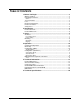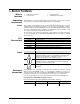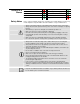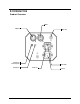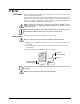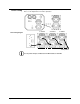User manual
Page 10 of 20 Obsession™ LED 2.0 User Manual (Rev. 03)
4. OPERATION
Control Panel
Operation
To access the control panel functions, use the four buttons located underneath the
display. Please refer to the Product Overview (page 5) to see the button locations on the
control panel.
Button Function
<MENU>
Press to find an operation mode or to back out of the current menu
option
<UP>
Press to scroll up the list of options or to find a higher value
<DOWN>
Press to scroll down the list of options or to find a lower value
<ENTER>
Press to activate a menu option or a selected value
Menu Map
Mode Programming Steps Description
Automatic
Mode
AUTO
Turns on Automatic Mode
DMX Address
512 001-512
Selects the DMX starting address
Sound Active
Mode
SUd
Turns on Sound Active Mode
Configuration
(DMX)
Set the product in DMX mode to control with a DMX controller.
1. Connect the product to a suitable power outlet.
2. Turn the product on.
3. Connect a DMX cable from the DMX output of the DMX controller to the DMX input
socket of the product.
Starting Address
When selecting a starting DMX address, always consider the number of DMX channels
the selected DMX mode uses. If you choose a starting address that is too high, you
could restrict the access to some of the product’s channels.
The Obsession™ LED 2.0 uses up to 3 DMX channels in a 3-channel DMX mode, which
defines the highest configurable address to 510.
If you are not familiar with the DMX protocol, you may refer to the DMX Primer section in
the Technical Information chapter.
To select the starting address, do the following:
1. Press <MENU> repeatedly until 512 shows on the display.
2. Press <ENTER>.
3. Use <UP> or <DOWN> to select the starting address.
4. Press <ENTER>.