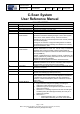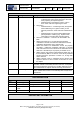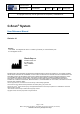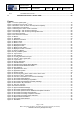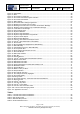User's Manual
Table Of Contents
- 1 Using this guide
- 2 Applicable Documents
- 3 About C-Scan®
- 4 Indications, Contraindications, Adverse Events, Warnings, Cautions
- 5 C-Scan® system
- 6 Instruction for use for the clinic team
- 6.1 Preparations before procedure
- 6.2 C-Scan® Cap ingestion procedure
- 6.3 During the procedure days (from C-Scan® Cap ingestion to excretion)
- 6.4 Radioactive source not properly concealed – malfunction notification instruction
- 6.5 Post procedure- after C-Scan® Cap excretion
- 6.6 Analysis & report reception
- 6.7 C-Scan® user interface notifications
- 7 Instruction for use to the subject
- 7.1 Permitted activities during the procedure:
- 7.2 Prohibited activities during the procedure:
- 7.3 C-Scan® procedure
- 7.4 Daily routine during the procedure
- 7.5 Post procedure- after C-Scan® Cap excretion:
- 7.6 When to contact the Clinic
- 7.7 Analysis & report reception
- 7.8 C-Scan® user interface notifications
- 8 C-Scan® View Installation Guide
- 9 Using C-Scan® View Application
- 9.1 C-Scan® View Application Login Screen
- 9.2 C-Scan View Updates
- 9.3 C-Scan® Track Data Download and Upload to Server
- 9.4 Add a Failed Procedure to Database
- 9.5 Managing your local files
- 9.6 C-Scan® View Editor
- 9.6.1 Editor introduction
- 9.6.2 Slice Profile
- 9.6.3 2D XRF/CMT Map
- 9.6.4 Structural Model
- 9.6.5 2D Map Timeline
- 9.6.6 Play Bar
- 9.6.7 General Buttons
- 9.6.8 Report on Case Failure
- 9.6.9 Estimated Colon Path
- 9.6.10 Bookmarks
- 9.6.11 Suspect Metrics
- 9.6.12 Suspect Wizard
- 9.6.13 Pre-analysis Summary
- 9.6.14 Report Preview
- 10 Technical Description
- 11 Troubleshooting- C-Scan® View
Document Title
C-Scan System User Reference Manual
Document No. DOC0001667 Revision 14 Date 22 May 2022
Page 5 of 90
Before using this document, check that you use latest revision (see Arena)
* Printed revisions are for Reference Only*
10.7 SYSTEM SPECIFICATIONS ................................................................................................ 84
11 TROUBLESHOOTING- C-SCAN
®
VIEW .............................................................................. 89
Figures
Figure 1: C-Scan
®
system parts ....................................................................................................................... 15
Figure 2: Activation of the C-Scan
®
Track ........................................................................................................ 19
Figure 3: Illustration of the use of the stencil (location template) ..................................................................... 19
Figure 4: Attachment of the stickers ................................................................................................................. 20
Figure 5: Attaching the C-Scan
®
Track to the back .......................................................................................... 21
Figure 6: PC Package – with Accessory Package ........................................................................................... 29
Figure 7: PC Package – with Accessory Package Removed ........................................................................... 29
Figure 8: Accessory Package ........................................................................................................................... 30
Figure 9: PC Connection to Power ................................................................................................................... 30
Figure 10: Mouse .............................................................................................................................................. 30
Figure 11: USB Ports ........................................................................................................................................ 30
Figure 12: Network Connection ........................................................................................................................ 31
Figure 13: Monitor stand ................................................................................................................................... 31
Figure 14: Monitor cover ................................................................................................................................... 31
Figure 15: Attaching the stand .......................................................................................................................... 32
Figure 16: DisplayPort cable ............................................................................................................................ 32
Figure 17: Monitor Power Cable ....................................................................................................................... 32
Figure 18: DisplayPort cable connection .......................................................................................................... 33
Figure 19: Power-on Button .............................................................................................................................. 33
Figure 20: Fully Installed System ..................................................................................................................... 34
Figure 21: Login Screen ................................................................................................................................... 34
Figure 22: User Settings ...................................................................................................................................
34
Figure 23- C-Scan View Case Life Cycle ......................................................................................................... 36
Figure 24: C-Scan
®
View Login Screen ............................................................................................................ 36
Figure 25: Login Screen ................................................................................................................................... 37
Figure 26: Change Password ........................................................................................................................... 37
Figure 27: Password Reset .............................................................................................................................. 38
Figure 28: Password Successfully Reset Message ......................................................................................... 38
Figure 29: Password Reset Notification Email ................................................................................................. 38
Figure 30: User Settings ................................................................................................................................... 39
Figure 31: Application info menu ...................................................................................................................... 39
Figure 32: Application Update .......................................................................................................................... 40
Figure 33: System Update ................................................................................................................................ 40
Figure 34: Connecting the C-Scan
®
Track to the C-Scan
®
View ...................................................................... 41
Figure 35: Connect C-Scan
®
Track Button ....................................................................................................... 41
Figure 36: C-Scan
®
Track Failure to Connect Error Message ......................................................................... 41
Figure 37: Procedure Details Window .............................................................................................................. 42
Figure 38: Procedure Downloading Progress Bar ............................................................................................ 42
Figure 39: Procedure Downloaded Successfully Message .............................................................................. 42
Figure 40: Procedure In My Local Files ............................................................................................................ 43
Figure 41: Add your comment .......................................................................................................................... 43
Figure 42:Comment indication .......................................................................................................................... 43
Figure 43: Approve Release Massage ............................................................................................................. 43
Figure 44: Procedure Upload Progress Bar .....................................................................................................
44
Figure 45: Procedure Upload to Server Database Completion Indication ....................................................... 44
Figure 46: Procedure Processing Start Indication ............................................................................................ 44
Figure 47: Procedure Processing Completion Indication ................................................................................. 45
Figure 48: Procedure Processing Failure Indication ........................................................................................ 46
Figure 49: Report Failed Case Button .............................................................................................................. 46
Figure 50: Procedure Details Window ............................................................................................................. 47
Figure 51: Data Base ........................................................................................................................................ 48