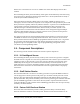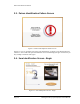User's Manual
Patron Self-Checkout Station
2.2. Patron Identification Screen
Figure 2-3: Patron Identification Screen
You should have your patron ID card ready and follow the instructions shown on the screen. This
is illustrated in Figure 2-3: Patron Identification Screen.
Watching the right side of the screen, you are given visual instructions on how to present your
patron ID card for authorization. Your ID card may be different than the type of ID illustrated in
Figure 2-3: Patron Identification Screen. If so, simply follow the visual instructions given on
the Patron Identification Screen specific to your institution.
If you have been authorized to checkout items, the Item Entry Screen is displayed. If you have not
been authorized, you will see the Patron Identification Failure Screen illustrated in Figure 2-4:
Patron Identification Failure Screen.
Intelligent Library System (ILS) 2.0 User Manual Page 2-3