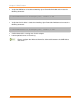User`s guide
Chapter II. NDIS Function
Chelsio T5/T4 Unified Wire for Windows 23
2. Software/Driver Configuration and Fine-tuning
2.1. Assigning IP address to the Chelsio Network Adapter
1. Double click on the Network Connections icon and choose the Chelsio card entry and
double click it.
2. Click on the Properties button from the Local Area Connection X Status.
3. Select “Internet Protocol (TCP/IP)” from the list and click on Properties button below it.
4. From the Internet Protocol (TCP/IP) Properties window, assign an IP Address (e.g.
192.169.1.10) and subnet mask (e.g. 255.255.255.0).
5. Click on Ok and close on the other window.
6. Check to see if you can ping to some other address on this subnet.
2.2. Advanced Configuration
The Chelsio Network driver provides advanced configuration options under the Device
Properties. In the Network Connections window, select the Chelsio Adapter’s Local Area
Connection interface (right-click -> properties). Click the Configure button.
2.2.1. VBD Driver Parameters
To see all tunable VBD driver parameters, open the Device Manager (Start > Control Panel ->
System & Security-> System -> Device Manager), click on the System Devices, double click on
the Chelsio T5/T4 40G/10G Bus Enumerator, and then click the Advanced tab.
Max VMQueues:
Description: Specifies the maximum number of virtual machine queues.
Value: 0-16
Default: 4
Nic Port x:
Description: Enables/Disables the Nic port x.
Value: Enabled | Disabled
Default: Enabled
Port x Speed & Duplex:
Description: Specifies the Port x operation speed and mode.
Value:
o 100Mbs/Full Duplex
o 1Gbps/Full Duplex
o Auto Detect
Default: Auto Detect