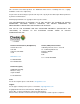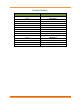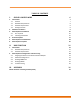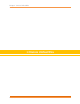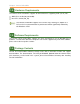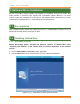User`s guide
Chapter I. Chelsio Unified Wire
Chelsio T5/T4 Unified Wire for Windows 9
2. Hardware Installation
1. Shutdown/power off your system.
2. Power off all remaining peripherals attached to your system.
3. Unpack the Chelsio adapter and place it on an anti-static surface.
4. Remove the system case cover according to the system manufacturer’s instructions.
5. Remove the PCI filler plate from the slot where you will install the Ethernet adapter.
6. For maximum performance, it is highly recommended to install the adapter into a PCIE x8
slot.
7. Holding the Chelsio adapter by the edges, align the edge connector with the PCI connector
on the motherboard. Apply even pressure on both edges until the card is firmly seated. It
may be necessary to remove the SFP (transceiver) modules prior to inserting the adapter.
8. Secure the Chelsio adapter with a screw, or other securing mechanism, as described by the
system manufacturer’s instructions. Replace the case cover.
9. After securing the card, ensure that the card is still fully seated in the PCIE x8 slot as
sometimes the process of securing the card causes the card to become unseated.
10. Connect a fiber cable, multi-mode for short range (SR) optics or single-mode for long range
(LR) optics, to the 40/10Gb Ethernet adapter or regular Ethernet cable for the 1Gb Ethernet
adapter.
11. Power on your system.
12. Verify if the adapter was installed successfully. To do so, open Device Manager in Control
Panel.
13. Under Other devices section, Chelsio adapter should be listed as Ethernet Controller. If
the adapter is not listed, right-click on the system name or click on the Actions menu and
select Scan for hardware changes
For Chelsio adapters, the physical functions are currently assigned as:
Physical functions 0 - 3: for the SR-IOV functions
Physical function 4: for all NIC functions of the card
Physical function 5: for iSCSI
Physical function 6: for FCoE
Physical function 7: Currently not assigned
14. Once the Unified Wire package is installed, open Device Manager again. Expand Network
adapters section and now Chelsio adapter should be listed.
Network device names for Chelsio’s physical ports are assigned using the
following convention: the port farthest from the motherboard will appear as the
first ethernet network interface. However, for T580-LP-CR, T580-SO-CR and
T420-BT adapters, the association of physical ethernet ports and their
corresponding network device names is opposite. For these adapters, the port
nearest to the motherboard will appear as the first network interface.
Note