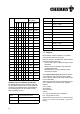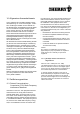User's Manual
15
4 Slide the cover of the battery compartment from
the top of the mouse into the side guides until it
locks.
2.2 Connecting the receiver to the PC
Thanks to the mini USB receiver, unnecessary
cables from the USB port to the receiver have
been eliminated.
➤ Insert the receiver into any USB port of your PC
or of another device connected to the PC.
3 Installation of the Cherry
KeyM@n software
The Cherry KeyM@n software is a powerful and
extensive program. By using this software, you can
assign links, programs, system functions and even
any text you desire to the additional keys of the
keyboard and mouse. You can thereby call up
frequently used functions by pressing a key.
➤ First connect the device and then install the
software.
3.1 Is software for a keyboard/mouse
already installed on the PC?
If software for a keyboard/mouse from Cherry or
another manufacturer is already installed on the
PC, you should uninstall it first for safety purposes.
➤ Uninstall the software (via Windows Start
menu/Settings/Control Panel/Add/Remove
Programs).
3.2 Installing KeyM@n software in
Windows 98/ME/2000/XP
Current Cherry KeyM@n software on the
Internet
The Cherry KeyM@n software is constantly being
developed and updated. The current version can
be downloaded from CHERRY via the Internet:
http://support.cherry.de
1 Place the Cherry CD in your CD-ROM drive.
The CD-ROM starts automatically. The
Installation window is displayed.
2 If the CD-ROM does not start automatically,
double-click the CD-ROM drive in Windows
Explorer and then the Start.exe start file.
The Installation window is displayed.
3 Click on the Cherry product for which you would
like to install the software.
Installation begins.
4 Follow the installation instructions on the screen.
The Cherry KeyM@n software is installed.
Running the Cherry KeyM@n software
You can run the Cherry KeyM@n software by the
following means:
• Start/Programs/Cherry Keyboard Manager/
Keyboard properties
• Start/Settings/Control Panel/Keyboard