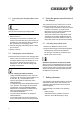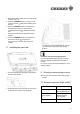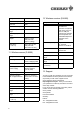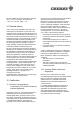User's Manual
2
Additional functions
The full range of functions is not available until the
Cherry KeyM@n software is installed.
Using the Cherry KeyM@n software, you can
assign other functions to the additional keys.
2.2 The mouse
The following features and functions make working
with the mouse efficient and comfortable:
• power-save function for long battery life
• charge cable for charging the mouse batteries
while in operation
• resolution of 800 dpi allows precise movement
• optical sensor which replaces the ball and
eliminates the need to clean the mouse
Prerequisite for optimal use
Using the mouse on a bright, textured surface
increases its effectiveness:
• optimum movement detection
• longer battery life
Reflective surfaces are not suitable for use with the
mouse.
2.3 The receiver
Prerequisite for optimal use
Place the receiver on a non-metallic surface.
Placing the receiver on a metal surface can limit its
functionality.
3 Installation of the Cherry
KeyM@n software
Install the software first and then connect the
device.
Connection via monitor/keyboard/mouse switch
box
If you connect the device via an electronic monitor/
keyboard/mouse switch box, the KeyM@n
software may not function properly.
3.1 Is software for a keyboard/mouse
already installed on the PC?
If software for a keyboard/mouse from Cherry or
another manufacturer is already installed on the
PC, it should first be uninstalled for safety
purposes.
➤ Uninstall the software. (Usually via Windows
Start menu/Settings/Control Panel/Software.)
3.2 Installing KeyM@n software under
Windows 98/ME/2000/XP/
NT 4.0 SP6
Current Cherry KeyM@n software on the
Internet
The Cherry KeyM@n software is constantly being
developed and updated. The current version can
be downloaded from CHERRY via the Internet:
http://support.cherry.de
1 Place the Cherry CD in your CD-ROM drive.
The CD-ROM starts automatically. The page
Installation is opened.