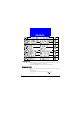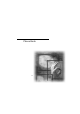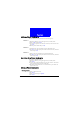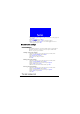User's Manual Part 2
27
Phone Book
5. Edit the name and when finished, press OK.
Editing number
1. Scroll to a Phone Book entry.
2. Press Detail.
3. Scroll to the number and press Options.
4. Scroll to Edit in the menu that appears and press Select.
5. Edit the number and when finished, press OK.
Adding new phone number to existing entries
You can record up to 4 different phone numbers under a Phone Book entry
that is stored in the phone memory.
1. Scroll to a Phone Book entry.
2. Press Detail.
3. Scroll to the name (or number) and press Options.
4. Scroll to Add Number and press Select.
5. Enter the new number and when finished, press OK.
6. You will be prompted to select a type for the new number. Scroll to an
appropriate type and press Select.
Changing caller group
The Caller group function allows you to separate your Phone Book entries in
different groups. For details about the Caller group function, please refer to
"Setting up Caller Group"on page 31.
1. Scroll to a Phone Book entry.
2. Press Detail.
3. Scroll to the name (or number) and press Options.
4. Scroll to Change Group and press Select.
5. Scroll to a desired caller group and press Select.
Sending a entry as business card
With this function, you can send the details of a Phone Book entry to another
person as a business card.
1. Scroll to a Phone Book entry.
2. Press Detail.
3. Scroll to the name (or number) and press Options.
4. Scroll to Send business card and press Select.