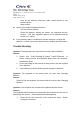User's Manual
CONTENT: User’s Guide for K23+C185+C105RX; USB
PAGES: 8
SALES: Cindy (Acer)
DATE: April 2, 2004
6
- Near by fax machine, television, radio, mobile phone or any
wireless device
- Metal surface
l Notice of the wireless operation distance:
- Link the receiver properly.
- Check the distance among the mouse, the keyboard and the
receiver. (The max. operation distance of the keyboard and the
mouse is 1.5 meter.)
l If the wireless product is malfunction, please change or recharge the
batteries, or move the receiver away from the computer and the monitor.
Trouble Shooting
Question: The keyboard or the mouse does not work after installation.
Answer:
1. Please click “Start”à”Setting”à”Control Panel”à”Remove” to
delete existing mouse and keyboard drivers from the computer.
Reinstall the driver.
2. Check the linkage of the receiver and the positive and the negative
of the batteries
3. If the batteries are lack of power, please change the batteries.
Question: The keyboard or the mouse does not work after changing
batteries.
Answer:
Please re-link the keyboard, the mouse and the receiver after changing
batteries.
Question: The computer can not detect the keyboard and the mouse.
Answer:
The keyboard and the mouse are connected to the computer, but can not be
detected by the system. Please attempt the following steps:
1. Please check if the connector of the receiver are loose. Please
re-plug the connector.