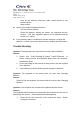User's Manual
CONTENT: User’s Guide for K23+C185+C105RX; USB
PAGES: 8
SALES: Cindy (Acer)
DATE: April 2, 2004
7
2. Check if the LED indicator of the receiver works. If not, please
re-plug the connector of the receive.
3. Some notebook systems, such as IBM Thinkpad, have both an
external Mouse Port and an integrated Pointing Stick, which is
connected to the Mouse Port. If your mouse is having difficulty
running on the Mouse Port of this type of system, please select
other ports.
Question: The keyboard and the mouse can not work at the same time.
Answer:
1. The wireless keyboard and the wireless mouse might conflict with
each other. Please move the receiver to avoid the conflict.
2. Change the channel of the keyboard and the mouse. Re-link the
receiver.
Question: The mouse cursor on the screen remains at one spot or moves
erratically.
Answer:
1. Check the cable and the connector of the receiver if there is
broken or tangled.
2. Ensure the battery power.
3. Check the operation distance.
4. Please remain a certain distance from other high-voltage or
wireless devices.
5. Change the channel and re-link the mouse with the receiver to
avoid any interference.
Question: Displayed error number -115 on screen when install mouse driver
software.
Answer:
The error usually occurs because a virus-checking program is being used on
the system to prevent files from being renamed. Please shutdown any virus
checking software running on the system and then run the setup again.