User's Manual
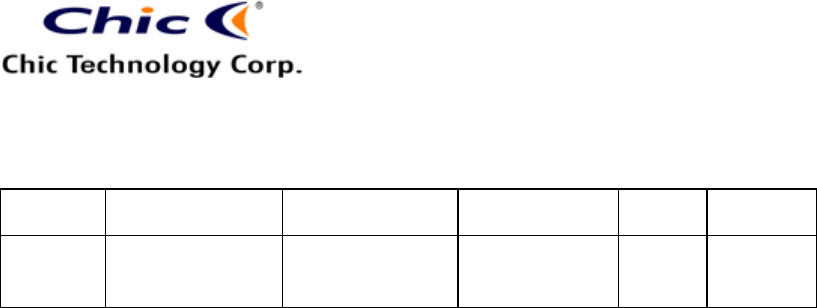
Vera Tsai
11/30/2005 3:23 PM
The copy is according to the product information provided by engineers.
DATE
PRODUCT
CONTENT
ART DESIGNER
TOTAL
PAGE
VERSION
Nov. 25,
2004
BT-Wireless
Optical Mice
User’s Guide
(Neutral)
Amanda
PM: Jimmy
13
001
6
13. Enter the pairing mode and choose one of the listed devices. Click
“Next”.
14. You will find the connection status of Bluetoth devices. You may
click “Cancel” to exit the connection status.
l Boot Mode Installation (without Bluetooth Dongle Driver)
1. Turn on the computer and check if the USB Mouse Support in BIOS
is enabled.
2. Place batteries into the mouse.
3. Press the mouse’s scroll and then synchronously press the mouse’s
link button for 3 seconds to wake up the mouse sensor.
4. Plug the dongle into the computer.
5. Press the link button of the dongle until the dongle’s LED is flashing.
6. Press the pairing button of the mouse until the optical LED is lighting.
This means the mouse has entering the pairing mode.
7. The dongle’s LED will stop flashing. You can press the left key of
the mouse to check if the mouse function is ready.
8. You may start to install the Bluetooth Dongle Driver by execute the
file “Inst.exe” and follow Step 5~12 of “Classical Installation to
complete the Bluetooth device installation.
9. The computer system will automatically transfer the HID mode to the
HCI mode.
Bluetooth Tray Introduction
After installing the software, you would find a shortcut icon to My Bluetooth
Places on your desktop. However, there is another icon that you will see
after successful installation of the software.










