User's Manual
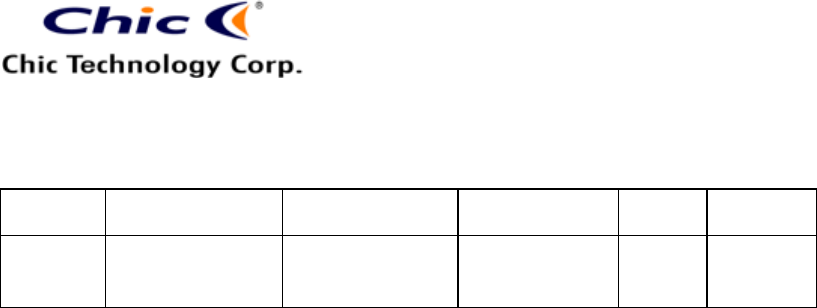
Vera Tsai
11/30/2005 3:23 PM
The copy is according to the product information provided by engineers.
DATE
PRODUCT
CONTENT
ART DESIGNER
TOTAL
PAGE
VERSION
Nov. 25,
2004
BT-Wireless
Optical Mice
User’s Guide
(Neutral)
Amanda
PM: Jimmy
13
001
7
The Bluetooth Tray provides quick access to numerous Bluetooth operations.
From the tray, you can:
l Have Access to My Bluetooth Places: Double click the Bluetooth tray
icon.
l Have Access to the Bluetooth Setup Wizard:
The wizard will help you
- Configure how this computer accesses a service on another
Bluetooth device
- Locator remote Bluetooth devices
- Configure the way that this computer provides services to remote
Bluetooth devices
- Set the name and type of this Bluetooth device
l Have Access to the Bluetooth Configuration Panel: Right click the
Bluetooth tray icon. Select “Advanced Configuration”.
l Have Quick Connect Option: Right click the Bluetooth icon, select
“Quick Connect”, and then select the type of service to which you wish to
connect.
l Start/ Stop Blueooth on the Computer.
My Bluetooth Places
l After you have successfully installed the Bluetooth software, you will see
an icon on the desktop and an icon on Windows System Try. There are
two shortcuts to My Bluetooth Places.
ü To Start Bluetooth: Right click the icon on Windows System Tray
and select “Start”. The Bluetooth icon is blue in color with a white
insert when Bluetooth is running.
ü To Stop Bluetooth: Right click the icon on Windows System Tray










