User's Manual
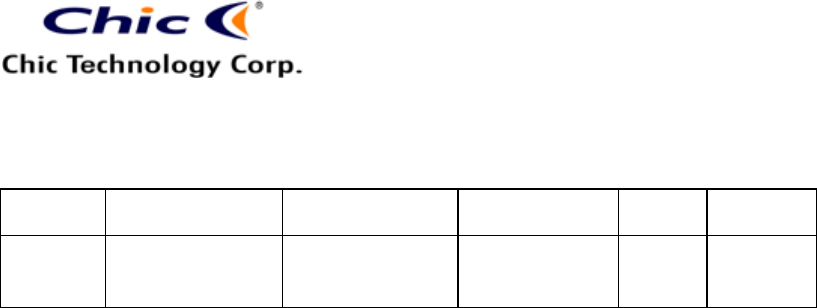
Vera Tsai
11/30/2005 3:23 PM
The copy is according to the product information provided by engineers.
DATE
PRODUCT
CONTENT
ART DESIGNER
TOTAL
PAGE
VERSION
Nov. 25,
2004
BT-Wireless
Optical Mice
User’s Guide
(Neutral)
Amanda
PM: Jimmy
13
001
8
and select “Stop”. Bluetooth icon is blue in color with a red insert
when Bluetooth is stopped.
l My Bluetooth Places is part of Windows Explorer. There are
multiple ways to access My Bluetooth Places:
ü In the Wondows system tray
- Right click the Bluetooth icon and select “Explore My Bluetooth
Places”, or
- Double click the Bluetooth icon
ü On the desktop
- Double click the Bluetooth icon
ü Open Windows Explorer and select “My Bluetooth Places” in the
Folder panel or from the Address shortcut menu.
l Finding Bluetooth Devices
You are now ready to search for available Bluetooth devices that are
within connection range. There are two ways to do this:
1. From the desktop: Right click the My Bluetooth Places icon. First
select “Open”, and then select “Entire Bluetooth Neighborhood”.
2. Double click My Bluetooth Places and then double click “Entire
Bluetooth Neighborhood”.
If you still cannot find some devices that are within connection range,
there are two possibilities:
1. Your device is configured to report only specific types or classes of
devices. To change this, modify your device’s configuration in the
Discovery tab of the Bluetooth Configuration Panel.
2. The remote or inlisted device is in the non-discoverable mode. To
change this, modify the remote device’s configuration in the
Accessibility tab of the Bluetooth Configuration Panel.










