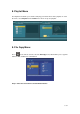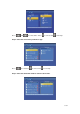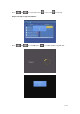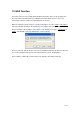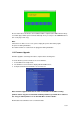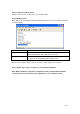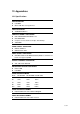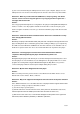Instruction Manual
60 / 62
(5) It is not recommend using the USB ports in the front of your computer, trying to use the
USB ports in the rear, because the USB ports in the front are often from non-powered hubs.
Question 2. When I try to disconnect the USB device, I keep on getting “The device
„Generic volume‟ cannot be stopped right now. Try stopping the device again later.”
message, what should I do?
Answer:
Close any program that might be accessing data on the player, including Windows® Explorer.
If it does not work, close all programs and wait for another 20 seconds, then try the green
arrow icon again. If it still does not work, you should shut down the player and disconnect the
USB cable.
Question 3. I find new file names and folder names that I never created before or they
have strange gibberish names.
Answer:
Most likely, the player‟s file allocation table (FAT) has been corrupted. This might be due to the
player shutting down (due to low battery power) while reading or writing to your computer by
the USB connection. Windows and Macintosh often write extra files to the hard disk such as
finder.def or System volume info. These are normal and will not do any harm to the player.
Question 4. I used my player to transfer files back and forth between different
computers. Will defragmenting the player hard disk do any harm to it?
Answer:
Defragmenting the player hard disk may be useful after having transferred many files to and
from the player. It is never harmful to use the defragment on the player. Make sure no other
programs are running while using the Windows® defragment utility. Make sure you have
connected the player with the external power adapter during this procedure.
Question 5. My files have disappeared from the player.
Answer:
Make sure that you browse your files via the correct Browser mode which means correct
filtered views such as Photos, Music, or Movies.
Question 6. Why some supported format photo cannot be shown in the photo function?
Answer:
In the JPEG format there are some different modes. The player doesn‟t support all the modes.
So you have to change your photo format first as follow:
(1) Use Photoshop to open the photo;
(2) Choose ”File” then “save as” from the menu, as the picture on the left hand side shows,
select the picture format as JPEG, input the file name and click the “save” icon;
(3) After click on the “save” icon, a new window will appear as the picture on the right hand
side shows, select “Baseline (standard)” or “Baseline optimized”;