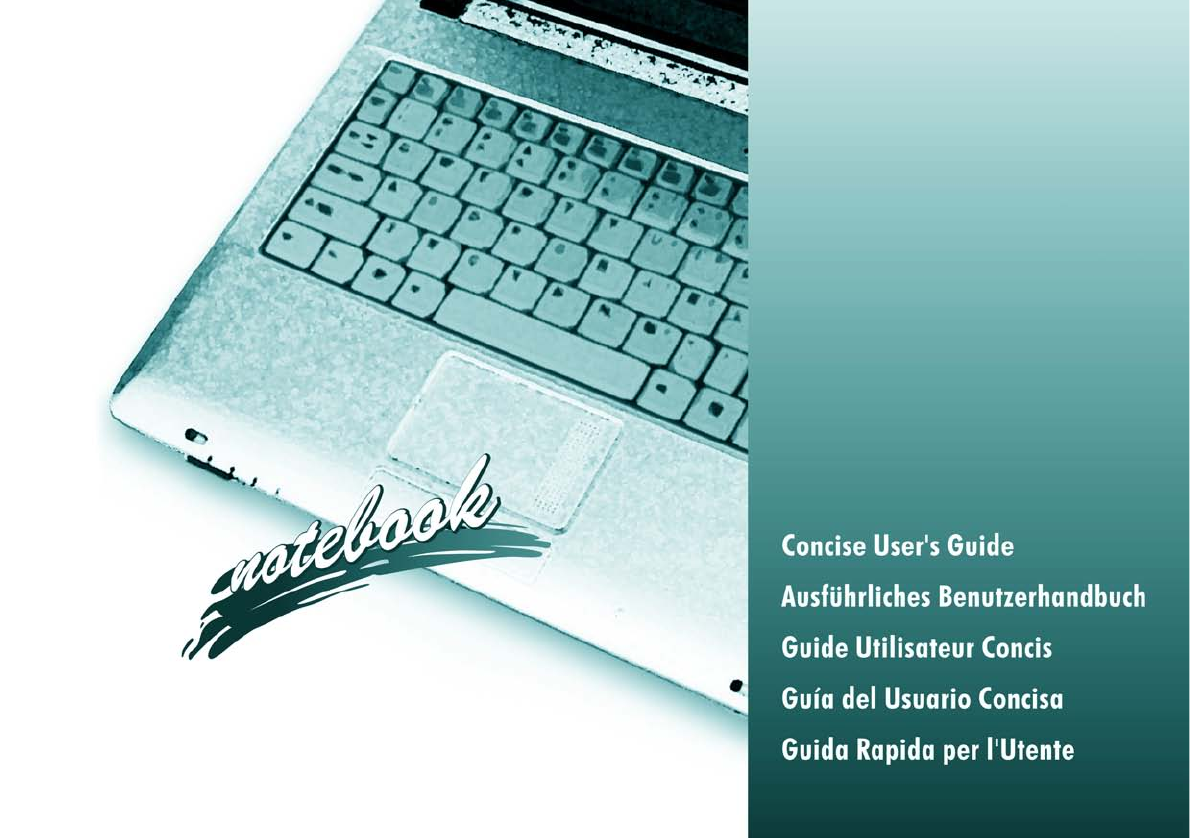M730T vista Concise UG.
M730T vista Concise UG.book Page I Thursday, September 25, 2008 1:14 PM Introduction (English) Introducción (Español) This Concise User’s Guide introduces the main features of your computer. The English version of this guide begins on page 1. The expanded User’s Manual is on the Device Drivers & Utilities + User’s Manual disc. Esta Guía del Usuario Concisa le presenta las características principales de su ordenador. La versión española de esta guía comienza en la página 127.
M730T vista Concise UG.book Page II Thursday, September 25, 2008 1:14 PM Contents Inhalt Notice ..............................................................................................................1 About this Concise User Guide ......................................................................2 Instructions for Care and Operation ...............................................................3 System Startup ................................................................................
M730T vista Concise UG.book Page III Thursday, September 25, 2008 1:14 PM Sommaire Contenidos Avertissement ...............................................................................................85 A propos de ce Guide Utilisateur Concis .....................................................86 Instructions d’entretien et d’utilisation .........................................................87 Guide de démarrage rapide ...........................................................................
M730T vista Concise UG.book Page IV Thursday, September 25, 2008 1:14 PM Sommario Avviso .........................................................................................................169 Informazioni sulla Guida Rapida per l'Utente ............................................170 Istruzioni per la custodia e il funzionamento ..............................................171 Guida di avvio rapido .................................................................................
M730T vista Concise UG.book Page 1 Thursday, September 25, 2008 1:14 PM Concise User’s Guide Notice Trademarks Intel and Intel Core are trademarks/registered trademarks of Intel Corporation. Notice - 1 English The company reserves the right to revise this publication or to change its contents without notice. Information contained herein is for reference only and does not constitute a commitment on the part of the manufacturer or any subsequent vendor.
M730T vista Concise UG.book Page 2 Thursday, September 25, 2008 1:14 PM Concise User’s Guide English About this Concise User Guide This quick guide is a brief introduction to getting your system started. This is a supplement, and not a substitute for the expanded English language User’s Manual in Adobe Acrobat format on the Device Drivers & Utilities + User’s Manual disc supplied with your computer. This disc also contains the drivers and utilities necessary for the proper operation of the computer.
M730T vista Concise UG.book Page 3 Thursday, September 25, 2008 1:14 PM Concise User’s Guide Instructions for Care and Operation • • • • • Don’t drop it, or expose it to shock. If the computer falls, the case and the components could be damaged. Keep it dry, and don’t overheat it. Keep the computer and power supply away from any kind of heating element. This is an electrical appliance. If water or any other liquid gets into it, the computer could be badly damaged. Avoid interference.
M730T vista Concise UG.book Page 4 Thursday, September 25, 2008 1:14 PM Concise User’s Guide English Power Safety The computer has specific power requirements: • • • • • • Only use an AC/DC adapter approved for use with this computer. Your AC/DC adapter may be designed for international travel but it still requires a steady, uninterrupted power supply. If you are unsure of your local power specifications, consult your service representative or local power company.
M730T vista Concise UG.book Page 5 Thursday, September 25, 2008 1:14 PM Concise User’s Guide Battery Precautions • • • • • • Only use batteries designed for this computer. The wrong battery type may explode, leak or damage the computer. Do not continue to use a battery that has been dropped, or that appears damaged (e.g. bent or twisted) in any way. Even if the computer continues to work with a damaged battery in place, it may cause circuit damage, which may possibly result in fire.
M730T vista Concise UG.book Page 6 Thursday, September 25, 2008 1:14 PM Concise User’s Guide English System Startup 1. 2. 3. 4. 5. 6. Remove all packing materials. Place the computer on a stable surface. Securely attach any peripherals you want to use with the notebook (e.g. keyboard and mouse) to their ports. Attach the AC/DC adapter to the DC-In jack on the left of the computer (see page 7), then plug the AC power cord into an outlet, and connect the AC power cord to the AC/DC adapter.
M730T vista Concise UG.book Page 7 Thursday, September 25, 2008 1:14 PM Concise User’s Guide Model Differences Take care when connecting the AC/DC adapter cable into the DC-In jack on the computer. The combination of some case designs and AC/DC adapters will expose part of the end of the adapter cable when connected to the DC-In jack (see Figure 1 on page 6); this is a normal situation. This notebook series may include different design styles.
M730T vista Concise UG.book Page 8 Thursday, September 25, 2008 1:14 PM Concise User’s Guide English System Software Your computer may already come with system software pre-installed. Where this is not the case, or where you are re-configuring your computer for a different system, you will find this manual refers to the Microsoft Windows Vista operating system.
M730T vista Concise UG.book Page 9 Thursday, September 25, 2008 1:14 PM Concise User’s Guide Operating System Setup 1. Start-up the computer and press to enter the BIOS. 2. Go to the Advanced menu, select "Installed O/S" and make sure the appropriate operating system is selected. 3. Go to the Exit menu and select "Exit Saving Changes" (or press F10) and press Enter to exit the BIOS and reboot the computer.
M730T vista Concise UG.book Page 10 Thursday, September 25, 2008 1:14 PM English Concise User’s Guide Figure 3 Front View with LCD Panel Open (Model A) System Map: Front View with LCD Panel Open (Model A) 1. Built-In PC Camera (Optional) 2. LCD 3. Speakers 4. Power Button 5. Hot-Key Buttons 6. LED Status Indicators 7. Keyboard 8. Touchpad & Buttons 9. LED Power & Communication Indicators 10. Fingerprint Module (Optional) 11.
M730T vista Concise UG.book Page 11 Thursday, September 25, 2008 1:14 PM Concise User’s Guide 1. 1 Wireless Device Operation Aboard Aircraft 2 The use of any portable electronic transmission devices aboard aircraft is usually prohibited. Make sure the wireless modules are OFF if you are using the computer aboard aircraft. Use the appropriate function key combination (see Table 4, on page 14) to toggle power to the wireless modules (3.
M730T vista Concise UG.book Page 12 Thursday, September 25, 2008 1:14 PM Concise User’s Guide English LED Indicators The two sets of LED indicators (LED Status Indicators and LED Power & Communication Indicators) on the computer display helpful information about the current status of the computer.
M730T vista Concise UG.book Page 13 Thursday, September 25, 2008 1:14 PM Concise User’s Guide Hot-Key Buttons & Keyboard Hot-Key Button Keypad Function Keys NumLk & ScrLk Function Numeric Keypad Activate the Default E-Mail Browser Activate the Default Internet Program Toggle *Silent Mode (for power saving) Table 3 - Hot-Key Buttons 3.5G Module Power Toggle Fn Key Figure 5 - Keyboard Special Characters *When enabled, Silent Mode will reduce fan noise and save power consumption.
M730T vista Concise UG.book Page 14 Thursday, September 25, 2008 1:14 PM Concise User’s Guide English Function Keys & Visual Indicators The function keys (F1 - F12 etc.) will act as hot keys when pressed while the Fn key is held down. In addition to the basic function key combinations; visual indicators (see the table below) are available when the hot key utility is installed (see “Hot Key” on page 24). After installing the driver an icon will appear in the taskbar.
M730T vista Concise UG.book Page 15 Thursday, September 25, 2008 1:14 PM Concise User’s Guide System Map: Front & Rear Views Front 1 1. 3 4 5 2 2. 3. 4. 5. 6.
M730T vista Concise UG.book Page 16 Thursday, September 25, 2008 1:14 PM English Concise User’s Guide Figure 7 Left View 1. 2. 3. 4. 5. 6. System Map: Left View DC-In Jack RJ-45 LAN Jack External Monitor Port Vent 2 * USB 2.0 Ports ExpressCard/54(34) Slot 6 2 3 1 Model A 4 5 5 6 2 3 1 Model B 4 5 5 Overheating ExpressCard Slot To prevent your computer from overheating make sure nothing blocks the vent while the computer is in use.
M730T vista Concise UG.book Page 17 Thursday, September 25, 2008 1:14 PM Concise User’s Guide System Map: Right View 1. Model A 1 2 3 4 5 4 5 2. 3. 4. 5. Model B 1 CD Emergency Eject If you need to manually eject a CD/ DVD (e.g. due to an unexpected power interruption) you may push the end of a straightened paper clip into the emergency eject hole. Do not use a sharpened pencil or similar object that may break and become lodged in the hole.
M730T vista Concise UG.book Page 18 Thursday, September 25, 2008 1:14 PM English Concise User’s Guide Figure 9 Bottom View 1. 2. 3. 4. 5. System Map: Bottom View 1 Battery Hard Disk Bay Cover (3.5G Module/Intel Turbo Memory Module Location) RAM & CPU Bay Cover Vent Speakers 1 2 2 3 3 4 Model A CPU The CPU is not a user serviceable part. Accessing the CPU in any way may violate your warranty.
M730T vista Concise UG.book Page 19 Thursday, September 25, 2008 1:14 PM Concise User’s Guide Windows Vista Start Menu & Control Panel Click here to toggle Classic View Figure 10 - Start Menu & Control Panel In many instances throughout this manual you will see an instruction to open the Control Panel. The Control Panel is accessed from the Start menu, and it allows you to configure the settings for most of the key features in Windows (e.g. power, video, network, audio etc.).
M730T vista Concise UG.book Page 20 Thursday, September 25, 2008 1:14 PM Concise User’s Guide English Video Features You can switch display devices, and configure display options, from the Display Settings control panel (in Personalization) in Windows Vista. To access Windows Vista Display Settings: 1. 2. 3. 4. 5. 6. 7. Click Start, and click Control Panel (or point to Settings and click Control Panel).
M730T vista Concise UG.book Page 21 Thursday, September 25, 2008 1:14 PM Concise User’s Guide Power Management Features Click to select one of the existing plans, or click Create a power plan in the left menu and select the options to create a new plan. Click Change Plan Settings and click Change advanced power settings to access further configuration options.
M730T vista Concise UG.book Page 22 Thursday, September 25, 2008 1:14 PM English Concise User’s Guide Sound Volume Adjustment The sound volume level is set using the volume control within Windows (and the volume function keys on the computer). Click the Volume icon in the taskbar to check the setting.
M730T vista Concise UG.book Page 23 Thursday, September 25, 2008 1:14 PM Concise User’s Guide Driver Installation Page# The Device Drivers & Utilities + User’s Manual disc contains the drivers and utilities necessary for the proper operation of the computer. Insert the disc and click Install Drivers (button), or Option Drivers (button) to access the Optional driver menu. Chipset page 24 Video page 24 Audio page 24 Modem page 24 Install the drivers in the order indicated in Table 5.
M730T vista Concise UG.book Page 24 Thursday, September 25, 2008 1:14 PM English Concise User’s Guide New Hardware Found 3. The modem is ready for dial-up configuration. If the Found New Hardware wizard appears during the installation procedure, click Cancel to close the window, and follow the installation procedure as directed. LAN Chipset 1. Click 1.Install Chipset Driver > Yes. 2. Click Next > Yes > Next > Next. 3. Click Finish. Video 1. Click 2.Install Video Driver > Yes. 2.
M730T vista Concise UG.book Page 25 Thursday, September 25, 2008 1:14 PM Concise User’s Guide Wireless LAN Module Power Toggle for the Wireless LAN Module Enable power to the Wireless LAN module by using the Fn + F11 key combination. When the Wireless LAN module is powered on, the LED will be green and the indicator will briefly be displayed. Intel WLAN 1. 2. 3. 4. Make sure the module is powered on. Click Option Drivers (button). Click 1.Install WLAN Driver > Yes.
M730T vista Concise UG.book Page 26 Thursday, September 25, 2008 1:14 PM English Concise User’s Guide PC Camera BisonCap The PC Camera module uses the BisonCap application to capture video files. The BisonCap application is a video viewer useful for general purpose video viewing and testing, and can capture video files to .avi format. 1.
M730T vista Concise UG.book Page 27 Thursday, September 25, 2008 1:14 PM Concise User’s Guide Reducing Video File Size The BisonCap program allows you to zoom the camera in and out. Note that capturing high resolution video files requires a substantial amount of disk space for each file. After recording video, check the video file size (right-click the file and select Properties) and the remaining free space on your hard disk (go to Computer, right-click the hard disk, and select Properties).
M730T vista Concise UG.book Page 28 Thursday, September 25, 2008 1:14 PM Concise User’s Guide English 3.5G Module 1 If you have included an optional 3.5G module in your purchase option, follow the instructions below to install the USIM card (which will be provided by your service provider), and then install the application.
M730T vista Concise UG.book Page 29 Thursday, September 25, 2008 1:14 PM Concise User’s Guide 7. Slide the SIMLOCK in the direction of the arrow 7 (Figure 16) in order to release the lock and lift it up. With the 3.5G module and USIM card (provided by your service provider) installed you may then install the 3G Watcher application. The 3G Watcher application allows you to directly access your 3.5G internet service from the computer.
M730T vista Concise UG.book Page 30 Thursday, September 25, 2008 1:14 PM Concise User’s Guide English Setting Up a Carrier Profile Although the connection information is stored on the USIM card supplied by the service provider, you will need to set up the appropriate carrier profile from the 3G Watcher software. 1. 2. 3. 4. Power on the 3.5G module using the Fn + key combination (the icon will be green).
M730T vista Concise UG.book Page 31 Thursday, September 25, 2008 1:14 PM Concise User’s Guide Connecting to the Service Provider 2. 3. Power on the 3.5G module using the Fn + key combination (the icon will be green). You can access the 3G Watcher application from the Start menu (Start > Programs/All Programs > Sierra Wireless > 3G Watcher), or by clicking the icon . The software will run and display the service provider name (connection information is obtained from the USIM card).
M730T vista Concise UG.book Page 32 Thursday, September 25, 2008 1:14 PM English Concise User’s Guide 12. If you click the 3G Watcher close icon a message will be displayed asking you to click OK to confirm the program exit. Short Messaging Service In addition to standard internet services you may also send and receive SMS text messages using the 3G Watcher program. 1. 2. 3. Figure 24 - Exit Warning 13. Exiting the program DOES NOT turn off the 3.
M730T vista Concise UG.book Page 33 Thursday, September 25, 2008 1:14 PM Concise User’s Guide Fingerprint Reader Help & Manual Right-click the taskbar icon lect Help. Make sure you have administrator’s rights to your computer, and have a Windows password enabled for full security protection. to bring up the menu to se- Insert the Device Drivers & Utilities + User’s Manual disc and click Option Drivers (button). Click Unlock (button) and then click 4.Install FingerPrint Driver > Yes.
M730T vista Concise UG.book Page 34 Thursday, September 25, 2008 1:14 PM Concise User’s Guide English 4. 5. 6. 7. 8. 9. 10. 11. 12. 13. 14. 15. If you have not set a Windows password you will be prompted to do so (note: If you have not set a password Protector Suite QL cannot secure access to your computer). Click Next and you will then be prompted to enter your Windows password.
M730T vista Concise UG.book Page 35 Thursday, September 25, 2008 1:14 PM Concise User’s Guide Intel Turbo Memory Module Intel Turbo Memory Technology (also known as Robson flash memory) is an Intel technology that reduces the time it takes for a computer to boot up, to load applications, and to write data to the hard drive. Intel Turbo Memory Technology is supported in Windows Vista only (it also supports Windows Vista features such as ReadyBoost, ReadyDrive, and Superfetch).
M730T vista Concise UG.book Page 36 Thursday, September 25, 2008 1:14 PM Concise User’s Guide English Bluetooth Configuration Setup your Bluetooth Device so the Computer Can Find it 1. 2. Bluetooth Data Transfer Turn your Bluetooth device (e.g. PDA, mobile phone etc.) on. Make the device discoverable (to do this check your device documentation).
M730T vista Concise UG.book Page 37 Thursday, September 25, 2008 1:14 PM Concise User’s Guide 5. Click to select “My device is set up and ready to be found”, and then click Next. To Change Settings for the Bluetooth Device Access the Bluetooth Devices control panel. Click on the device you want to change and click Properties to: • Change the name of the device (click General, type a new name and click OK).
M730T vista Concise UG.book Page 38 Thursday, September 25, 2008 1:14 PM Concise User’s Guide English Troubleshooting Problem Possible Cause - Solution The Wireless LAN/ Bluetooth/3.5G modules cannot be detected. The modules are off. Check the LED indicators / to see if the WLAN/Bluetooth/3.5G module is on or off. If the LED indicator is off, then press the Fn + F11 (WLAN), Fn + F12 (Bluetooth) or Fn + (3.5G) key combination(s) in order to enable the modules (see Table 4 on page 14).
M730T vista Concise UG.book Page 39 Thursday, September 25, 2008 1:14 PM Concise User’s Guide Specifications Latest Specification Information The specifications listed in this Appendix are correct at the time of going to press. Certain items (particularly processor types/speeds and CD/DVD device types) may be changed, delayed or updated due to the manufacturer's release schedule. Check with your service center for details.
M730T vista Concise UG.book Page 40 Thursday, September 25, 2008 1:14 PM Concise User’s Guide English Feature LCD Options Specification Model A Model B 12.1" WXGA (1280 * 800) TFT LCD 13.3" WXGA (1280 * 800) TFT LCD Optional: LCD with LED Backlight Video Adapter Intel GM45 Integrated Video High Preference 3D/2D Graphic Accelerator Supports Dynamic Video Memory Technology (DVMT) (up to 256MB dynamically allocated from system memory where needed) Supports Microsoft DirectX 10.
M730T vista Concise UG.book Page 41 Thursday, September 25, 2008 1:14 PM Concise User’s Guide Feature Specification One ExpressCard/34(54) Slot Card Reader Embedded 7-in-1 Card Reader (MS/ MS Pro/ SD/ Mini SD/ MMC/ RS MMC/ MS Duo) Note: MS Duo/ Mini SD/ RS MMC Cards require a PC adapter Interface Three USB 2.
M730T vista Concise UG.book Page 42 Thursday, September 25, 2008 1:14 PM Concise User’s Guide English Feature Environmental Spec Dimensions & Weight Specification Temperature Operating: Non-Operating: 5°C - 35°C -20°C - 60°C Relative Humidity Operating: Non-Operating: 20% - 80% 10% - 90% Model A Model B 299mm (w) * 219mm (d) * 26.5-35.7mm (h) 1.88 kg With 4 Cell Battery 310mm (w) * 233mm (d) * 30-36mm (h) 2.
M730T vista Concise UG.book Page 43 Thursday, September 25, 2008 1:14 PM Ausführliches Benutzerhandbuch Hinweis © August 2008 Warenzeichen Intel und Intel Core sind warenzeichen/eingetragenes warenzeichen der Intel Corporation. Hinweis - 43 Deutsch Das Unternehmen behält sich das Recht vor, diese Publikation ohne Vorankündigung zu überarbeiten und den Inhalt zu verändern.
M730T vista Concise UG.book Page 44 Thursday, September 25, 2008 1:14 PM Ausführliches Benutzerhandbuch Über das Ausführliche Benutzerhandbuch Deutsch Diese Kurzanleitung soll einen Überblick über die Schritte geben, die dazu notwendig sind, das System zu starten. Dieses ist nur eine Ergänzung und kein Ersatz für das erweiterte englischsprachige Benutzerhandbuch, das auf der mitgelieferten Disc Device Drivers & Utilities + User's Manual im Adobe-Acrobat-Format vorliegt.
M730T vista Concise UG.book Page 45 Thursday, September 25, 2008 1:14 PM Ausführliches Benutzerhandbuch Hinweise zu Pflege und Betrieb Das Notebook ist zwar sehr stabil, kann aber dennoch beschädigt werden. Damit es nicht dazu kommt, sollten Sie die folgenden Hinweise beachten: Reparatur Reparieren Sie das Gerät nicht selbst. Damit verstoßen Sie gegen die Garantiebedingungen und Sie können Schäden am Gerät und an der eigenen Gesundheit verursachen.
M730T vista Concise UG.book Page 46 Thursday, September 25, 2008 1:14 PM Ausführliches Benutzerhandbuch Stromsicherheit Deutsch Für dieses Computer werden bestimmte Stromanforderungen gestellt: • Verwenden Sie nur einen AC/DC-Adapter, der für die Verwendung mit diesem Computer zugelassen ist. • Der AC/DC-Adapter kann zwar für internationale Benutzung vorgesehen sein, benötigt aber trotzdem eine gleichmäßige, ununterbrochene Stromversorgung.
M730T vista Concise UG.book Page 47 Thursday, September 25, 2008 1:14 PM Ausführliches Benutzerhandbuch Sicherheitshinweise zum Akku Entsorgen der Akkus/Batterien & Achtung Das von Ihnen gekaufte Produkt enthält einen aufladbaren Akku. Dier Akku ist wiederverwertbar. Nach verschiedenen nationalen und regionalen Getzgebungen kann es verboten in, einen nicht mehr gebrauchsfähigen Akku in den normalen Hausmüll zu werfen.
M730T vista Concise UG.book Page 48 Thursday, September 25, 2008 1:14 PM Ausführliches Benutzerhandbuch Schnellstart Deutsch 1. 2. 3. 4. 5. 6. Entfernen Sie das gesamte Verpackungsmaterial. Legen Sie das Notebook auf eine stabile Unterlage. Schließen Sie alle Peripheriegeräte, die Sie mit dem Notebook verwenden wollen (z. B. Tastatur und Maus), an die entsprechenden Schnittstellen an. Schließen Sie den AC/DC-Adapter an die DC-Eingangsbuchse an der linken Seite des Notebooks an (siehe Seite 49).
M730T vista Concise UG.book Page 49 Thursday, September 25, 2008 1:14 PM Ausführliches Benutzerhandbuch Anschließen des AC/DC-Adapterkabels Stecken Sie das Adapterkabel NICHT zu tief in den DCEingangsbuchse ein (z. B. wenn Sie einen Widerstand spüren), anderenfalls kann der Computer beschädigt werden. Die LED-Anzeige leuchtet orangefarben, wenn der Adapter angeschlossen ist. Diese Notebook-Serie gibt es in verschiedenen DesignAusführungen.
M730T vista Concise UG.book Page 50 Thursday, September 25, 2008 1:14 PM Ausführliches Benutzerhandbuch Deutsch Systemsoftware Möglicherweise wurde das Notebook bereits mit vorinstallierter Software ausgeliefert. Ist das nicht der Fall, oder wenn Sie das Notebook für ein anderes System neu konfigurieren möchten, finden Sie dazu eine Anleitung in diesem Handbuch zum Betriebssystem Microsoft Windows Vista.
M730T vista Concise UG.book Page 51 Thursday, September 25, 2008 1:14 PM Ausführliches Benutzerhandbuch Einrichten des Betriebssystems Bevor Sie eine neue Systemsoftware installieren oder Ihren Computer für ein anderes System konfigurieren, müssen Sie im BIOS das richtige Betriebssystem konfigurieren. Starten Sie das Notebook und drücken Sie auf die Taste F2, um in das BIOS zu gelangen.
M730T vista Concise UG.book Page 52 Thursday, September 25, 2008 1:14 PM Ausführliches Benutzerhandbuch Deutsch Abb. 3 Ansicht von vorne mit geöffnetem LCD-Bildschirm (Modell A) Systemübersicht: Ansicht von vorne mit geöffnetem LCD-Bildschirm (Modell A) 1 1. 2. 3. 4. 5. 6. 7. 8. 9. PC-Kamera (optional) LCD-Bildschirm Lautsprecher Netzschalter Hot-Key-Tasten LED-Anzeigen Tastatur TouchPad mit Tasten LED-Strom- und -Kommunikationsanzeigen 10. Fingerabdruckleser (optional) 11.
M730T vista Concise UG.book Page 53 Thursday, September 25, 2008 1:14 PM Ausführliches Benutzerhandbuch Systemübersicht: Ansicht von vorne mit geöffnetem LCD-Bildschirm (Modell B) 1 In der Regel ist die Benutzung jeglicher tragbarer elektronischer Funkgeräte in Flugzeugen verboten. Achten Sie darauf, daß die Wireless-Module AUSGESCHALTET sind, wenn Sie das Notebook im Flugzeug benutzen.
M730T vista Concise UG.book Page 54 Thursday, September 25, 2008 1:14 PM Ausführliches Benutzerhandbuch LED-Anzeigen Deutsch Die zwei LED-Anzeigegruppen (LED-Statusanzeigen und LED-Strom- und -Kommunikationsanzeigen) auf dem Computer zeigen wichtige Informationen über den aktuellen Status des Computers.
M730T vista Concise UG.book Page 55 Thursday, September 25, 2008 1:14 PM Ausführliches Benutzerhandbuch Hot-Key-Tasten & Tastatur Mit den Hot-Key-Tasten haben Sie einen direkten Zugriff auf den Standard-Internetbrowser und Ihr E-Mail-Standardprogramm, und Sie können mit nur einem schnellen Tastendruck den Leise-Modus ein- oder ausschalten.
M730T vista Concise UG.book Page 56 Thursday, September 25, 2008 1:14 PM Ausführliches Benutzerhandbuch Funktionstasten und Visuelle Anzeigen Deutsch Wenn die Funktionstasten (F1 - F12) gleichzeitig mit der Fn-Taste gedrückt werden, funktionieren sie wie Hotkeys. Neben den Tastenkombinationen für die Grundfunktionen gibt es visuelle Anzeigen, wenn der Hotkey Treiber (HotKey Driver) installiert ist (siehe “Hot-Key” auf Seite 66).
M730T vista Concise UG.book Page 57 Thursday, September 25, 2008 1:14 PM Ausführliches Benutzerhandbuch Systemübersicht: Vorder- und Rückansicht Vorderseite 1 3 4 5 2 6 Modell A 1 Vorderseite 2 3 4 5 Rückseite 1. LED-Strom- und -Kommunikationsanzeigen 2. 7-in-1 Kartenleser 3. S/PDIF-Ausgangsbuchse 4. Mikrofon-Eingangsbuchse 5. Kopfhörer-Ausgangsbuchse 6. DC-Eingangsbuchse 6 Modell B 7-in-1 Kartenleser Mit dem Kartenleser können einige der neuesten digitalen Speicherkarten gelesen werden.
M730T vista Concise UG.book Page 58 Thursday, September 25, 2008 1:14 PM Ausführliches Benutzerhandbuch Deutsch Abb. 7 Ansicht von links 1. DC-Eingangsbuchse 2. RJ-45 LAN-Buchse 3. Schnittstelle für externen Monitor 4. Luftungsoffnung 5. 2 USB 2.0 Anschlüsse 6.
M730T vista Concise UG.book Page 59 Thursday, September 25, 2008 1:14 PM Ausführliches Benutzerhandbuch Systemübersicht: Ansicht von rechts Abb. 8 Ansicht von rechts Modell A 1 2 4 5 3 4 5 Modell B 1 2 CD/DVD-Notauswurf Die DVD-Regionalcodes ändern Wenn eine CD/DVD manuell entnommen werden muß (z.B. wegen eines Stromausfalls) können Sie mit dem Ende einer geradegebogenen Büroklammer in das Notauswurfloch drükken.
M730T vista Concise UG.book Page 60 Thursday, September 25, 2008 1:14 PM Ausführliches Benutzerhandbuch Deutsch Abb. 9 Ansicht von unten 1. Akku 2. Abdeckung des Festplattenschachts (dort befindet sich das 3.5GModul/Intel Turbo Memory-Modul) 3. Abdeckung des CPU/ RAM-Schachts 4. Luftungsoffnung 5. Lautsprecher Systemübersicht: Ansicht von unten 1 1 2 2 3 3 4 Modell A CPU Die CPU darf nicht vom Anwender repariert werden. Jeglicher Zugriff auf die CPU führt zum Verlust der Garantieansprüche.
M730T vista Concise UG.book Page 61 Thursday, September 25, 2008 1:14 PM Ausführliches Benutzerhandbuch Windows Vista Startmenü und Systemsteuerung Klicken Sie hier, um in die Klassische Ansicht zu wechseln Abb. 10 - Startmenü und Systemsteuerung In diesem Benutzerhandbuch finden Sie wiederholt die Aufforderung, die Systemsteuerung zu öffnen. Zur Systemsteuerung gelangen Sie über das Start-Menü. In der Systemsteuerung können Sie die Einstellungen für die meisten wichtigen Windows-Funktionen (z.B.
M730T vista Concise UG.book Page 62 Thursday, September 25, 2008 1:14 PM Ausführliches Benutzerhandbuch Grafikfunktionen Wenn der Grafiktreiber installiert ist, können Sie bei Windows Vista im Fenster Anzeigeeinstellungen die Anzeigegeräte wechseln und Anzeigeoptionen konfigurieren. Deutsch So öffnen Sie in Windows Vista das Dialogfeld Anzeigeeinstellungen: 1. 2. 3. 4. 5. 6. 7. Klicken Sie Start (Menü) und klicken Sie Systemsteuerung (oder zeigen auf Einstellungen und klicken Systemsteuerung).
M730T vista Concise UG.book Page 63 Thursday, September 25, 2008 1:14 PM Ausführliches Benutzerhandbuch Energieverwaltungsfunktionen Wählen Sie einen bestehenden Plan aus, oder klicken Sie im linken Menü auf Energiesparplan erstellen, und wählen Sie die Optionen, um einen neuen Plan zu erstellen. Klicken Sie auf Energieplaneinstellungen ändern, und klicken Sie auf Erweiterte Energieeinstellungen ändern, um weitere Optionen für die Konfiguration aufzurufen.
M730T vista Concise UG.book Page 64 Thursday, September 25, 2008 1:14 PM Ausführliches Benutzerhandbuch Deutsch Lautstärkeeinstellung Die Lautstärke wird mit den Windows-Lautstärkereglern (oder den Lautstärkereglern am Notebook) eingestellt. Überprüfen Sie die Einstellung, indem Sie in der Taskleiste auf das Lautstärke-Symbol klikken.
M730T vista Concise UG.book Page 65 Thursday, September 25, 2008 1:14 PM Ausführliches Benutzerhandbuch Installation der Treiber Installieren Sie die Treiber in der in Tabelle 5 angegebenen Reihenfolge. Nachdem ein Treiber installiert wurde, wird er grau dargestellt (wenn einer dieser Treiber ein weiteres Mal installiert werden soll, klicken Sie auf die Schaltfläche Unlock).
M730T vista Concise UG.book Page 66 Thursday, September 25, 2008 1:14 PM Ausführliches Benutzerhandbuch Neue Hardware Gefunden Deutsch Wenn während des Installationsvorgangs der Assistent Neue Hardware gefunden erscheint, klicken Sie auf Abbrechen, um den Assistenten zu schließen. Befolgen Sie dann die Installationsanweisungen. Chipset 1. Klicken Sie auf 1.Install Chipset Driver > Ja. 2. Klicken Sie auf Weiter > Ja > Weiter > Weiter. 3. Klicken Sie auf Fertig stellen. Video 1. Klicken Sie auf 2.
M730T vista Concise UG.book Page 67 Thursday, September 25, 2008 1:14 PM Ausführliches Benutzerhandbuch Wireless LAN Anschließen an ein Drahtlosnetzwerk Ein- und Ausschalten des Wireless-LAN-Moduls Intel WLAN 1. 2. 3. 4. Schalten Sie das Modul ein. Klicken Sie auf Option Drivers (Schaltfläche). Klicken Sie auf 1.Install WLAN Driver > Ja. Windows konfiguriert dann die Treibersoftware und startet automatisch den Computer neu. 802.11b/g WLAN 1. 2. 3. 4. 5. 6. Schalten Sie das Modul ein.
M730T vista Concise UG.book Page 68 Thursday, September 25, 2008 1:14 PM Ausführliches Benutzerhandbuch PC-Kamera BisonCap Das PC-Kamera-Modul verwendet für die Aufnahme von Videodateien die Anwendung BisonCap. Die Anwendung BisonCap ist ein Videowiedergabegerät für die allgemeine Videowiedergabe und -prüfung. Die Videodateien werden im Format .avi aufgenommen. Deutsch 1.
M730T vista Concise UG.book Page 69 Thursday, September 25, 2008 1:14 PM Ausführliches Benutzerhandbuch Reduzieren der Videodateigröße Mit dem Programm BisonCap können Sie das Kamerabild verkleinern und vergrößern. Beachten Sie, dass die Dateien beim Aufnehmen von Videodateien mit großer Auflösung sehr viel Speicherplatz in Anspruch nehmen.
M730T vista Concise UG.book Page 70 Thursday, September 25, 2008 1:14 PM Ausführliches Benutzerhandbuch 3.5G-Modul 1 Deutsch Wenn Ihr Modell das optionale 3.5G-Modul enthält, folgen Sie den nachfolgenden Anweisungen, um die USIMKarte zu installieren (Sie erhalten sie von Ihrem Dienstanbieter). Installieren Sie dann die Anwendung.
M730T vista Concise UG.book Page 71 Thursday, September 25, 2008 1:14 PM Ausführliches Benutzerhandbuch 7. Schieben Sie den SIMLOCK-Riegel in Pfeilrichtung 7 (Abb. 16), um den Riegel zu lösen und die Karte herauszunehmen. Abb. 16 - Lösen des SIMLOCK-Riegels 8. Setzen Sie die USIM-Karte ein, und schließen Sie den SIMLOCK-Riegel, indem Sie ihn in Pfeilrichtung schieben (Abb. 17). Abb. 17 - Einsetzen der USIM-Karte und Schließen des SIMLOCK-Riegels 9.
M730T vista Concise UG.book Page 72 Thursday, September 25, 2008 1:14 PM Deutsch Ausführliches Benutzerhandbuch Einrichten eines Profils 5. Auch wenn die Verbindungsinformationen auf der vom Dienstanbieter zur Verfügung gestellten USIM-Karte gespeichert sind, müssen Sie im Programm 3G Watcher das richtige Profil einrichten. 6. 1. 2. 3. 4. Benutzen Sie die Tastenkombination Fn + , um das 3.5GModul zu aktivieren (die LED leuchtet grün).
M730T vista Concise UG.book Page 73 Thursday, September 25, 2008 1:14 PM Ausführliches Benutzerhandbuch Herstellen einer Verbindung zum Dienstanbieter 1. 2. Abb. 22 - Verbindungsbenachrichtigung in der Taskleiste 7. 8. 9. Abb. 20 - 3G Watcher 4. 5. Wenn die Verbindung erfolgreich hergestellt wurde, erscheint eine entsprechende Benachrichtigung (siehe unten). Sie können dann wie bei jeder Internetverbindung auf das Internet zugreifen, E-Mails herunterladen usw.
M730T vista Concise UG.book Page 74 Thursday, September 25, 2008 1:14 PM Ausführliches Benutzerhandbuch Symbol wird nicht mehr angezeigt, wenn die Verbindung getrennt ist). 12. Wenn Sie auf das Schließen-Symbol von 3G Watcher klicken, erscheint ein Fenster, in dem Sie auf OK klicken müssen, um das Programm zu beenden. SMS-Dienst Neben der Nutzung der Standard-Internetdienste können Sie mit 3G Watcher auch SMS-Nachrichten senden und empfangen. Deutsch 1. Abb. 24 Hinweis zum Beenden 13.
M730T vista Concise UG.book Page 75 Thursday, September 25, 2008 1:14 PM Ausführliches Benutzerhandbuch Fingerabdruckleser Wenn das von Ihnen erworbene Gerät über einen Fingerabdruckleser verfügt müssen Sie den Treiber entsprechend der folgenden Anweisung installieren. Hilfe & Handbuch Klicken Sie mit der rechten Maustaste auf das Taskleistensymbol und wählen Sie aus dem Menü die Option Help (Hilfe).
M730T vista Concise UG.book Page 76 Thursday, September 25, 2008 1:14 PM Ausführliches Benutzerhandbuch 4. Deutsch 5. 6. 7. 8. 9. 10. 11. 12. 13. 14. 15. Wenn Sie kein Windows-Kennwort eingerichtet haben, werden Sie dazu aufgefordert (Hinweis: Wenn kein Kennwort festgelegt wurde, kann Protector Suite QL nicht den Zugriff auf den Computer sichern). Wenn Sie auf Weiter klicken, werden Sie aufgefordert, Ihr Windows-Kennwort einzugeben.
M730T vista Concise UG.book Page 77 Thursday, September 25, 2008 1:14 PM Ausführliches Benutzerhandbuch Intel Turbo Memory-Modul Wenn in Ihrem Modell ein Intel Turbo Memory-Modul (Robson) enthalten ist, müssen Sie den Treiber entsprechend der folgenden Anleitung installieren (bei Windows XP darf dieser Treiber nicht installiert werden). Einrichten von Intel Turbo Memory und Installieren des Treibers 1. 2. 3. Starten Sie das Notebook und drücken Sie auf die Taste F2, um in das BIOS zu gelangen.
M730T vista Concise UG.book Page 78 Thursday, September 25, 2008 1:14 PM Ausführliches Benutzerhandbuch Bluetooth-Konfiguration Deutsch Richten Sie Ihr Bluetooth-Gerät so ein, dass der Computer es erkennen kann 1. 2. BluetoothDatenübertragung Schalten Sie Ihr Bluetooth-Gerät (z. B. PDA, Mobiltelefon) ein. Schalten Sie das Gerät in den Erkennbar-Modus (eine Beschreibung dazu finden Sie in der dazugehörigen Dokumentation).
M730T vista Concise UG.book Page 79 Thursday, September 25, 2008 1:14 PM Ausführliches Benutzerhandbuch 5. Klicken Sie auf “Gerät ist eingerichtet und kann erkannt werden”, und klicken Sie dann auf Weiter. Ändern der Einstellungen für das Bluetooth-Gerät 1. 2. 6. 7. 8. Der Assistent sucht dann innerhalb der Reichweite nach verfügbaren Bluetooth-Geräten. Wählen Sie das Gerät aus, mit dem Sie kommunizieren möchten, und klicken Sie auf Weiter.
M730T vista Concise UG.book Page 80 Thursday, September 25, 2008 1:14 PM Ausführliches Benutzerhandbuch Fehlerbehebung Deutsch Problem Mögliche Ursache - Lösung Die Module Wireless-LAN/Bluetooth/ 3.5G können nicht erkannt werden. Das/Die Modul(e) ist/sind ausgeschaltet. Stellen Sie anhand der Anzeige-LED / fest, ob das Modul an- oder ausgeschaltet ist. Wenn die Anzeige-LED nicht leuchtet, drücken Sie die Tastenkombination Fn + F11 (WLAN), Fn + F12 (Bluetooth) oder Fn + (3.
M730T vista Concise UG.
M730T vista Concise UG.
M730T vista Concise UG.book Page 83 Thursday, September 25, 2008 1:14 PM Ausführliches Benutzerhandbuch Funktion Technische Daten ExpressCard/54(34)-Steckplatz Schnittstellen Drei USB 2.0-Anschlüsse Eine Lautsprecher/Kopfhörer-Ausgangsbuchse Eine Mikrofon-Eingangsbuchse Eine S/PDIF-Ausgangsbuchse Eine RJ-11-Modem-Buchse Eine RJ-45-LAN-Buchse Eine DC-Eingangsbuchse Eine Schnittstelle für externen Monitor Kommunikation Optionen für Wireless-LAN-Module: Intel® WiFi Link 5300 (802.
M730T vista Concise UG.
M730T vista Concise UG.book Page 85 Thursday, September 25, 2008 1:14 PM Guide Utilisateur Concis Avertissement La compagnie se réserve le droit de revoir cette publication ou de modifier son contenu sans préavis. Les informations qu’elle contient sont pour référence seulement et n’engagent pas la responsabilité du fabricant ou d’aucun distributeur.
M730T vista Concise UG.book Page 86 Thursday, September 25, 2008 1:14 PM Guide Utilisateur Concis A propos de ce Guide Utilisateur Concis Ce guide rapide est une brève introduction à la mise en route de votre système. l s’agit d’un supplément, et non pas d’une alternative au Manuel de l’Utilisateur en Anglais complet au format Adobe Acrobat sur le disque Device Drivers & Utilities + User's Manual fourni avec votre ordinateur.
M730T vista Concise UG.book Page 87 Thursday, September 25, 2008 1:14 PM Guide Utilisateur Concis Instructions d’entretien et d’utilisation L’ordinateur portable est robuste, mais il peut toutefois être endommagé. Afin d’éviter ceci, veuillez suivre ces recommandations : • • • • Maintenance N’essayez pas de réaliser les opérations de maintenance de votre ordinateur par vous-même. Cela risquerait d'annuler votre garantie et de vous exposez à des chocs électriques.
M730T vista Concise UG.book Page 88 Thursday, September 25, 2008 1:14 PM Guide Utilisateur Concis Sécurité electrique Votre ordinateur possède des besoins en énergie propre : • • Français • • • • Utilisez uniquement un adaptateur AC/DC agréé avec votre ordinateur. Votre adaptateur AC/DC peut avoir été conçu pour les voyages internationaux mais il lui faut tout de même une source de courant régulière et ininterrompue.
M730T vista Concise UG.book Page 89 Thursday, September 25, 2008 1:14 PM Guide Utilisateur Concis Précautions à prendre pour la batterie • • • • • Elimination de la batterie & avertissement Le produit que vous venez d’acheter contient une batterie rechargeable. Cette batterie est recyclable. Quand elle n’est plus utilisable, en fonction des lois locales des différents états et pays, il peut être illégal de s’en débarrasser en la jetant avec les ordures ménagères normales.
M730T vista Concise UG.book Page 90 Thursday, September 25, 2008 1:14 PM Guide Utilisateur Concis Guide de démarrage rapide 1. 2. 3. 4. Français 5. 6. Enlevez tous les emballages. Posez l’ordinateur sur une surface stable. Connectez fermement les périphériques que vous souhaitez utiliser avec votre ordinateur portable (par ex. clavier et souris) à leurs ports respectifs.
M730T vista Concise UG.book Page 91 Thursday, September 25, 2008 1:14 PM Guide Utilisateur Concis Différences entre modèles Soyez prudent quand vous branchez le câble de l'adaptateur AC/DC dans la prise d'entrée DC de l'ordinateur. La combinaison de certains designs de boîtier et d'adaptateurs AC/ DC exposera une partie de l'extrémité du câble de l'adaptateur lorsqu'il est connecté à la prise d'entrée DC (voir la Figure 1 à la page 90); ceci est normal.
M730T vista Concise UG.book Page 92 Thursday, September 25, 2008 1:14 PM Guide Utilisateur Concis Logiciel système Français Votre ordinateur peut être livré avec un logiciel système pré-installé. Si ce n’est pas le cas, ou si vous re-configurez votre ordinateur pour un système différent, vous constaterez que ce manuel fait référence au système d’exploitation Microsoft Windows Vista.
M730T vista Concise UG.book Page 93 Thursday, September 25, 2008 1:14 PM Guide Utilisateur Concis Configuration du système d'exploitation Si vous installez un nouveau logiciel, ou si vous reconfigurez votre ordinateur pour un système différent, assurez-vous de configurer les paramètres de l'OS appropriés dans le BIOS avant d'installer un nouveau système d'exploitation. 1. 2. 3. Allumez l’ordinateur et appuyez sur F2 pour aller dans le BIOS.
M730T vista Concise UG.book Page 94 Thursday, September 25, 2008 1:14 PM Guide Utilisateur Concis Figure 3 Vue de face avec l’écran LCD ouvert (Modèle A) Carte du système : Vue de face avec l’écran LCD ouvert (Modèle A) Français 1. 2. 3. 4. Caméra PC optionnelle Écran LCD Haut-parleurs Bouton de mise en marche 5. Boutons Hot-Key 6. Indicateurs d’etat 7. Clavier 8. Pavé tactile (TouchPad) et boutons 9. Indicateurs d’alimentation et de communication 10. Lecteur d'empreintes digitales optionnelle 11.
M730T vista Concise UG.book Page 95 Thursday, September 25, 2008 1:14 PM Guide Utilisateur Concis Carte du système : Vue de face avec l’écran LCD ouvert (Modèle B) 1 Utilisation des appareils sans fil à bord d'un avion 2 Utilisez les combinaisons de touches pour basculer l'alimentation sur les modules WLAN/Bluetooth/3.5G (voir le Tableau 4 à la page 98), et reportez-vous aux icônes d'indicateur / pour voir si les modules sont allumés ou pas (voir le Tableau 2 à la page 96). 10 5 4 3 1.
M730T vista Concise UG.book Page 96 Thursday, September 25, 2008 1:14 PM Guide Utilisateur Concis Indicateurs Les deux ensembles de indicateurs (indicateurs d’etat et indicateurs d’alimentation et de communication) sur votre ordinateur affichent des informations utiles sur l’état actuel de votre ordinateur.
M730T vista Concise UG.book Page 97 Thursday, September 25, 2008 1:14 PM Guide Utilisateur Concis Boutons Hot-Key & Clavier Les boutons Hot-Key donnent un accès instantané au navigateur Internet par défaut et au programme de messagerie, et vous permettent d'activer/désactiver le Mode Silencieux d'une simple pression sur un bouton. Bouton Hot-Key Fonction Touches Fonction Activer/ Désactiver le module 3.
M730T vista Concise UG.book Page 98 Thursday, September 25, 2008 1:14 PM Guide Utilisateur Concis Touches de fonction & indicateurs visuels Les touches de fonctions (F1-F12 etc.) agiront comme touches de raccourci quand elles sont appuyées en maintenant la touche Fn appuyée. En plus des combinaisons des touches de fonction de base, les indicateurs visuels sont disponibles quand le pilote de touches de raccourci (HotKey Driver) est installé (reportez-vous à “Hot-Key” à la page 108).
M730T vista Concise UG.book Page 99 Thursday, September 25, 2008 1:14 PM Guide Utilisateur Concis Carte du système : Vues de face & arrière Face 1 3 4 5 2 Arrière arrière 6 Modèle A Face 2 3 4 5 1. Indicateurs d’alimentation et de communication 2. Lecteur de carte 7-en-1 3. Prise de sortie S/PDIF 4. Prise d'entrée de microphone 5. Prise de sortie hautparleurs/casque 6.
M730T vista Concise UG.book Page 100 Thursday, September 25, 2008 1:14 PM Guide Utilisateur Concis Figure 7 Vue gauche Français 1. 2. 3. 4. 5. 6. Carte du système : Vue gauche Prise d’entrée DC Prise réseau RJ-45 Port moniteur externe Ventilation 2 Ports USB 2.0 Logement d'ExpressCard/54(34) 2 3 1 2 3 1 Surchauffe Afin de ne pas causer une surchauffe de votre ordinateur, verifiez que rien ne bouche la (les) ventilation(s) quand le systeme est allume.
M730T vista Concise UG.book Page 101 Thursday, September 25, 2008 1:14 PM Guide Utilisateur Concis Carte du système : Vue droite Figure 8 Vue droite Modèle A 1 2 3 4 5 3 4 5 Modèle B 1 2 Ejection d’urgence du CD Changer les codes régionaux des DVD Si vous devez éjecter manuellement un CD ou DVD (par ex. suite à une coupure de courant) vous pouvez enfoncer l’extrémité d’un trombone redressé dans le trou d’ejection d’urgence.
M730T vista Concise UG.book Page 102 Thursday, September 25, 2008 1:14 PM Guide Utilisateur Concis Français Figure 9 Vue de dessous 1. Batterie 2. Couvercle de baie de disque dur (Emplacement du module 3.5G/module de mémoire Intel Turbo) 3. Couvercle de baie de RAM et CPU 4. Ventilation 5. Haut-parleurs Carte du système : Vue de dessous 1 1 2 2 3 3 4 Modèle A CPU Veuillez ne pas essayer d’ouvrir ou de forcer le CPU de votre ordinateur.
M730T vista Concise UG.book Page 103 Thursday, September 25, 2008 1:14 PM Guide Utilisateur Concis Menu Démarrer & Panneau de configuration de Windows Vista Vous pouvez accéder à la plupart des panneaux de contrôle, utilitaires et programmes dans Windows Vista (et la plupart des autres versions de Windows) à partir du menu Démarrer.
M730T vista Concise UG.book Page 104 Thursday, September 25, 2008 1:14 PM Guide Utilisateur Concis Caractéristiques vidéo Vous pouvez permuter les périphériques d'affichage depuis le panneau de contrôle Paramètres d'affichage dans Windows, à partir du moment où le pilote vidéo est installé. Pour accéder aux Paramètres d'affichage dans Windows Vista: 1. Français 2. 3. 4. 5. 6. 7.
M730T vista Concise UG.book Page 105 Thursday, September 25, 2008 1:14 PM Guide Utilisateur Concis Caractéristiques de gestion de l’alimentation Le panneau de configuration Options d'alimentation de votre système Windows (voir la page 103) vous permet de configurer la gestion d'alimentation de votre ordinateur.
M730T vista Concise UG.book Page 106 Thursday, September 25, 2008 1:14 PM Guide Utilisateur Concis Français Réglages du Volume Sonore Le niveau du volume sonore est réglé à l'aide du contrôle de volume dans Windows (et les touches de fonctions de volume sur l'ordinateur). Cliquez sur l'icône Volume dans la barre des tâches pour vérifier le réglage.
M730T vista Concise UG.book Page 107 Thursday, September 25, 2008 1:14 PM Guide Utilisateur Concis Installation du pilote Le disque Device Drivers & Utilities + User’s Manual contient les pilotes et les utilitaires nécessaires pour un bon fonctionnement de votre ordinateur. Insérez le disque et cliquez sur Install Drivers (bouton) ou cliquez sur Option Drivers (bouton) pour accéder au menu de pilote optionnel.
M730T vista Concise UG.book Page 108 Thursday, September 25, 2008 1:14 PM Guide Utilisateur Concis Nouveau matériel détecté Réseau Si l’assistant Nouveau matériel détecté apparaît pendant la procédure d'installation, cliquez sur Annuler pour fermer l’assistant, et suivez la procédure d'installation comme indiqué. 1. Cliquez sur 5.Install LAN Driver > Oui. 2. Cliquez sur Suivant > Installer. 3. Cliquez sur Terminer. Français Chipset Pavé tactile (TouchPad) 1. Cliquez sur 1.
M730T vista Concise UG.book Page 109 Thursday, September 25, 2008 1:14 PM Guide Utilisateur Concis Module LAN sans fil Actionner l'alimentation pour le module LAN sans fil Allumez le module LAN sans fil à l'aide de la combinaison de touches (Fn + F11). Quand le module LAN sans fil est sous tension, la LED sera verte et l'indicateur s'affichera brièvement. LAN sans fil Intel Assurez-vous que le module est allumé. Cliquez sur Option Drivers (bouton). Cliquez sur 1.Install WLAN Driver > Oui.
M730T vista Concise UG.book Page 110 Thursday, September 25, 2008 1:14 PM Guide Utilisateur Concis Caméra PC BisonCap Le module caméra PC utilise l'application BisonCap pour capturer les fichiers vidéo. L'application BisonCap est un afficheur vidéo utile pour visualiser et tester les vidéos en général, et permet de capturer des fichiers vidéo au format .avi. 1.
M730T vista Concise UG.book Page 111 Thursday, September 25, 2008 1:14 PM Guide Utilisateur Concis Zoom Réduire la taille des fichiers vidéo Le programme BisonCap vous permet de faire un zoom avant et arrière avec la caméra. Notez que la capture de fichiers vidéo à haute résolution nécessite un espace substantiel sur le disque pour chaque fichier.
M730T vista Concise UG.book Page 112 Thursday, September 25, 2008 1:14 PM Guide Utilisateur Concis Module 3.5G 1 Si votre option d'achat comporte un module 3.5G optionnel, suivez les instructions ci-dessous pour installer la carte USIM (qui vous sera fournie par votre fournisseur de service), et installez ensuite l'application.
M730T vista Concise UG.book Page 113 Thursday, September 25, 2008 1:14 PM Guide Utilisateur Concis 7. Faites coulisser le SIMLOCK dans la direction de la flèche 7 (Figure 16) afin de libérer le verrouillage et le soulever. 7 8. Insérez la carte USIM et fermez le SIMLOCK en le poussant dans la direction de la flèche dans la Figure 17. Figure 17 - Insérez la carte USIM & verrouillez le SIMLOCK 9. Replacez l'ensemble disque dur, le capot, les vis et la batterie etc. Le module 3.
M730T vista Concise UG.book Page 114 Thursday, September 25, 2008 1:14 PM Guide Utilisateur Concis Installer un profil de porteuse Bien que les informations de connexion soient stockées sur la carte USIM fournie par le fournisseur de service, vous devrez installer le profil de porteuse approprié à l'aide du logiciel 3G Watcher. 1. Français 2. 3. 4. Utilisez la combinaison de touches Fn + pour allumer le module 3.5G (la LED sera verte).
M730T vista Concise UG.book Page 115 Thursday, September 25, 2008 1:14 PM Guide Utilisateur Concis Connexion au fournisseur d'accès 1. Utilisez la combinaison de touches Fn + pour allumer le module 3.5G (la LED sera verte). 2. Vous pouvez accéder à l’application 3G Watcher depuis le menu Démarrer (Démarrer > Programmes/Tous les programmes > 3G Watcher), ou en cliquant sur l'icône dans la barre des tâches. 3.
M730T vista Concise UG.book Page 116 Thursday, September 25, 2008 1:14 PM Guide Utilisateur Concis 12. Si vous cliquez sur l'icône de fermeture de 3G Watcher un message s'affichera vous demandant de cliquer sur OK pour confirmer de quitter le programme. Français Figure 24 Avertissement pour Quitter 13. Le fait de quitter le programme N'ÉTEINT PAS le module 3.
M730T vista Concise UG.book Page 117 Thursday, September 25, 2008 1:14 PM Guide Utilisateur Concis Lecteur d'empreintes digitales Si votre option d'achat comporte un lecteur d'empreintes digitales vous devrez installer le pilote en vous reportant aux instructions ci-dessous. Aide & Manuel Faites un clic droit sur l'icône de la barre des tâches pour faire apparaître le menu afin de sélectionner Aide.
M730T vista Concise UG.book Page 118 Thursday, September 25, 2008 1:14 PM Guide Utilisateur Concis 4. 5. 6. Français 7. 8. 9. 10. 11. 12. 13. 14. 15. Si vous n'avez pas défini de mot de passe de Windows vous serez invité à le faire (remarque: Si vous n'avez pas défini de mot de passe, Protector Suite QL ne peut pas sécuriser l'accès à votre ordinateur). Cliquez sur Suivant et vous serez invité à entrer votre mot de passe de Windows.
M730T vista Concise UG.book Page 119 Thursday, September 25, 2008 1:14 PM Guide Utilisateur Concis Module de mémoire Intel Turbo Si votre option d'achat comporte un module de mémoire Intel Turbo (Robson), vous devrez alors installer le pilote conformément aux instructions ci-dessous (n'installez pas ce pilote sous Windows XP). Configuration de mémoire Intel Turbo et installation du pilote 1. 2. 3. 4. 5.
M730T vista Concise UG.book Page 120 Thursday, September 25, 2008 1:14 PM Guide Utilisateur Concis Configuration Bluetooth Configurez votre périphérique Bluetooth afin que votre ordinateur le trouve 1. Français 2. Transfert de données Bluetooth Allumez votre périphérique Bluetooth (ex. PDA, téléphone mobile etc.). Rendez le périphérique détectable (pour cela consultez la documentation de votre périphérique).
M730T vista Concise UG.book Page 121 Thursday, September 25, 2008 1:14 PM Guide Utilisateur Concis 4. 5. L’Assistant Ajout de périphérique Bluetooth apparaît. Cliquez pour choisir “Mon périphérique est configuré et prêt à être détecté.”, et puis cliquez sur Suivant. Changer les paramètres du périphérique Bluetooth 1. 2. Accédez au panneau de contrôle des périphériques Bluetooth.
M730T vista Concise UG.book Page 122 Thursday, September 25, 2008 1:14 PM Guide Utilisateur Concis Dépannage Français Problème Cause possible - résolution Les modules LAN sans fil/ Bluetooth/ 3.5G ne peuvent pas être détectés. Le(s) module(s) est (sont) désactivé(s). Vérifiez l'indicateur LED / pour voir si le(s) module(s) est (sont) activé(s) ou désactivé(s). Si l'indicateur LED est désactivé, alors appuyez sur la (les) combinaison(s) de touches Fn + F11 (WLAN) / Fn + F12 (Bluetooth) ou Fn + (3.
M730T vista Concise UG.book Page 123 Thursday, September 25, 2008 1:14 PM Guide Utilisateur Concis Spécifications Dernières informations de spécification Les spécifications énumérées dans cet Appendice sont correctes à l'heure de la mise sous presse. Certains éléments (particulièrement les types de processeur/vitesse unique) peuvent être modifiés ou mis à niveau en fonction du calendrier des parutions du fabricant. Voyez auprès de votre service clientèle pour les détails.
M730T vista Concise UG.
M730T vista Concise UG.book Page 125 Thursday, September 25, 2008 1:14 PM Guide Utilisateur Concis Caractéristique Spécification Lecteur de carte 7-en-1 (MS/ MS Pro/ SD/ Mini SD/ MMC/ RS MMC/ MS Duo) Remarque: Cartes MS Duo/ Mini SD/ RS MMC nécessitent un PC adaptateur Logement d'ExpressCard Logement d'ExpressCard/54(34) Interface Trois ports USB 2.
M730T vista Concise UG.
M730T vista Concise UG.book Page 127 Thursday, September 25, 2008 1:14 PM Guía del Usuario Concisa Aviso La compañía se reserva el derecho a revisar esta publicación o cambiar su contenido sin previo aviso. La información contenida aquí sirve sólo como referencia y no constituye ninguna obligación por parte del fabricante o cualquier vendedor.
M730T vista Concise UG.book Page 128 Thursday, September 25, 2008 1:14 PM Guía del Usuario Concisa Acerca de esta Guía del Usuario Concisa Esta guía rápida es una breve introducción para poner su sistema en funcionamiento. Es un suplemento y no un sustituto del Manual del usuario completo en inglés en formato Adobe Acrobat del disco Device Drivers & Utilities + User's Manual suministrado con el ordenador.
M730T vista Concise UG.book Page 129 Thursday, September 25, 2008 1:14 PM Guía del Usuario Concisa Instrucciones para el cuidado y funcionamiento El ordenador portátil es muy robusto, pero puede dañarse. Para evitar esto, siga estas sugerencias: • • • • • No lo deje caer ni lo exponga a golpes fuertes. Si el ordenador se cae, la carcasa y los componentes podrían dañarse. Manténgalo seco y no lo sobrecaliente.
M730T vista Concise UG.book Page 130 Thursday, September 25, 2008 1:14 PM Guía del Usuario Concisa Seguridad sobre la alimentación El ordenador tiene unos requisitos de alimentación específicos: • • • • • • Utilice solamente un adaptador de alimentación aprobado para su uso con este ordenador. Su adaptador AC/DC puede estar diseñado para viajes internacionales, pero puede que necesite una fuente de alimentación continuada.
M730T vista Concise UG.book Page 131 Thursday, September 25, 2008 1:14 PM Guía del Usuario Concisa Precauciones con la batería • • • • • • • • Utilice sólo baterías diseñadas para este ordenador. Una batería inadecuada podría explotar, perder o dañar el equipo. Nunca utilice una batería que se haya caído o que parezca dañada (p. ej. doblada o retorcida). Incluso si el ordenador sigue funcionando con una batería dañada, puede provocar daños en el circuito que podrían causar fuego.
M730T vista Concise UG.book Page 132 Thursday, September 25, 2008 1:14 PM Guía del Usuario Concisa Guía rápida para empezar 1. 2. 3. 4. 5. Español 6. Quite todos los materiales del embalaje. Coloque el ordenador en una superficie estable. Conecte en los puertos correspondientes los periféricos que desee utilizar con el ordenador portátil (p. ej. teclado y ratón).
M730T vista Concise UG.book Page 133 Thursday, September 25, 2008 1:14 PM Guía del Usuario Concisa Insertar el cable adaptador AC/DC Diferencias de modelos Tenga cuidado al conectar el cable adaptador AC/DC al conector de entrada DC del ordenador. La combinación de algunos diseños de carcasa y adaptadores AC/DC dejará expuesta parte del extremo del cable adaptador cuando lo conecte al conector de entrada DC (ver la Figura 1 en la página 132); esto es normal.
M730T vista Concise UG.book Page 134 Thursday, September 25, 2008 1:14 PM Guía del Usuario Concisa Software de sistema Puede ser que su ordenador tenga instalado un software de sistema. Si no es el caso, o si desea reconfigurarlo con otro sistema, este manual se refiere a Microsoft Windows Vista. Si desea más información sobre cómo instalar controladores y utilitarios consulte los capítulos 4 y 7 del Manual del usuario completo, que se encuentra en el disco Device Drivers & Utilities + User’s Manual.
M730T vista Concise UG.book Page 135 Thursday, September 25, 2008 1:14 PM Guía del Usuario Concisa Configuración del sistema operativo Si va a instalar un nuevo software del sistema o a reconfigurar su ordenador para un sistema diferente, asegúrese de ajustar la configuración apropiada del SO en la BIOS antes de instalar el nuevo sistema operativo. 1. 2. 3. Inicie su ordenador y pulse F2 para entrar en la BIOS..
M730T vista Concise UG.book Page 136 Thursday, September 25, 2008 1:14 PM Guía del Usuario Concisa Figura 3 Vista frontal con panel LCD abierto (Modelo A) Mapa del sistema: Vista frontal con panel LCD abierto (Modelo A) 1 Español 1. 2. 3. 4. 5. 6. Cámara PC (opcional) Panel LCD Altavoces incorporados Botón de encendido Botones Hot-Key Indicadores LED de estado 7. Teclado 8. TouchPad (almohadilla táctil) y botones 9. Indicadores LED de encendido y comunicación 10.
M730T vista Concise UG.book Page 137 Thursday, September 25, 2008 1:14 PM Guía del Usuario Concisa Mapa del sistema: Vista frontal con panel LCD abierto (Modelo B) 1. 2. 3. 4. 5. 6. 7. 1 Uso de dispositivos inalámbricos a bordo Normalmente se prohibe el uso de cualquier dispositivo de transmisión electrónica a bordo de un avión. Compruebe que los módulos inalámbricos estén DESCONECTADOS si va a utilizar el ordenador en el avión.
M730T vista Concise UG.book Page 138 Thursday, September 25, 2008 1:14 PM Guía del Usuario Concisa Indicadores LED Los dos conjuntos de indicadores LED (Indicadores LED de estado e Indicadores LED de encendido y comunicación) en su ordenador muestran una valiosa información sobre el estado actual del ordenador.
M730T vista Concise UG.book Page 139 Thursday, September 25, 2008 1:14 PM Guía del Usuario Concisa Botones Hot-Key & teclado Los botones Hot-Key ofrecen acceso instantáneo al explorador de Internet y al programa de correo electrónico predeterminado y le permiten activar o desactivar el Modo silencio con una pulsación de botón. Botón Hot-Key Función Activar el programa de correo electrónico predeterminado El teclado tiene un teclado numérico para una entrada fácil de datos numéricos.
M730T vista Concise UG.book Page 140 Thursday, September 25, 2008 1:14 PM Guía del Usuario Concisa Teclas de función & indicadores visuales Las teclas de función (F1 - F12 etc.) actuarán como teclas directas (Hot-Key) cuando se pulsan junto con la tecla Fn. Además de las combinaciones de teclas de función básicas los indicadores visuales están disponibles cuando el controlador de teclas directas (HotKey Driver) está instalado (consulte “Hot-Key” en la página 150).
M730T vista Concise UG.book Page 141 Thursday, September 25, 2008 1:14 PM Guía del Usuario Concisa Mapa del sistema: Vistas frontal y posterior Parte frontal 1 2 3 4 5 Parte posterior 6 Modelo A 1 2 Parte frontal 1. Indicadores LED de encendido y comunicación 2. Lector de tarjetas 7 en 1 3. Conector de salida S/ PDIF 4. Conector de entrada para micrófono 5. Conector de salida de auriculares 6.
M730T vista Concise UG.book Page 142 Thursday, September 25, 2008 1:14 PM Guía del Usuario Concisa Figura 7 Vista izquierda Mapa del sistema: Vista izquierda 1. Conector de entrada DC 2. Conector LAN RJ-45 3. Puerto para monitor externo 4. Rejilla 5. 2 Puertos USB 2.0 6.
M730T vista Concise UG.book Page 143 Thursday, September 25, 2008 1:14 PM Guía del Usuario Concisa Mapa del sistema: Vista derecha Figura 8 Vista derecha Modelo A 1 2 3 4 5 3 4 5 Modelo B 1 2 Cambiar los códigos regionales para DVD Si necesita expulsar un CD/DVD manualmente (p. ej. por un corte de corriente inesperado) puede introducir la punta de un clip en el orificio de expulsión de emergencia.
M730T vista Concise UG.book Page 144 Thursday, September 25, 2008 1:14 PM Guía del Usuario Concisa Figura 9 Vista inferior Español 1. Batería 2. Tapa de la bahía para el disco duro (ubicación del módulo 3.5G/módulo de Turbo Memoria Intel) 3. Tapa de la bahía para CPU/RAM 4. Rejilla 5. Altavoces incorporados Mapa del sistema: Vista inferior 1 1 2 2 3 3 4 Modelo A 5 Modelo B 5 4 CPU Información de la batería El usuario no debe manipular la CPU.
M730T vista Concise UG.book Page 145 Thursday, September 25, 2008 1:14 PM Guía del Usuario Concisa Menú Inicio y Panel de control de Windows Vista La mayoría de paneles de control, utilidades y programas en Windows Vista (y la mayoría de versiones de Windows) pueden accederse a través del menú Inicio. Cuando instala programas y utilidades, se instalarán en su unidad de disco duro y normalmente aparecerá un acceso directo en el menú Inicio y/o escritorio.
M730T vista Concise UG.book Page 146 Thursday, September 25, 2008 1:14 PM Guía del Usuario Concisa Parámetros de vídeo Puede cambiar los dispositivos de pantalla y configurar las opciones de pantalla desde el panel de control Configuración de Pantalla (en Personalización) en Windows Vista. Para acceder a la Configuración de pantalla en Windows Vista: 1. 2. 3. 4. Español 5. 6. 7. Haga clic en Inicio (menú), y haga clic en Panel de control (o vaya a Configuración y haga clic en Panel de control).
M730T vista Concise UG.book Page 147 Thursday, September 25, 2008 1:14 PM Guía del Usuario Concisa Funciones de administración de energía El panel de control de las opciones de energía (menú Hardware y sonido) de Windows (ver la página 145) permite configurar las funciones de administración de energía del ordenador.
M730T vista Concise UG.book Page 148 Thursday, September 25, 2008 1:14 PM Guía del Usuario Concisa Ajuste del volumen del sonido Español El nivel del volumen del sonido se ajusta utilizando el control dentro de Windows (y las teclas de función del volumen en el ordenador). Haga clic en el icono del Volumen de la barra de tareas para comprobar la configuración.
M730T vista Concise UG.book Page 149 Thursday, September 25, 2008 1:14 PM Guía del Usuario Concisa Instalación de controladores El disco Device Drivers & Utilities + User’s Manual contiene los controladores y utilitarios necesarios para utilizar el ordenador correctamente. Inserte el disco y haga clic en Install Drivers (botón), u Option Drivers (botón) para acceder al menú de controladores opcional. Instale los controladores en el orden indicado en la Tabla 5.
M730T vista Concise UG.book Page 150 Thursday, September 25, 2008 1:14 PM Guía del Usuario Concisa Nuevo hardware encontrado Si durante el procedimiento de instalación aparece el asistente Nuevo hardware encontrado, haga clic en Cancelar para cerrar el asistente y siga con el procedimiento de instalación. Chipset 1. Haga clic en 1.Install Chipset Driver > Sí. 2. Haga clic en Siguiente > Sí > Siguiente > Siguiente. 3. Haga clic en Finalizar. Español Vídeo 1. Haga clic en 2.Install Video Driver > Sí.
M730T vista Concise UG.book Page 151 Thursday, September 25, 2008 1:14 PM Guía del Usuario Concisa Módulo LAN Wireless Botón de encendido para el módulo WLAN Active la alimentación al módulo WLAN utilizando la combinación de teclas (Fn + F11). Cuando el módulo WLAN está encendido, el LED estará en verde y el indicador aparecerá brevemente. Conectar a una red inalámbrica El sistema operativo es la configuración predeterminada para el control de LAN inalámbrica en Windows Vista.
M730T vista Concise UG.book Page 152 Thursday, September 25, 2008 1:14 PM Guía del Usuario Concisa Cámara PC El módulo cámara PC utiliza la aplicación BisonCap para capturar archivos de vídeo. Última información del controlador de la cámara PC Compruebe el disco Device Drivers & Utilities + User’s Manual y las páginas insertadas que lo acompañen para la información actualizada del controlador de la cámara PC, que puede sustituir a la información ofrecida aquí.
M730T vista Concise UG.book Page 153 Thursday, September 25, 2008 1:14 PM Guía del Usuario Concisa Zoom Reducir el tamaño de archivo de vídeo El programa BisonCap le permite acercar y alejar con la cámara. Tenga en cuenta que la captura de archivos de vídeo a alta resolución necesita una cantidad considerable de espacio en el disco para cada archivo.
M730T vista Concise UG.book Page 154 Thursday, September 25, 2008 1:14 PM Guía del Usuario Concisa Módulo 3.5G 1 Si ha incluido un módulo opcional 3.5G en su opción de compra, siga las instrucciones siguientes para instalar la tarjeta USIM (suministrada por su proveedor de servicios) y luego instale la aplicación.
M730T vista Concise UG.book Page 155 Thursday, September 25, 2008 1:14 PM Guía del Usuario Concisa 7. Deslice el cierre de USIM en la dirección de la flecha 7 (Figura 16) para liberar el cierre y levantarlo. 7 Figura 16 - Desbloquear SIMLOCK 8. Inserte la tarjeta USIM y cierre el cierre de SIM presionándolo en la dirección de la flecha en la Figura 17. 9. Vuelva a colocar el disco duro, la tapa, los tornillos y la batería, etc. Con el módulo 3.
M730T vista Concise UG.book Page 156 Thursday, September 25, 2008 1:14 PM Guía del Usuario Concisa Configurar un perfil de portador Aunque la información de conexión está almacenada en la tarjeta USIM suministrada por el proveedor de servicios, deberá configurar un perfil de portador desde el software 3G Watcher. 1. 2. 3. 4. Utilice la combinación (Fn + ) para activar el módulo 3.5G (el LED indicador estará verde).
M730T vista Concise UG.book Page 157 Thursday, September 25, 2008 1:14 PM Guía del Usuario Concisa Conectar con el proveedor de servicios 1. 2. 3. Utilice la combinación (Fn + ) para activar el módulo 3.5G (el LED indicador estará verde). Podrá acceder a la aplicación 3G Watcher en el menú Inicio (Inicio > Programas/Todos los programas > Sierra Wireless > 3G Watcher), o haciendo clic en el icono en la barra de tareas.
M730T vista Concise UG.book Page 158 Thursday, September 25, 2008 1:14 PM Guía del Usuario Concisa 12. Si hace clic en el icono para cerrar 3G Watcher aparecerá un mensaje pidiéndole que haga clic en OK para confirmar salir del programa. Figura 24 Aviso para salir Servicio de mensajería corta Además de los servicios estándar de internet también podrá enviar y recibir mensajes de texto SMS utilizando la aplicación 3G Watcher. 1. 2. Español 3. 13. Al salir del programa NO se apagará el módulo 3.
M730T vista Concise UG.book Page 159 Thursday, September 25, 2008 1:14 PM Guía del Usuario Concisa Lector de huellas digitales 6. Haga clic en Finalizar > Sí para reiniciar el sistema. Si su opción de compra incluye un lector de huellas digitales necesitará instalar el controlador como se indica a continuación. Ayuda & Manual Haga clic con el botón derecho en el icono de la barra de tareas para abrir el menú y seleccionar Ayuda.
M730T vista Concise UG.book Page 160 Thursday, September 25, 2008 1:14 PM Guía del Usuario Concisa 4. 5. 6. 7. 8. Español 9. 10. 11. 12. 13. 14. 15. Si no ha configurado una contraseña de Windows se le pedirá que lo haga (nota: Si no ha configurado una contraseña Protector Suite QL no puede asegurar el acceso a su ordenador). Haga clic en Siguiente y se le pedirá que escriba su contraseña de Windows.
M730T vista Concise UG.book Page 161 Thursday, September 25, 2008 1:14 PM Guía del Usuario Concisa Módulo de Turbo Memoria Intel Si ha incluido un módulo de Turbo Memoria Intel (Robson) en su opción de compra, deberá instalar el controlador según las instrucciones siguientes (no instalar este controlador en Windows XP).
M730T vista Concise UG.book Page 162 Thursday, September 25, 2008 1:14 PM Guía del Usuario Concisa Configuración de Bluetooth Configurar su dispositivo Bluetooth para que el ordenador pueda encontrarlo 1. 2. Transferencia de datos Bluetooth Encienda su dispositivo Bluetooth (p. ej. PDA, teléfono móvil, etc.). Deje al dispositivo accesible (para hacerlo consulte la documentación del dispositivo).
M730T vista Concise UG.book Page 163 Thursday, September 25, 2008 1:14 PM Guía del Usuario Concisa 5. Haga clic para seleccionar “Mi dispositivo está configurado y listo para ser detectado”, luego haga clic en Siguiente. Para cambiar la configuración del dispositivo Bluetooth 1. 2. Figura 28 - Asistente para agregar dispositivos Bluetooth 6. 7. • Cambie el nombre del dispositivo (haga clic en General, escriba un nuevo nombre y haga clic en Aceptar).
M730T vista Concise UG.book Page 164 Thursday, September 25, 2008 1:14 PM Guía del Usuario Concisa Solución de problemas Español Problema Posible causa - Solución Los módulos WLAN, 3.5G y Bluetooth no pueden detectarse. El (Los) módulo(s) está(n) desactivado(s). Compruebe el indicador LED / para ver si el módulo está activado o desactivado. Si el indicador LED está apagado, entonces pulse la(s) combinación(es) Fn + F11 (WLAN), Fn + F12 (Bluetooth) o Fn + (3.
M730T vista Concise UG.book Page 165 Thursday, September 25, 2008 1:14 PM Guía del Usuario Concisa Especificaciones Información actualizada de especificaciones Las especificaciones listadas en este Apéndice son correctas en el momento de publicación. Ciertas opciones (particularmente tipos/ velocidades de procesadores) pueden cambiar o actualizarse según la fecha de lanzamiento del fabricante. Diríjase a su centro de servicios para más detalles.
M730T vista Concise UG.book Page 166 Thursday, September 25, 2008 1:14 PM Guía del Usuario Concisa Español Característica Especificación BIOS SPI Flash ROM de 32Mb Memoria Dos zócalos de 200 pins SODIMM, para memoria DDRII (DDR2) 667/ 800 Memoria expansible hasta 4GB Pantalla Integración con Intel GM45 Acelerador gráfico 2D/3D de alto rendimiento Dynamic Video Memory Technology (DVMT) 3.
M730T vista Concise UG.book Page 167 Thursday, September 25, 2008 1:14 PM Guía del Usuario Concisa Característica Especificación Ranura ExpressCard RanuraExpressCard/54(34) Interfaz Tres puertos USB 2.
M730T vista Concise UG.
M730T vista Concise UG.book Page 169 Thursday, September 25, 2008 1:14 PM Guida Rapida per l'Utente Avviso La società si riserva il diritto di revisionare la presente pubblicazione o di modificarne il contenuto senza preavviso. Le informazioni qui contenute sono per solo riferimento e non costituiscono obbligo sulle parti del produttore o di qualsiasi venditore successivo.
M730T vista Concise UG.book Page 170 Thursday, September 25, 2008 1:14 PM Guida Rapida per l'Utente Informazioni sulla Guida Rapida per l'Utente Questo manuale rappresenta un’introduzione rapida all’avvio del sistema. Si tratta di un supplemento e non di una sostituzione del Manuale per l'utente completo in lingua inglese nel formato Adobe Acrobat, memorizzato sul disco Device Drivers & Utilities + User's Manual fornito a corredo del computer.
M730T vista Concise UG.book Page 171 Thursday, September 25, 2008 1:14 PM Guida Rapida per l'Utente Istruzioni per la custodia e il funzionamento Il computer notebook è abbastanza rigido, ma è possibile che possa essere danneggiato. Per evitare qualsiasi danno, attenersi ai seguenti suggerimenti: • • • • • Non lasciarlo cadere ed evitare urti. Se il computer cade, è possibile che il telaio e i componenti possano esserne danneggiati. Tenerlo all'asciutto e non provocarne il surriscaldamento.
M730T vista Concise UG.book Page 172 Thursday, September 25, 2008 1:14 PM Guida Rapida per l'Utente Sicurezza relativa all'alimentazione Il computer presenta specifici requisiti di alimentazione: • • • • • • Utilizzare esclusivamente un adattatore approvato per l'utilizzo di questo computer. L'adattatore AC/DC potrebbe essere stato progettato per viaggi all'estero, ma richiede ugualmente un'alimentazione stabile e continua.
M730T vista Concise UG.book Page 173 Thursday, September 25, 2008 1:14 PM Guida Rapida per l'Utente Precauzioni relative alla batteria • • • • • • • • Utilizza unicamente batterie progettate per questo computer. Un tipo di batteria errato potrebbe esplodere, avere perdite o danneggiare il computer. Non continuare a usare in alcun modo una batteria che sia caduta in terra o che sembri danneggiata (es. piegata o torta).
M730T vista Concise UG.book Page 174 Thursday, September 25, 2008 1:14 PM Guida Rapida per l'Utente Guida di avvio rapido 1. 2. 3. 4. 5. Italiano 6. Eliminare tutti i materiali di imballo. Appoggiare il computer su una superficie stabile. Collegare bene le periferiche che si desidera usare con il notebook (per esempio tastiera e mouse) alle porte corrispondenti.
M730T vista Concise UG.book Page 175 Thursday, September 25, 2008 1:14 PM Guida Rapida per l'Utente Inserimento del cavo adattatore AC/DC Differenze dei modelli Fare attenzione quando si collega il cavo adattatore AC/DC nel jack di ingresso DC del computer. La combinazione di alcuni tipi di involucri e adattatori AC/DC può esporre alcune parti dell'estremità del cavo adattatore quando lo si collega al jack di ingresso DC (vedere la Figura 1 a pagina 174). Si tratta di una situazione normale.
M730T vista Concise UG.book Page 176 Thursday, September 25, 2008 1:14 PM Guida Rapida per l'Utente Software del sistema È possibile che il software sia già pre-installato sul computer. In caso contrario, oppure in casi di riconfigurazione del computer per un sistema diverso, questo manuale si riferisce al sistema operativo Microsoft Windows Vista.
M730T vista Concise UG.book Page 177 Thursday, September 25, 2008 1:14 PM Guida Rapida per l'Utente Installazione del sistema operativo Se si sta installando il software di un nuovo sistema operativo oppure se si sta riconfigurando il computer per un sistema diverso, assicurarsi di selezionare nel BIOS l'impostazione corretta relativa al sistema operativo prima di installarlo. 1. Accendere il computer e premere F2 per entrare nel BIOS. 2.
M730T vista Concise UG.book Page 178 Thursday, September 25, 2008 1:14 PM Guida Rapida per l'Utente Figura 3 Vista anteriore con pannello LCD aperto (Modello A) Descrizione del sistema: Vista anteriore con pannello LCD aperto (Modello A) 1 Camera PC opzionale Schermo LCD Altoparlanti incorporati Pulsante di alimentazione 5. Pulsanti Hot-Key 6. Indicatori LED 7. Tastiera 8. TouchPad e pulsanti 9. Indicatori LED alimentazione e comunicazione 10. Lettore d’impronte digitali 11.
M730T vista Concise UG.book Page 179 Thursday, September 25, 2008 1:14 PM Guida Rapida per l'Utente Descrizione del sistema: Vista anteriore con pannello LCD aperto (Modello B) 1 1. 2. 3. Funzionamento del dispositivo senza fili a bordo di un aereo In genere, l'utilizzo di dispositivi di trasmissione elettronici portatili è proibito a bordo degli aerei. Accertarsi che i moduli wireless siano spenti quando si utilizza il computer in aereo.
M730T vista Concise UG.book Page 180 Thursday, September 25, 2008 1:14 PM Guida Rapida per l'Utente Indicatori LED I due gruppi di indicatori LED (Indicatori LED di stato e Indicatori LED alimentazione e comunicazione) sul computer segnalano importanti informazioni relative allo stato corrente del computer.
M730T vista Concise UG.book Page 181 Thursday, September 25, 2008 1:14 PM Guida Rapida per l'Utente Pulsanti Hot-Key & tastiera I pulsanti Hot-Key forniscono accesso immediato al browser Internet predefinito e al programma di posta elettronica. Inoltre consentono di attivare/disattivare la Modalità silenziosa con la pressione di un pulsante quick. Nella tastiera è stato integrato un tastierino numerico per un facile inserimento dei numeri.
M730T vista Concise UG.book Page 182 Thursday, September 25, 2008 1:14 PM Guida Rapida per l'Utente Tasti funzione/indicatori visivi Italiano I tasti funzione (da F1 a F12) agiscono come Hot-Key quando premuti tenendo premuto il tasto Fn. In aggiunta alle combinazioni di tasti funzione base, quando è installato il driver hot key (HotKey Driver) sono disponibili gli indicatori visivi (vedere “Hot-Key” a pagina 192). Dopo aver installato il driver, nella barra delle applicazioni appare l'icona .
M730T vista Concise UG.book Page 183 Thursday, September 25, 2008 1:14 PM Guida Rapida per l'Utente Descrizione del sistema: Vista anteriore e posteriore Lato anteriore Figura 6 Vista anteriore e posteriore 1. 1 3 4 5 2 Lato posteriore 2. 3. 4. 6 Modello A 1 2 5. 6.
M730T vista Concise UG.book Model A - Left Page 184 Thursday, September 25, 2008 1:14 PM Guida Rapida per l'Utente Figura 7 Vista sinistra 1. 2. 3. 4. 5. 6. Descrizione del sistema: Vista sinistra Jack di ingresso DC Jack RJ-45 per LAN Porta per monitor esterno Ventola 2 Porte USB 2.
M730T vista Concise UG.book Page 185 Thursday, September 25, 2008 1:14 PM Guida Rapida per l'Utente Descrizione del sistema: Vista destra Figura 8 Vista destra Modello A 1 3 2 4 5 3. 4. 5. Modello B 1 2 3 4 Modifica dei Codici Regionali dei DVD Se si desidera estrarre manualmente un CD/ DVD (per esempio a causa di un'inaspettata interruzione dell'alimentazione) è possibile spingere l'estremità di una graffetta per carta raddrizzata nel foro di espulsione di emergenza.
M730T vista Concise UG.book Page 186 Thursday, September 25, 2008 1:14 PM Guida Rapida per l'Utente Figura 9 Vista inferiore 1. 2. 3. 4. 5. Batteria Coperchio bay disco rigido (posizione modulo 3.5G/modulo Intel Turbo Memory) Coperchio bay CPU/ RAM Ventola Altoparlanti incorporati Descrizione del sistema: Vista inferiore 1 2 2 3 3 4 Modello A CPU La CPU non è un componente che necessita assistenza da parte dell’utente. Accedere alla CPU in qualsiasi modo implica una violazione della garanzia.
M730T vista Concise UG.book Page 187 Thursday, September 25, 2008 1:14 PM Guida Rapida per l'Utente Menu Start e Pannello di controllo di Windows Vista La maggior parte dei pannelli di controllo, utilità e programmi che compongono Windows Vista (e la maggior parte delle versioni di Windows) sono accessibili tramite il menu Start. Quando si installano programmi e utilità, essi vengono installati sul disco rigido, mentre un collegamentoche punta ad essi viene inserito nel menu Start e/o sul desktop.
M730T vista Concise UG.book Page 188 Thursday, September 25, 2008 1:14 PM Guida Rapida per l'Utente Funzioni video È possibile modificare le Impostazioni di visualizzazione dal pannello di controllo Impostazioni schermo (in Personalizzazione) in ambiente Windows Vista. Per accedere alle Impostazioni schermo in Window Vista: 1. 2. 3. 4. 5. 6. Italiano 7. Fare clic su Start, e fare clic su Pannello di controllo (oppure scegliere Impostazioni e fare clic su Pannello di controllo).
M730T vista Concise UG.book Page 189 Thursday, September 25, 2008 1:14 PM Guida Rapida per l'Utente Funzioni di risparmio energetico Il pannello di controllo delle Opzioni risparmio energia (menu Hardware e suoni) di Windows (vedere la pagina 187) consente la configurazione delle funzioni di risparmio energetico del computer.
M730T vista Concise UG.book Page 190 Thursday, September 25, 2008 1:14 PM Guida Rapida per l'Utente Regolazione del volume audio Italiano Il livello del volume del suono viene impostato utilizzando il comando di regolazione volume di Windows (e i tasti funzione volume sul computer). Fare clic sull'icona Volume nella barra delle applicazioni per controllare l'impostazione.
M730T vista Concise UG.book Page 191 Thursday, September 25, 2008 1:14 PM Guida Rapida per l'Utente Installazione driver Il disco Device Drivers & Utilities + User’s Manual contiene i driver e le utilità necessari per il corretto funzionamento del computer. Inserire il disco e fare clic su Install Drivers (pulsante), oppure il pulsante Option Drivers per accedere al menu del driver opzionale.
M730T vista Concise UG.book Page 192 Thursday, September 25, 2008 1:14 PM Guida Rapida per l'Utente Trovato nuovo hardware Se compare l’installazione guidata Trovato nuovo hardware durante la procedura di installazione, fare clic su Annulla per chiudere l’installazione guidata e seguire la procedura di installazione come descritto. Chipset 1. Fare clic su 1.Install Chipset Driver > Sì. 2. Fare clic su Avanti > Sì > Avanti > Avanti. 3. Fare clic su Fine. Video 1. Fare clic su 2.
M730T vista Concise UG.book Page 193 Thursday, September 25, 2008 1:14 PM Guida Rapida per l'Utente LAN Wireless Connessione a una rete wireless Accensione/spegnimento del modulo LAN Wireless Attivare l'alimentazione al modulo LAN Wireless utilizzando la combinazione di tasti (Fn + F11). Quando il modulo LAN Wireless è acceso, il LED è di colore verde e l'indicatore viene visualizzato per breve tempo. WLAN Intel 1. 2. 3. 4. Accertarsi che il modulo sia acceso.
M730T vista Concise UG.book Page 194 Thursday, September 25, 2008 1:14 PM Guida Rapida per l'Utente Camera PC BisonCap Il modulo camera PC utilizza l'applicazione BisonCap per catturare i file video. L’applicazione BisonCap è un utile visualizzatore video per la visualizzazione e il test di video generali, ed è inoltre in grado di catturare file video in formato .avi. 1.
M730T vista Concise UG.book Page 195 Thursday, September 25, 2008 1:14 PM Guida Rapida per l'Utente Zoom Riduzione delle dimensioni dei file video Il programma BisonCap consente di ingrandire e ridurre con la camera. Si noti che la cattura di file video ad alta risoluzione richiede una grande quantità di spazio sul disco rigido per ogni file.
M730T vista Concise UG.book Page 196 Thursday, September 25, 2008 1:14 PM Guida Rapida per l'Utente Modulo 3.5G 1 Se nell'opzione di acquisto è stato incluso un modulo 3.5G opzionale, seguire le istruzioni sotto per installare la carta USIM (presumibilmente fornita dal proprio operatore), quindi installare l'applicazione.
M730T vista Concise UG.book Page 197 Thursday, September 25, 2008 1:14 PM Guida Rapida per l'Utente 7. Far scorrere il FERMO DELLA SIM nella direzione della freccia 7 (Figura 16) per rilasciare il fermo e quindi sollevarlo. 7 Figura 16 - Sblocco del FERMO DELLA SIM 8. Inserire la carta USIM e chiudere il FERMO DELLA SIM premendolo nella direzione della freccia in Figura 17. 9. Sostituire il gruppo del disco rigido, il coperchio, le viti e la batteria, ecc. Una volta installati il modulo 3.
M730T vista Concise UG.book Page 198 Thursday, September 25, 2008 1:14 PM Guida Rapida per l'Utente Configurazione di un profilo carrier 5. Sebbene le informazioni di connessione siano memorizzate sulla carta USIM fornita dal proprio service provider, sarà necessario configurare il profilo carrier appropriato per il software 3G Watcher. 6. 7. 1. 2. 3. 4. Utilizzare la combinazione di tasti Fn + per accendere il modulo 3.5G (il LED sarà verde).
M730T vista Concise UG.book Page 199 Thursday, September 25, 2008 1:14 PM Guida Rapida per l'Utente Connessione al service provider 1. 2. 3. Utilizzare la combinazione di tasti Fn + per accendere il modulo 3.5G (il LED sarà verde). È possibile accedere all'applicazione 3G Watcher dal menu Start (Start > Programmi/ Tutti i programmi > Sierra Wireless > 3G Watcher), oppure facendo clic sull'icona nella barra delle applicazioni.
M730T vista Concise UG.book Page 200 Thursday, September 25, 2008 1:14 PM Guida Rapida per l'Utente 12. Facendo clic sull'icona di chiusura 3G Watcher , viene visualizzato un messaggio che chiede di scegliere OK per confermare l'uscita dal programma. Figura 24 - Avviso chiusura Italiano 13. La chiusura del programma NON spegne il modulo 3.
M730T vista Concise UG.book Page 201 Thursday, September 25, 2008 1:14 PM Guida Rapida per l'Utente Lettore d’impronte digitali Se nell'opzione di acquisto è stato incluso il lettore di impronte digitali sarà necessario installare il driver secondo le istruzioni riportate sotto. Guida & Manuale Clic destro sull'icona della barra delle applicazioni per attivare il menu dove selezionare Guida.
M730T vista Concise UG.book Page 202 Thursday, September 25, 2008 1:14 PM Guida Rapida per l'Utente 4. 5. 6. 7. 8. 9. 10. Italiano 11. 12. 13. 14. 15. Nel caso non si sia impostata la password Windows apparirà l'invito per farlo (nota: Nel caso non sia stata impostata la password Protector Suite QL non potrà garantire la sicurezza all'accesso al proprio computer). Fare clic su Avanti and quindi si viene invitato a inserire la propria password Windows.
M730T vista Concise UG.book Page 203 Thursday, September 25, 2008 1:14 PM Guida Rapida per l'Utente Modulo Intel Turbo Memory Se nell'opzione di acquisto è stato incluso il modulo Intel Turbo Memory (Robson) sarà necessario installare il driver secondo le istruzioni descritte di seguito (non installare questo driver in Windows XP).
M730T vista Concise UG.book Page 204 Thursday, September 25, 2008 1:14 PM Guida Rapida per l'Utente Configurazione Bluetooth Impostare il proprio dispositivo Bluetooth in modo che il computer possa trovarlo 1. 2. Trasferimento dati via Bluetooth Accendere il proprio dispositivo Bluetooth (PDA, cellulare ecc.). Rendere da trovare il dispositivo (per questo si veda la documentazione che accompagna il proprio dispositivo).
M730T vista Concise UG.book Page 205 Thursday, September 25, 2008 1:14 PM Guida Rapida per l'Utente 5. Fare clic per selezionare “Il dispositivo è configurato ed è pronto per il rilevamento”, e quindi fare clic su Avanti. Per cambiare le impostazioni per il dispositivo Bluetooth 1. 2. Accedere al pannello di controllo Dispositivi Bluetooth.
M730T vista Concise UG.book Page 206 Thursday, September 25, 2008 1:14 PM Guida Rapida per l'Utente Italiano Risoluzione dei problemi Problema Possibile causa - Soluzione Non è possibile rilevare i moduli LAN Wireless, 3.5G e Bluetooth. II/I modulo/i è/sono disattivato/i. Controllare il LED indicatore / per verificare se il/i modulo/i è/ sono attivato/i o disattivato/i. Se il LED indicatore è spento, quindi premere la combinazione di tasti Fn + F11 (WLAN), Fn + (3.
M730T vista Concise UG.book Page 207 Thursday, September 25, 2008 1:14 PM Guida Rapida per l'Utente Specifiche tecniche Ultimi aggiornamenti delle specifiche tecniche Le specifiche tecniche elencate in questa appendice sono corrette al momento di andare in stampa. Alcuni elementi (in particolare tipi di processore e velocità) possono essere modificati o aggiornati causa la programmazione del produttore. Per dettagli rivolgersi al proprio centro di assistenza.
M730T vista Concise UG.
M730T vista Concise UG.book Page 209 Thursday, September 25, 2008 1:14 PM Guida Rapida per l'Utente Funzionalità Slot ExpressCard Specifiche tecniche Slot ExpressCard/54(34) Interfaccia Tre porte USB 2.0 Un jack uscita delle cuffie Un jack ingresso del microfono Un jack uscita S/PDIF Un jack RJ-11 per modem Un jack RJ-45 per LAN Un jack di ingresso DC Una porta per monitor esterno Comunicazione Opzioni del modulo LAN Wireless: Modulo Intel® WiFi Link 5300 (802.
M730T vista Concise UG.book Page 210 Thursday, September 25, 2008 1:14 PM Guida Rapida per l'Utente Funzionalità Specifiche tecniche Slot Mini-Card Uno slot Mini-Card per il modulo WLAN Uno slot Mini-Card per il modulo Intel Turbo Memory e modulo 3.