User guide
Table Of Contents
- Concise User's Guide
- Introduction (English)
- Notice
- About this Concise User Guide
- Instructions for Care and Operation
- System Startup
- Model Differences
- System Software
- Operating System Setup
- System Map: Front View with LCD Panel Open (Model A)
- System Map: Front View with LCD Panel Open (Model B)
- LED Indicators
- Hot-Key Buttons & Keyboard
- System Map: Front & Rear Views
- System Map: Left View
- System Map: Right View
- System Map: Bottom View
- Windows Vista Start Menu & Control Panel
- Video Features
- Power Management Features
- Audio Features
- Driver Installation
- Wireless LAN Module
- PC Camera
- 3.5G Module
- Fingerprint Reader
- Intel Turbo Memory Module
- Bluetooth Configuration
- Troubleshooting
- Specifications
- Ausfuhrliches Benutzerhandbuch
- Einführung (Deutsch)
- Hinweis
- Über das Ausführliche Benutzerhandbuch
- Hinweise zu Pflege und Betrieb
- Schnellstart
- Modellunterschiede
- Systemsoftware
- Einrichten des Betriebssystems
- Systemübersicht: Ansicht von vorne mit geöff netem LCD-Bildschirm (Modell A)
- Systemübersicht: Ansicht von vorne mit geöff netem LCD-Bildschirm (Modell B)
- LED-Anzeigen
- Hot-Key-Tasten & Tastatur
- Systemübersicht: Vorder- und Rückansicht
- Systemübersicht: Ansicht von links
- Systemübersicht: Ansicht von rechts
- Systemübersicht: Ansicht von unten
- Windows Vista Startmenü und Systemsteuerung
- Grafikfunktionen
- Energieverwaltungsfunktionen
- Audiofunktionen
- Installation der Treiber
- Wireless LAN
- PC-Kamera
- 3.5G-Modul
- Fingerabdruckleser
- Intel Turbo Memory-Modul
- Bluetooth-Konfiguration
- Fehlerbehebung
- Technische Daten
- Guide Utilisateur Concis
- Présentation (Français)
- Avertissement
- A propos de ce Guide Utilisateur Concis
- Instructions d’entretien et d’utilisation
- Guide de démarrage rapide
- Différences entre modèles
- Logiciel système
- Configuration du système d'exploitation
- Carte du système : Vue de face avec l’écran LCD ouvert (Modèle A)
- Carte du système : Vue de face avec l’écran LCD ouvert (Modèle B)
- Indicateurs
- Boutons Hot-Key & Clavier
- Carte du système : Vues de face & arrière
- Carte du système : Vue gauche
- Carte du système : Vue droite
- Carte du système : Vue de dessous
- Menu Démarrer & Panneau de configuration de Windows Vista
- Caractéristiques vidéo
- Caractéristiques de gestion de l’alimentation
- Caractéristiques Audio
- Installation du pilote
- Module LAN sans fil
- Caméra PC
- Module 3.5G
- Lecteur d'empreintes digitales
- Module de mémoire Intel Turbo
- Configuration Bluetooth
- Dépannage
- Spécifications
- Guia del Usuario Concisa
- Introducción (Español)
- Aviso
- Acerca de esta Guía del Usuario Concisa
- Instrucciones para el cuidado y funcionamiento
- Guía rápida para empezar
- Diferencias de modelos
- Software de sistema
- Configuración del sistema operativo
- Mapa del sistema: Vista frontal con panel LCD abierto (Modelo A)
- Mapa del sistema: Vista frontal con panel LCD abierto (Modelo B)
- Indicadores LED
- Botones Hot-Key & teclado
- Mapa del sistema: Vistas frontal y posterior
- Mapa del sistema: Vista izquierda
- Mapa del sistema: Vista derecha
- Mapa del sistema: Vista inferior
- Menú Inicio y Panel de control de Windows Vista
- Parámetros de vídeo
- Funciones de administración de energía
- Características de audio
- Instalación de controladores
- Módulo LAN Wireless
- Cámara PC
- Módulo 3.5G
- Lector de huellas digitales
- Módulo de Turbo Memoria Intel
- Configuración de Bluetooth
- Solución de problemas
- Especificaciones
- Guida Rapida per l'Utente
- Introduzione (Italiano)
- Avviso
- Informazioni sulla Guida Rapida per l'Utente
- Istruzioni per la custodia e il funzionamento
- Guida di avvio rapido
- Differenze dei modelli
- Software del sistema
- Installazione del sistema operativo
- Descrizione del sistema: Vista anteriore con pannello LCD aperto (Modello A)
- Descrizione del sistema: Vista anteriore con pannello LCD aperto (Modello B)
- Indicatori LED
- Pulsanti Hot-Key & tastiera
- Descrizione del sistema: Vista anteriore e posteriore
- Descrizione del sistema: Vista sinistra
- Descrizione del sistema: Vista destra
- Descrizione del sistema: Vista inferiore
- Menu Start e Pannello di controllo di Windows Vista
- Funzioni video
- Funzioni di risparmio energetico
- Funzionalità audio
- Installazione driver
- LAN Wireless
- Camera PC
- Modulo 3.5G
- Lettore d’impronte digitali
- Modulo Intel Turbo Memory
- Configurazione Bluetooth
- Risoluzione dei problemi
- Specifiche tecniche
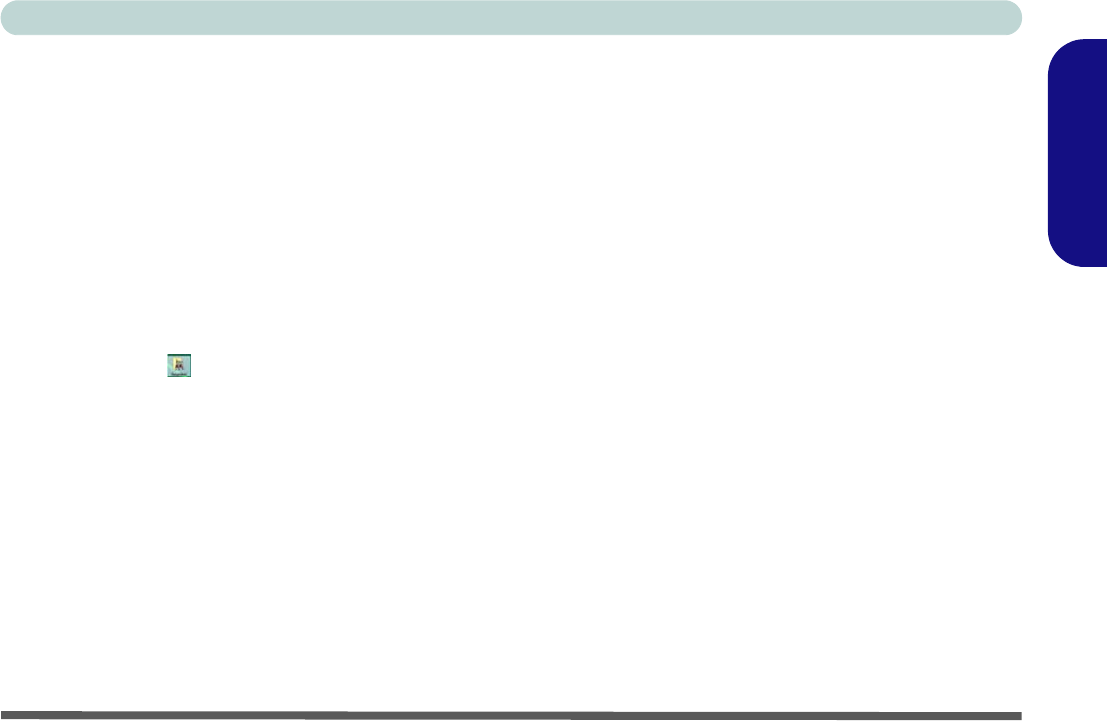
Concise User’s Guide
PC Camera - 27
English
Zoom
The BisonCap program allows you to zoom the camera
in and out.
1. Run the BisonCap program.
2. Go to Zoom and select ZoomOut/Zoom In.
Taking Still Pictures
The BisonCap program allows you to take still pictures.
1. Run the BisonCap program.
2. Go to Options and select Take Picture.
3. The picture (in JPEG format) will be placed in the
Snapshot folder on the desktop (do not move or
rename the folder).
Eliminating Screen Flicker
If you find that the video screen in the BisonCap pro-
gram is flickering, you can try to adjust the setting in the
Video Capture Filter options.
1. Run the BisonCap program.
2. Go to Options and scroll down to select Video Capture
Filter....
3. Click either 50Hz or 60Hz under Frequency in Property
Page (tab).
Reducing Video File Size
Note that capturing high resolution video files requires a
substantial amount of disk space for each file. After re-
cording video, check the video file size (right-click the
file and select Properties) and the remaining free space
on your hard disk (go to Computer, right-click the hard
disk, and select Properties). If necessary you can re-
move the recorded video file to a removable medium e.g.
CD, DVD or USB Flash drive.
Note that the Windows Vista system requires a minimum
of 15GB of free space on the C: drive system partition.
In order to prevent system problems it is recommended
that you save the captured video file to a location other
than the C: drive (see “Set Capture File” on page 26),
limit the file size of the captured video or reduce video
resolution.
To Reduce Video Resolution Output Size:
1. Run the BisonCap program.
2. Go to Options and scroll down to select Video Capture
Pin....
3. Click the Output Size drop box and select a lower
resolution size in order to reduce the captured file size.
M730T vista Concise UG.book Page 27 Thursday, September 25, 2008 1:14 PM










