User Manual
Table Of Contents
- Manual
- Preface
- Chapter 1: Quick Start Guide
- Chapter 2: Storage Devices, Mouse, Audio & Printer
- Chapter 3: Power Management
- Chapter 4: Drivers & Utilities
- What to Install
- Driver Installation
- Manual Driver Installation
- Updating/Reinstalling Individual Drivers
- User Account Control (Win Vista)
- Windows Security Message
- New Hardware Found
- Driver Installation Procedure
- Chipset
- Video
- Audio
- Modem
- LAN
- TouchPad
- Card Reader/ExpressCard
- Hot Key
- Intel MEI Driver
- e-SATA Support
- Optional Drivers
- Wireless LAN
- PC Camera
- 3.5G Module
- Fingerprint Reader Module
- Intel Turbo Memory Technology Driver
- Chapter 5: BIOS Utilities
- Overview
- The Power-On Self Test (POST)
- The Setup Utility
- Main Menu
- Advanced Menu
- Installed O/S (Advanced Menu)
- SATA Mode Selection (Advanced Menu)
- DFOROM (Robson) Support (Advanced Menu > SATA Mode Selection [AHCI]
- Boot-time Diagnostic Screen: (Advanced Menu)
- Legacy OS Boot: (Advanced Menu)
- Reset Configuration Data: (Advanced Menu)
- Power On Boot Beep (Advanced Menu)
- Battery Low Alarm Beep: (Advanced Menu)
- Fan Control (Advanced Menu)
- Security Menu
- Boot Menu
- Exit Menu
- Chapter 6: Upgrading The Computer
- Chapter 7: Modules
- Chapter 8: Troubleshooting
- Appendix A: Interface (Ports & Jacks)
- Appendix B: NVIDIA Video Driver Controls
- Appendix C: Specifications
- Appendix D: Windows XP Information
- DVD Regional Codes
- Windows XP Start Menu & Control Panel
- Audio Features
- Function/Hot Key Indicators
- Video Features
- NVIDIA Video Driver Controls
- Power Management Features
- Configuring the Power Button
- Battery Information
- Driver Installation
- Bluetooth Module
- Wireless LAN Module
- PC Camera Module
- 3.5G Module
- Fingerprint Reader Module
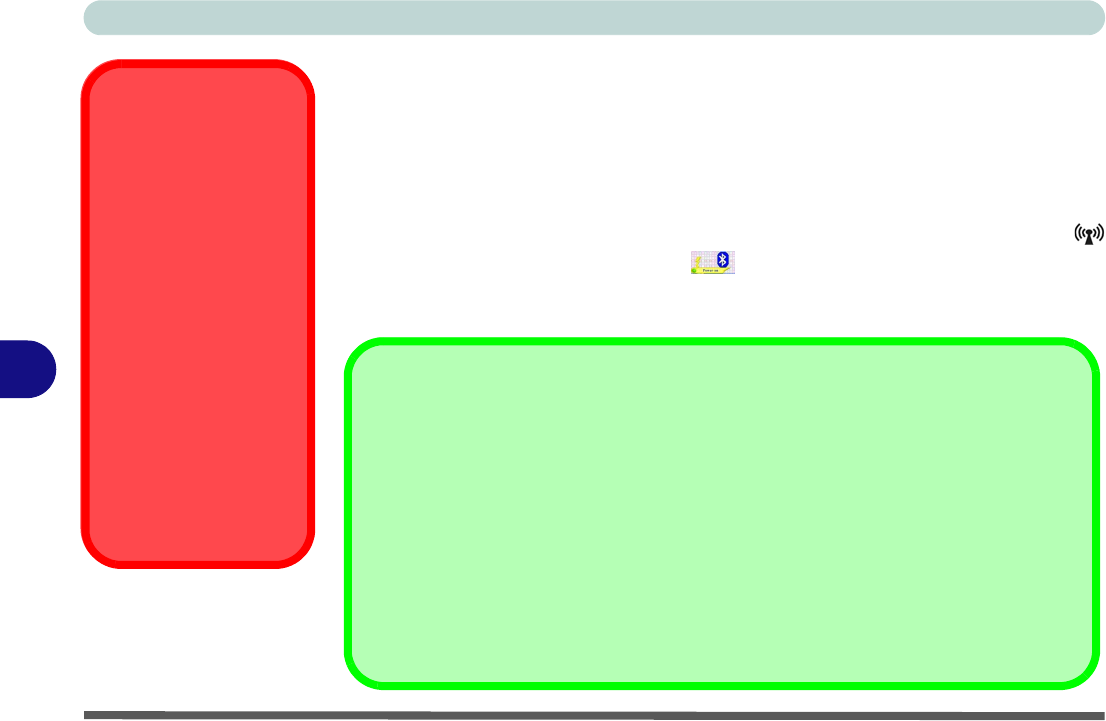
Modules
7 - 2 Bluetooth Module
7
Bluetooth Module
The optional Bluetooth module allows you to connect your computer to Bluetooth
enabled devices such as other computers, desktop computers, mobile phones, print-
ers, digital cameras, PDAs, headsets etc. using a short-range radio frequency.
Use the Fn + F12 key combination (see Table 1 - 4, on page 1 - 10) to toggle pow-
er to the Bluetooth module. When the Bluetooth module is powered on, the
LED will be orange and the indicator will briefly be displayed. The operating
system’s Bluetooth Devices control panel is used to configure the Bluetooth settings
in Windows Vista, and therefore does not require a driver.
Wireless Device
Operation Aboard
Aircraft
The use of any portable
electronic transmission de-
vices aboard aircraft is usu-
ally prohibited. Make sure
the module(s) are OFF if
you are using the computer
aboard aircraft.
Use the Fn + F12 key com-
bination to toggle power to
the Bluetooth module, and
check the LED indicator to
see if the module is pow-
ered on or not (see Table 1
- 4, on page 1 - 10/ Table 1
- 2, on page 1 - 7).
Bluetooth Data Transfer
Note that the transfer of data between the comput er and a Bluetooth enabled device is supported in
one direction only (simultan eous data transfer is not sup ported). Therefore if you are copying a
file from your computer to a Bluetooth enabled device, you will not be able to copy a file from the Blue-
tooth enabled device to your computer until the file transfer process from the computer has been com-
pleted.
Bluetooth Module & Resuming From Sleep Mode
The Bluetooth module’s default state will be off after resuming from the Sleep power-saving state. Use
the key combination (Fn + F12) to pow er on the Bluetooth module after the computer resumes from
Sleep.










