User Manual
Table Of Contents
- Manual
- Preface
- Chapter 1: Quick Start Guide
- Chapter 2: Storage Devices, Mouse, Audio & Printer
- Chapter 3: Power Management
- Chapter 4: Drivers & Utilities
- What to Install
- Driver Installation
- Manual Driver Installation
- Updating/Reinstalling Individual Drivers
- User Account Control (Win Vista)
- Windows Security Message
- New Hardware Found
- Driver Installation Procedure
- Chipset
- Video
- Audio
- Modem
- LAN
- TouchPad
- Card Reader/ExpressCard
- Hot Key
- Intel MEI Driver
- e-SATA Support
- Optional Drivers
- Wireless LAN
- PC Camera
- 3.5G Module
- Fingerprint Reader Module
- Intel Turbo Memory Technology Driver
- Chapter 5: BIOS Utilities
- Overview
- The Power-On Self Test (POST)
- The Setup Utility
- Main Menu
- Advanced Menu
- Installed O/S (Advanced Menu)
- SATA Mode Selection (Advanced Menu)
- DFOROM (Robson) Support (Advanced Menu > SATA Mode Selection [AHCI]
- Boot-time Diagnostic Screen: (Advanced Menu)
- Legacy OS Boot: (Advanced Menu)
- Reset Configuration Data: (Advanced Menu)
- Power On Boot Beep (Advanced Menu)
- Battery Low Alarm Beep: (Advanced Menu)
- Fan Control (Advanced Menu)
- Security Menu
- Boot Menu
- Exit Menu
- Chapter 6: Upgrading The Computer
- Chapter 7: Modules
- Chapter 8: Troubleshooting
- Appendix A: Interface (Ports & Jacks)
- Appendix B: NVIDIA Video Driver Controls
- Appendix C: Specifications
- Appendix D: Windows XP Information
- DVD Regional Codes
- Windows XP Start Menu & Control Panel
- Audio Features
- Function/Hot Key Indicators
- Video Features
- NVIDIA Video Driver Controls
- Power Management Features
- Configuring the Power Button
- Battery Information
- Driver Installation
- Bluetooth Module
- Wireless LAN Module
- PC Camera Module
- 3.5G Module
- Fingerprint Reader Module
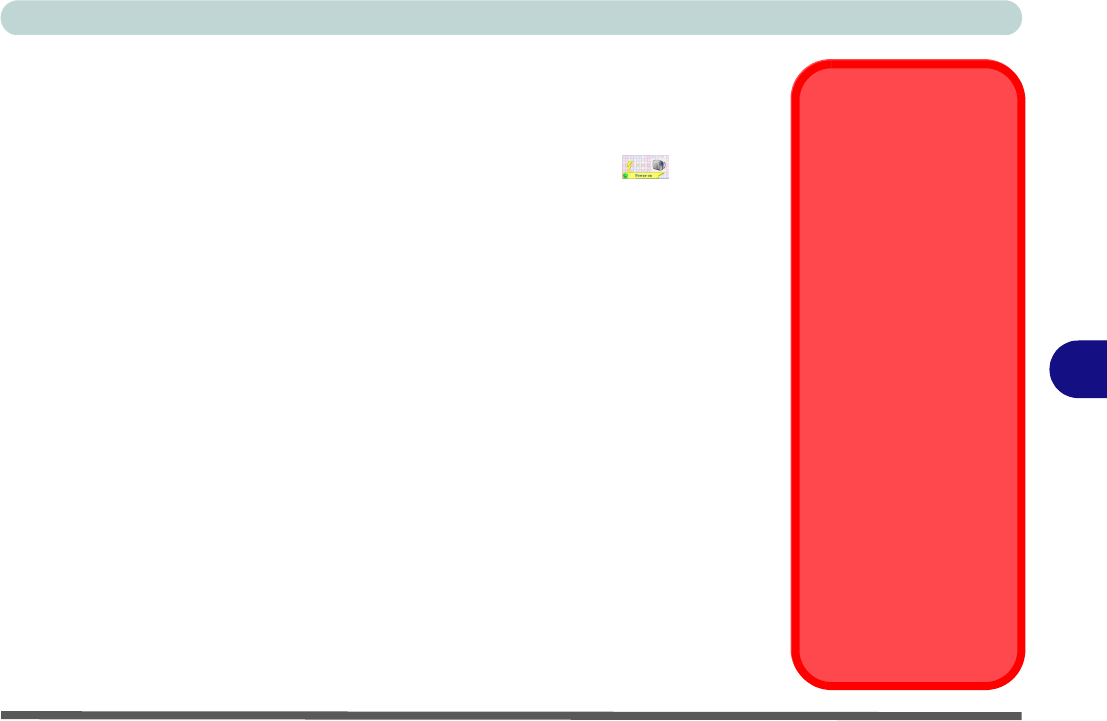
Modules
PC Camera Module 7 - 11
7
PC Camera Module
Before installing the driver, make sure the PC Camera is on. Use the Fn + F10 key
combination (see Table 1 - 4, on page 1 - 10) to toggle power to the PC Camera
module. When the PC Camera module is powered on, the indicator will brief-
ly be displayed.
Make sure you install the drivers in the order indicated in Table 4 -
1, on page 4 - 3.
PC Camera Driver Installation
1. Insert the Device Drivers & Utilities + User’s Manual disc into the CD/
DVD drive.
2. Click Option Drivers (button).
3. Click 2.Install WebCam Driver > Yes.
4. Choose the language you prefer and click Next > Next.
5. Click Finish to restart the computer.
6. Run the BisonCap application program from the BisonCam shortcut on the
desktop, or from the BisonCam item in the Start > Programs/All Pro-
grams menu (if the hardware is turned off use the Fn + F10 key combina-
tion to turn it on again).
Latest PC Camera
Driver Information
Check the Device Drivers
& Utilities + User’s Manu-
al disc and any accompa-
nying insert pages, for the
latest updated information
on the PC Camera driver,
which may override the in-
formation provided here.
PC Camera Display
The PC Camera applica-
tion software needs to be
run while the default note-
book LCD is the selected
display device.
After a camera picture is
obtained on the default
notebook LCD, you may
then use the Fn + F7 to tog-
gle through the display
modes (give the screen
time to refresh).










