User Manual
Table Of Contents
- Manual
- Preface
- Chapter 1: Quick Start Guide
- Chapter 2: Storage Devices, Mouse, Audio & Printer
- Chapter 3: Power Management
- Chapter 4: Drivers & Utilities
- What to Install
- Driver Installation
- Manual Driver Installation
- Updating/Reinstalling Individual Drivers
- User Account Control (Win Vista)
- Windows Security Message
- New Hardware Found
- Driver Installation Procedure
- Chipset
- Video
- Audio
- Modem
- LAN
- TouchPad
- Card Reader/ExpressCard
- Hot Key
- Intel MEI Driver
- e-SATA Support
- Optional Drivers
- Wireless LAN
- PC Camera
- 3.5G Module
- Fingerprint Reader Module
- Intel Turbo Memory Technology Driver
- Chapter 5: BIOS Utilities
- Overview
- The Power-On Self Test (POST)
- The Setup Utility
- Main Menu
- Advanced Menu
- Installed O/S (Advanced Menu)
- SATA Mode Selection (Advanced Menu)
- DFOROM (Robson) Support (Advanced Menu > SATA Mode Selection [AHCI]
- Boot-time Diagnostic Screen: (Advanced Menu)
- Legacy OS Boot: (Advanced Menu)
- Reset Configuration Data: (Advanced Menu)
- Power On Boot Beep (Advanced Menu)
- Battery Low Alarm Beep: (Advanced Menu)
- Fan Control (Advanced Menu)
- Security Menu
- Boot Menu
- Exit Menu
- Chapter 6: Upgrading The Computer
- Chapter 7: Modules
- Chapter 8: Troubleshooting
- Appendix A: Interface (Ports & Jacks)
- Appendix B: NVIDIA Video Driver Controls
- Appendix C: Specifications
- Appendix D: Windows XP Information
- DVD Regional Codes
- Windows XP Start Menu & Control Panel
- Audio Features
- Function/Hot Key Indicators
- Video Features
- NVIDIA Video Driver Controls
- Power Management Features
- Configuring the Power Button
- Battery Information
- Driver Installation
- Bluetooth Module
- Wireless LAN Module
- PC Camera Module
- 3.5G Module
- Fingerprint Reader Module
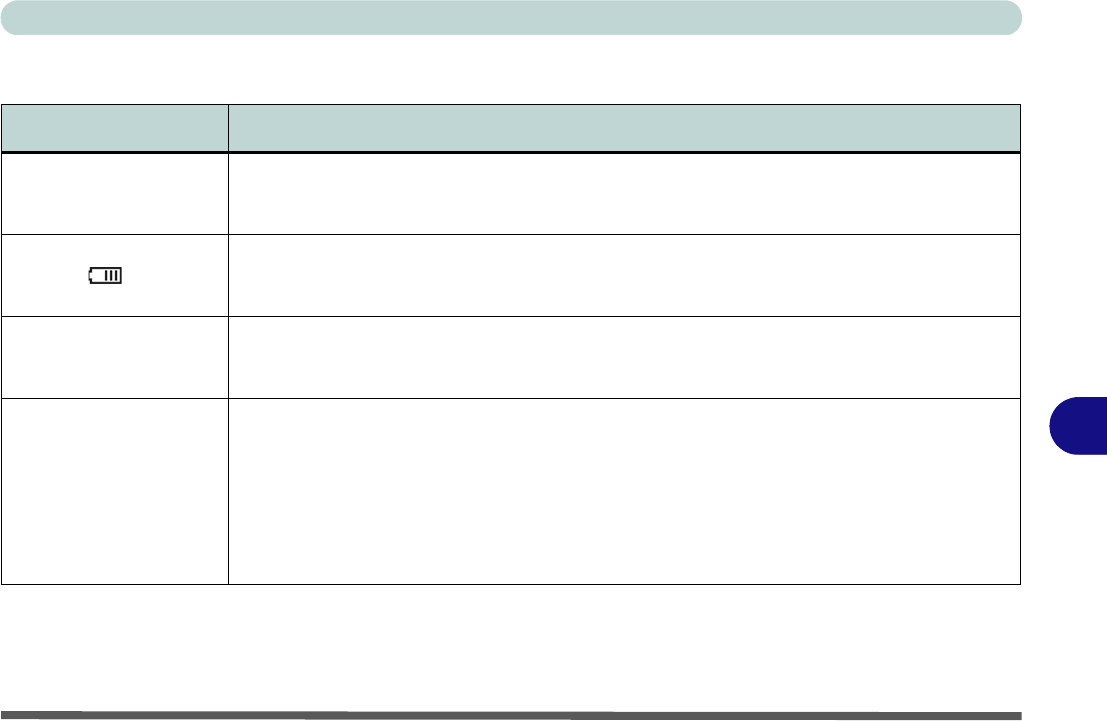
Troubleshooting
Problems & Possible Solutions 8 - 7
8
Problems & Possible Solutions
Problem Possible Cause - Solution
You turned the power on
but it doesn’t wo rk.
Battery missing / incorrectly inst alled. Check the batt ery bay, make sure the ba ttery is present and
seated properly (the design of the battery only allows it to go in one way). Make sure there’s
nothing interfering with the battery contacts.
The Battery LED power
indicator , is blinking
orange.
Low Battery. Plug i n the AC power source. If the computer doesn’t start up immediately, turn it off
then on again.
You are losing battery
power too quickly.
The system is using too much power. If your OS has a Power Options scheme (see “Power
Plans” on page 3 - 4/“Power Schemes” on page D - 14) check its settings. You may also be
using an ExpressCard devic e/USB device/external device that is drawing a lot of power.
Actual battery operating
time is shorter than
expected.
The battery has not been fully discharge d before being recharged. Make sure the ba ttery is fully
discharged and recharge it completely before reusing (see “Battery Information” on page 3 -
10/“Battery Information” on page D - 18).
Check the settings of any active power plan (see “Power Plans” on page 3 - 4/“Power
Schemes” on page D - 14).
A peripheral device/USB device is consuming a lot of po wer. Turn o ff/remove the unused device
to save power.










