User Manual
Table Of Contents
- Manual
- Preface
- Chapter 1: Quick Start Guide
- Chapter 2: Storage Devices, Mouse, Audio & Printer
- Chapter 3: Power Management
- Chapter 4: Drivers & Utilities
- What to Install
- Driver Installation
- Manual Driver Installation
- Updating/Reinstalling Individual Drivers
- User Account Control (Win Vista)
- Windows Security Message
- New Hardware Found
- Driver Installation Procedure
- Chipset
- Video
- Audio
- Modem
- LAN
- TouchPad
- Card Reader/ExpressCard
- Hot Key
- Intel MEI Driver
- e-SATA Support
- Optional Drivers
- Wireless LAN
- PC Camera
- 3.5G Module
- Fingerprint Reader Module
- Intel Turbo Memory Technology Driver
- Chapter 5: BIOS Utilities
- Overview
- The Power-On Self Test (POST)
- The Setup Utility
- Main Menu
- Advanced Menu
- Installed O/S (Advanced Menu)
- SATA Mode Selection (Advanced Menu)
- DFOROM (Robson) Support (Advanced Menu > SATA Mode Selection [AHCI]
- Boot-time Diagnostic Screen: (Advanced Menu)
- Legacy OS Boot: (Advanced Menu)
- Reset Configuration Data: (Advanced Menu)
- Power On Boot Beep (Advanced Menu)
- Battery Low Alarm Beep: (Advanced Menu)
- Fan Control (Advanced Menu)
- Security Menu
- Boot Menu
- Exit Menu
- Chapter 6: Upgrading The Computer
- Chapter 7: Modules
- Chapter 8: Troubleshooting
- Appendix A: Interface (Ports & Jacks)
- Appendix B: NVIDIA Video Driver Controls
- Appendix C: Specifications
- Appendix D: Windows XP Information
- DVD Regional Codes
- Windows XP Start Menu & Control Panel
- Audio Features
- Function/Hot Key Indicators
- Video Features
- NVIDIA Video Driver Controls
- Power Management Features
- Configuring the Power Button
- Battery Information
- Driver Installation
- Bluetooth Module
- Wireless LAN Module
- PC Camera Module
- 3.5G Module
- Fingerprint Reader Module
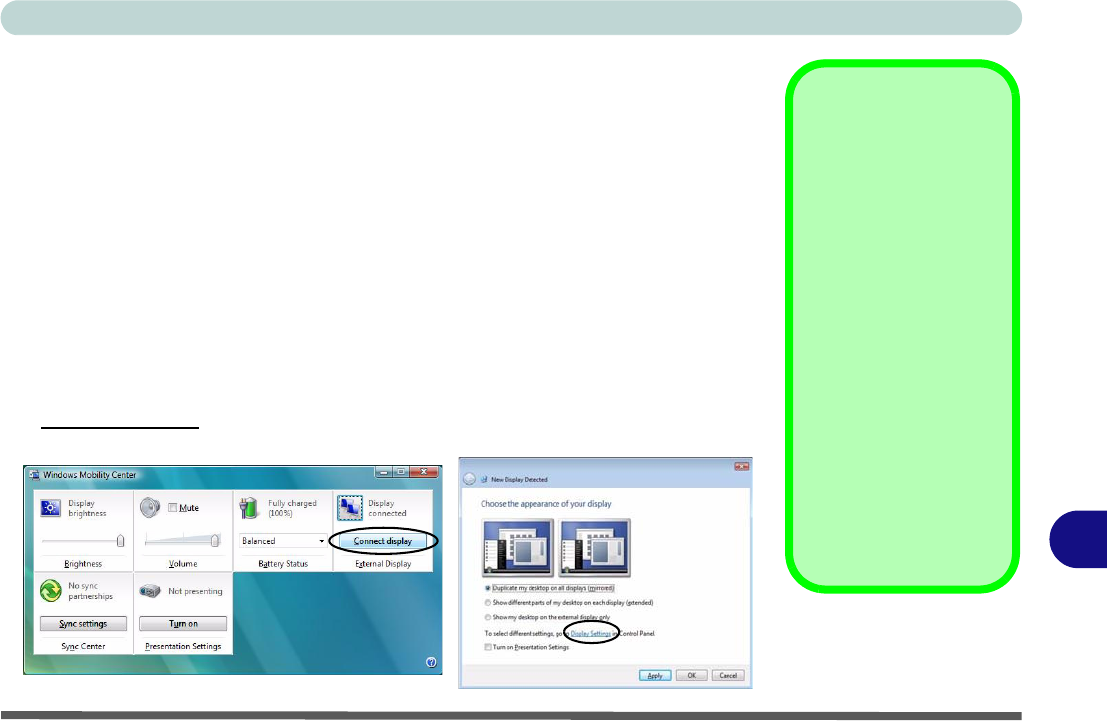
NVIDIA Video Driver Controls
Attaching Other Displays B - 5
B
Attaching Other Displays
Note that you can use a DVI cable connected to the DVI-Out port, or an HDMI
(High-Definition Multimedia Interface) cable connected to the HDMI-Out port to
connect an external display (if you are using an older typ e of monitor you can use a
converter to convert the signal fro m DVI to VGA). See your display device manual
to see which formats are supported.
Configuring an External Display in Windows Vista
1. Attach your external display to the DVI-Out Port or HDMI-Out port, and turn it on.
2. If a New Display Detected window does not appear in Windows Vista, go to the
Windows Mobility Center control panel (Mobile PC > Adjust commonly used
mobility settings) and click Connect display.
3. Click on any of the buttons to configure the displays to your preferences, or click
Display Settings
(in the New Display Detected window) to access the control
panel.
Display Devices
Besides the built-in
LCD, you can also use
an external monitor/flat
panel display as your
display device. The fol-
lowing are the display
options:
• The built-in LCD.
• An external disp lay
connected to the DVI-
Out port.
• An external disp lay
connected to the
HDMI-Out port.
Note that HDMI sup-
ports video and audio
signals.
Figure B - 4
New Display
Detected










