User Manual
Table Of Contents
- Manual
- Preface
- Chapter 1: Quick Start Guide
- Chapter 2: Storage Devices, Mouse, Audio & Printer
- Chapter 3: Power Management
- Chapter 4: Drivers & Utilities
- What to Install
- Driver Installation
- Manual Driver Installation
- Updating/Reinstalling Individual Drivers
- User Account Control (Win Vista)
- Windows Security Message
- New Hardware Found
- Driver Installation Procedure
- Chipset
- Video
- Audio
- Modem
- LAN
- TouchPad
- Card Reader/ExpressCard
- Hot Key
- Intel MEI Driver
- e-SATA Support
- Optional Drivers
- Wireless LAN
- PC Camera
- 3.5G Module
- Fingerprint Reader Module
- Intel Turbo Memory Technology Driver
- Chapter 5: BIOS Utilities
- Overview
- The Power-On Self Test (POST)
- The Setup Utility
- Main Menu
- Advanced Menu
- Installed O/S (Advanced Menu)
- SATA Mode Selection (Advanced Menu)
- DFOROM (Robson) Support (Advanced Menu > SATA Mode Selection [AHCI]
- Boot-time Diagnostic Screen: (Advanced Menu)
- Legacy OS Boot: (Advanced Menu)
- Reset Configuration Data: (Advanced Menu)
- Power On Boot Beep (Advanced Menu)
- Battery Low Alarm Beep: (Advanced Menu)
- Fan Control (Advanced Menu)
- Security Menu
- Boot Menu
- Exit Menu
- Chapter 6: Upgrading The Computer
- Chapter 7: Modules
- Chapter 8: Troubleshooting
- Appendix A: Interface (Ports & Jacks)
- Appendix B: NVIDIA Video Driver Controls
- Appendix C: Specifications
- Appendix D: Windows XP Information
- DVD Regional Codes
- Windows XP Start Menu & Control Panel
- Audio Features
- Function/Hot Key Indicators
- Video Features
- NVIDIA Video Driver Controls
- Power Management Features
- Configuring the Power Button
- Battery Information
- Driver Installation
- Bluetooth Module
- Wireless LAN Module
- PC Camera Module
- 3.5G Module
- Fingerprint Reader Module
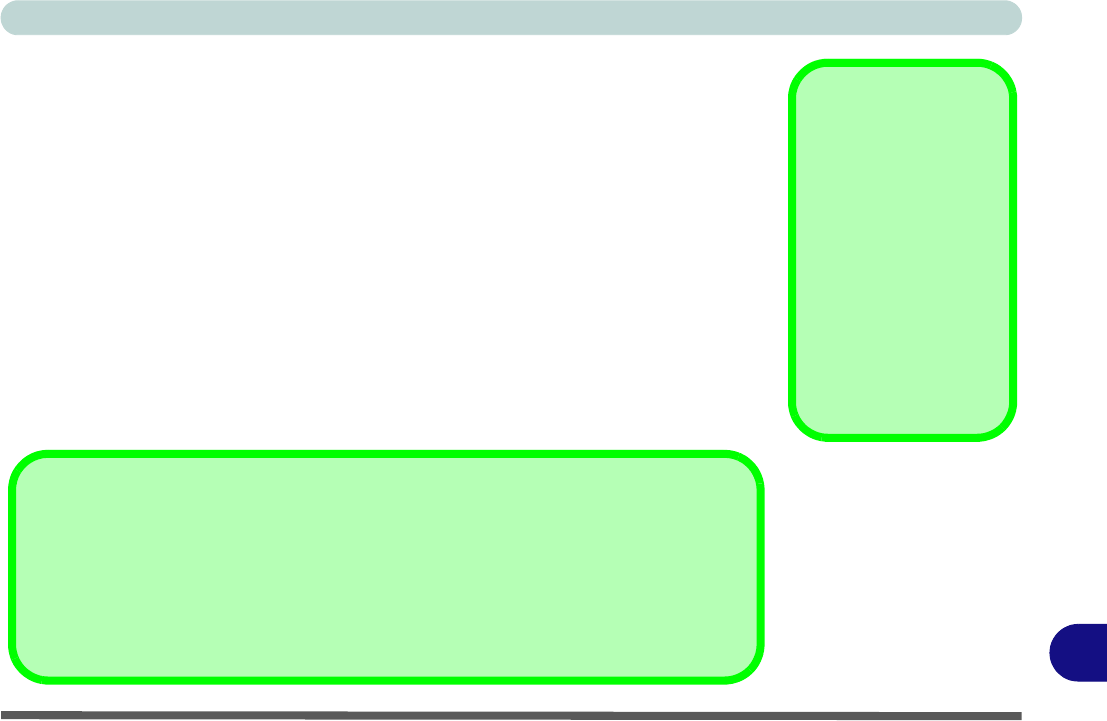
Windows XP Information
NVIDIA Video Driver Controls D - 13
D
HDMI Note
• Connect a device with HDMI support to the HDMI-Out port BEFORE attempt-
ing to play audio/video sources through the device.
• If you disconnect the HDMI cable the default audio playback device will not
revert to speakers until the computer is restarted (if you do not wish to restart the
computer then go to the Sound control panel and select Speakers as the default
audio playback device).
HDMI Video Configuration
1. Connect an HDMI cable from the HDMI-Out port to your external di splay.
2. Configur e yo ur exte rnal display as per the instru ctio n s in “Attaching Other
Displays” on page D - 10.
3. Set up your external display (TV or LCD) for HDMI input (see your display device
manual).
4. You can now play video/audio sources through your external display.
Other Applications
If you are using a third
party application to
play DVDs etc. you will
need to consult the ap-
plication’s documenta-
tion to see the
appropriate audio co n-
figuration (the applica-
tion must support
digital to analog trans-
lation).
NVIDIA GeForce 8800M GTX/9800M GT Video Cards HDMI Audio Support
Note that NVIDIA GeForce 8800M GTX/9800M GT video cards do not support High Defini-
tion Audio through HDMI. When connecting these video cards to an external display (using
an HDMI cable), it is recommended that you use a third party video application (e.g Power
DVD) that provides appropriate audio decoding to play DVD’s etc. Alternatively you can out-
put audio through an alternative source to the HDMI connection.










