User Manual
Table Of Contents
- Manual
- Preface
- Chapter 1: Quick Start Guide
- Chapter 2: Storage Devices, Mouse, Audio & Printer
- Chapter 3: Power Management
- Chapter 4: Drivers & Utilities
- What to Install
- Driver Installation
- Manual Driver Installation
- Updating/Reinstalling Individual Drivers
- User Account Control (Win Vista)
- Windows Security Message
- New Hardware Found
- Driver Installation Procedure
- Chipset
- Video
- Audio
- Modem
- LAN
- TouchPad
- Card Reader/ExpressCard
- Hot Key
- Intel MEI Driver
- e-SATA Support
- Optional Drivers
- Wireless LAN
- PC Camera
- 3.5G Module
- Fingerprint Reader Module
- Intel Turbo Memory Technology Driver
- Chapter 5: BIOS Utilities
- Overview
- The Power-On Self Test (POST)
- The Setup Utility
- Main Menu
- Advanced Menu
- Installed O/S (Advanced Menu)
- SATA Mode Selection (Advanced Menu)
- DFOROM (Robson) Support (Advanced Menu > SATA Mode Selection [AHCI]
- Boot-time Diagnostic Screen: (Advanced Menu)
- Legacy OS Boot: (Advanced Menu)
- Reset Configuration Data: (Advanced Menu)
- Power On Boot Beep (Advanced Menu)
- Battery Low Alarm Beep: (Advanced Menu)
- Fan Control (Advanced Menu)
- Security Menu
- Boot Menu
- Exit Menu
- Chapter 6: Upgrading The Computer
- Chapter 7: Modules
- Chapter 8: Troubleshooting
- Appendix A: Interface (Ports & Jacks)
- Appendix B: NVIDIA Video Driver Controls
- Appendix C: Specifications
- Appendix D: Windows XP Information
- DVD Regional Codes
- Windows XP Start Menu & Control Panel
- Audio Features
- Function/Hot Key Indicators
- Video Features
- NVIDIA Video Driver Controls
- Power Management Features
- Configuring the Power Button
- Battery Information
- Driver Installation
- Bluetooth Module
- Wireless LAN Module
- PC Camera Module
- 3.5G Module
- Fingerprint Reader Module
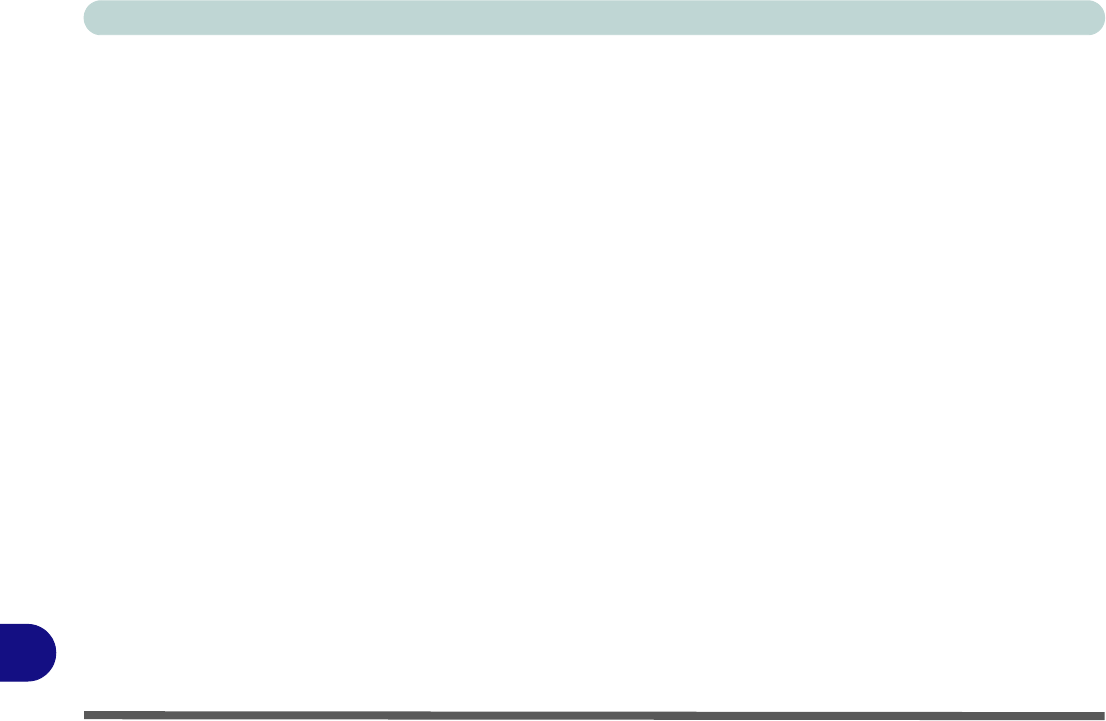
Windows XP Information
D - 38 PC Camera Module
D
PC Camera Audio Setup (all camera modules)
If you wish to capture vi deo & audio with your camera, it is necessary to setup the audio recording options in
Windows.
1. Go to the Start menu and point to Settings (or just click Control Panel) and click Control Panel, then double-
click the Sounds & Audio Devices icon (Sounds, Speech, and Audio Devices in Category View).
2. Click Advanced in the Volume > Device volume tab.
3. Click Options and scroll down and click Properties.
4. Select Realtek HD Audio input from the Mixer device menu.
5. Make sure the Mic Volume (check box) is checked, then click OK.
6. Boost the volume in the Recording section (in the Recording Control menu) as high as it will go.
7. Close the Recording Control window, and then click OK.
8. Run the BisonCap application program from the Start > Programs/All Programs > BisonCam menu.
9. Go to the Devices menu heading and select Realtek HD Audio input (it should have a tick alongside it).
10. Go to the Capture menu heading and select Capture Audio (it should have a tick alongside it).










