User Manual
Table Of Contents
- Manual
- Preface
- Chapter 1: Quick Start Guide
- Chapter 2: Storage Devices, Mouse, Audio & Printer
- Chapter 3: Power Management
- Chapter 4: Drivers & Utilities
- What to Install
- Driver Installation
- Manual Driver Installation
- Updating/Reinstalling Individual Drivers
- User Account Control (Win Vista)
- Windows Security Message
- New Hardware Found
- Driver Installation Procedure
- Chipset
- Video
- Audio
- Modem
- LAN
- TouchPad
- Card Reader/ExpressCard
- Hot Key
- Intel MEI Driver
- e-SATA Support
- Optional Drivers
- Wireless LAN
- PC Camera
- 3.5G Module
- Fingerprint Reader Module
- Intel Turbo Memory Technology Driver
- Chapter 5: BIOS Utilities
- Overview
- The Power-On Self Test (POST)
- The Setup Utility
- Main Menu
- Advanced Menu
- Installed O/S (Advanced Menu)
- SATA Mode Selection (Advanced Menu)
- DFOROM (Robson) Support (Advanced Menu > SATA Mode Selection [AHCI]
- Boot-time Diagnostic Screen: (Advanced Menu)
- Legacy OS Boot: (Advanced Menu)
- Reset Configuration Data: (Advanced Menu)
- Power On Boot Beep (Advanced Menu)
- Battery Low Alarm Beep: (Advanced Menu)
- Fan Control (Advanced Menu)
- Security Menu
- Boot Menu
- Exit Menu
- Chapter 6: Upgrading The Computer
- Chapter 7: Modules
- Chapter 8: Troubleshooting
- Appendix A: Interface (Ports & Jacks)
- Appendix B: NVIDIA Video Driver Controls
- Appendix C: Specifications
- Appendix D: Windows XP Information
- DVD Regional Codes
- Windows XP Start Menu & Control Panel
- Audio Features
- Function/Hot Key Indicators
- Video Features
- NVIDIA Video Driver Controls
- Power Management Features
- Configuring the Power Button
- Battery Information
- Driver Installation
- Bluetooth Module
- Wireless LAN Module
- PC Camera Module
- 3.5G Module
- Fingerprint Reader Module
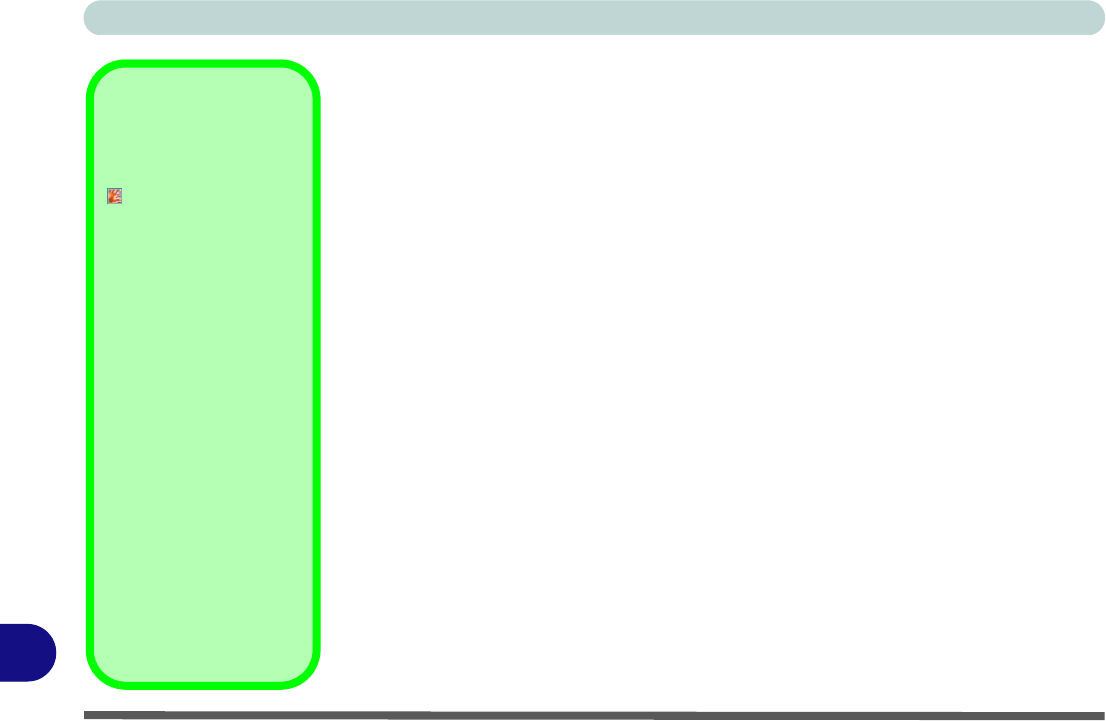
Windows XP Information
D - 44 Fingerprint Reader Module
D
Fingerprint Reader Module
If you have included the fingerprint reader in your purchase option you will need to
install the driver as per the instructions below.
Make sure you have administrator’s rights to your computer, and have a Windows
password enabled for full security protection.
Before beginning the enrollment process it is recommended that you go through the
fingerprint tutorial. To run the tutorial click Start > Programs/All Programs > Pro-
tector Suite QL > Fingerprint Tutorial after installing the driver.
Fingerprint Reader Driver Installation
1. Insert the Device Drivers & Utilities + User’ s Manual disc into the CD/DVD
drive.
2. Click Option Drivers (button).
3. Click 4.Install FingerPrint Driver > Yes.
4. Click Software Installation.
5. Click Next > Next > Next.
6. Click Finish > Yes to restart the computer.
7. See overleaf for information on enrolling fingerprints etc.
There are two software versions available to support the fingerprint reader. Consult
the following pages for instructions on the version appropriate for you module.
Help & Manual
Right-click the taskbar icon
to bring up the menu to
select
Help
.
Insert the Device Drivers &
Utilities + User’s Manual
disc and click Option Driv-
ers (button). Click Unlock
(button) and then click 4.In-
stall FingerPrint Driver >
Yes.
Click
Documentation
to
open the folder containing
the manual in .pdf format.
To instal l the Adobe Acrobat
Reader software to read the
file, i
nsert the Device Driv-
ers & Utilities + User’s Man-
ual disc and click User’s
Manual (button), and click
Install Acrobat Reader
(button).










