User Manual
Table Of Contents
- Manual
- Preface
- Chapter 1: Quick Start Guide
- Chapter 2: Storage Devices, Mouse, Audio & Printer
- Chapter 3: Power Management
- Chapter 4: Drivers & Utilities
- What to Install
- Driver Installation
- Manual Driver Installation
- Updating/Reinstalling Individual Drivers
- User Account Control (Win Vista)
- Windows Security Message
- New Hardware Found
- Driver Installation Procedure
- Chipset
- Video
- Audio
- Modem
- LAN
- TouchPad
- Card Reader/ExpressCard
- Hot Key
- Intel MEI Driver
- e-SATA Support
- Optional Drivers
- Wireless LAN
- PC Camera
- 3.5G Module
- Fingerprint Reader Module
- Intel Turbo Memory Technology Driver
- Chapter 5: BIOS Utilities
- Overview
- The Power-On Self Test (POST)
- The Setup Utility
- Main Menu
- Advanced Menu
- Installed O/S (Advanced Menu)
- SATA Mode Selection (Advanced Menu)
- DFOROM (Robson) Support (Advanced Menu > SATA Mode Selection [AHCI]
- Boot-time Diagnostic Screen: (Advanced Menu)
- Legacy OS Boot: (Advanced Menu)
- Reset Configuration Data: (Advanced Menu)
- Power On Boot Beep (Advanced Menu)
- Battery Low Alarm Beep: (Advanced Menu)
- Fan Control (Advanced Menu)
- Security Menu
- Boot Menu
- Exit Menu
- Chapter 6: Upgrading The Computer
- Chapter 7: Modules
- Chapter 8: Troubleshooting
- Appendix A: Interface (Ports & Jacks)
- Appendix B: NVIDIA Video Driver Controls
- Appendix C: Specifications
- Appendix D: Windows XP Information
- DVD Regional Codes
- Windows XP Start Menu & Control Panel
- Audio Features
- Function/Hot Key Indicators
- Video Features
- NVIDIA Video Driver Controls
- Power Management Features
- Configuring the Power Button
- Battery Information
- Driver Installation
- Bluetooth Module
- Wireless LAN Module
- PC Camera Module
- 3.5G Module
- Fingerprint Reader Module
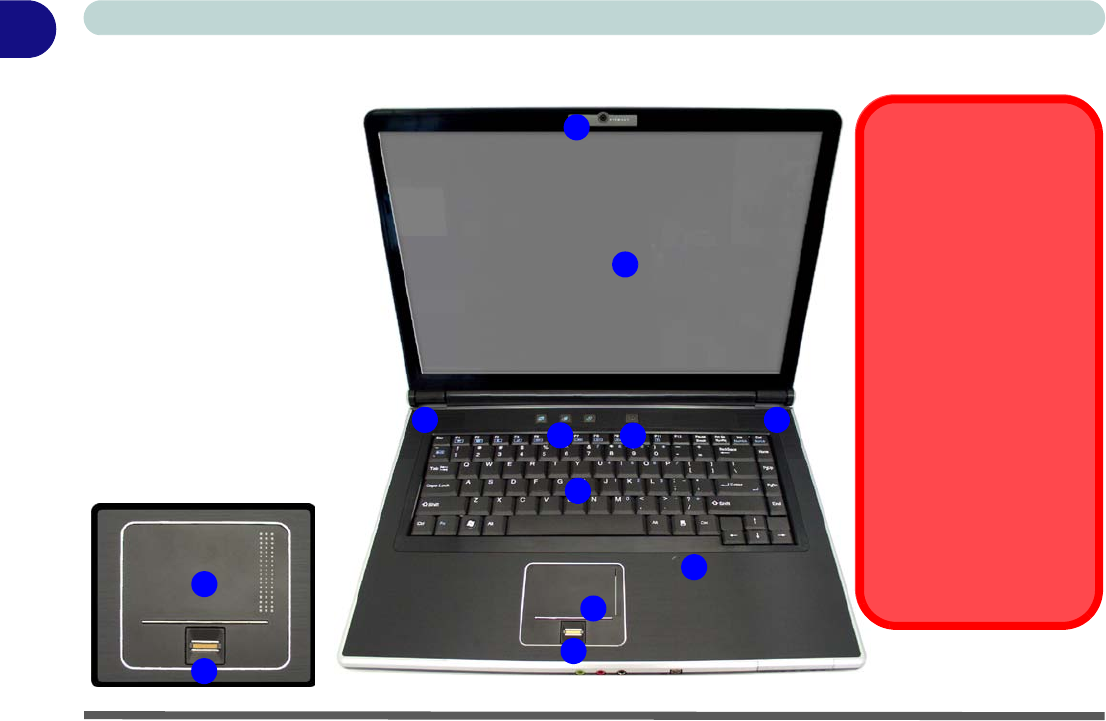
1 - 6 System Map: LCD Panel Open
Quick Start Guide
1
System Map: LCD Panel Open
Figure 1 - 2
LCD Panel Open
1. Optional Built-In PC
Camera
2. LCD
3. Hot Key Buttons
4. Power Button
5. Speakers
6. Keyboard
7. Built-In Microphone
8. TouchPad and
Buttons
9. Fingerprint Reader
Module (optional)
9
8
2
1
6
9
7
8
4
3
Wireless Device
Operation Aboard
Aircraft
The use of any portable elec-
tronic transmission devices
(e.g. WLAN or Bluetooth)
aboard aircraft is usually pro-
hibited. Make sure any wire-
less modules are OFF if you
are using the computer
aboard aircraft.
Use the appropriate function
key combination (see Table 1
- 4, on page 1 - 10) to toggle
power to any wireless mod-
ules, and check the LED indi-
cators to see if any modules
are powered on or not (see
Table 1 - 2, on page 1 - 7).
5 5










