Manual
Table Of Contents
- Manual
- Preface
- Chapter 1: Quick Start Guide
- Overview
- Advanced Users
- Beginners and Non-Advanced Users
- Warning Boxes
- Not Included
- System Startup
- System Software
- Model Differences
- System Map: LCD Panel Open - Model A Design I
- System Map: LCD Panel Open - Model A Design II
- System Map: LCD Panel Open - Model A Design III
- System Map: LCD Panel Open - Model B
- System Map: LCD Panel Open - Model C
- LED Indicators
- Hot Key Buttons - Model A Design I Only
- Hot Key Buttons - Model A Design III Only
- Keyboard - Model A Designs I & II
- Keyboard - Model A Design III
- Keyboard - Models B & C
- Function/Hot Key Indicators
- System Map: Front & Left Views
- System Map: Right & Rear Views
- System Map: Bottom View - Model A
- System Map: Bottom View - Model B
- System Map: Bottom View - Model C
- Windows 7 Start Menu & Control Panel
- Video Features
- Power Options
- Chapter 2: Features & Components
- Chapter 3: Power Management
- Overview
- The Power Sources
- AC/DC Adapter
- Battery
- Turning On the Computer
- Power Plans
- Power-Saving States
- Sleep
- Hibernate
- Shut down
- Configuring the Power Buttons
- Resuming Operation
- Energy Star Power Saving
- Battery Information
- Battery Power
- Conserving Battery Power
- Battery Life
- New Battery
- Recharging the Battery with the AC/DC Adapter
- Proper handling of the Battery Pack
- Battery FAQ
- Chapter 4: Drivers & Utilities
- What to Install
- Module Driver Installation
- Driver Installation
- Updating/Reinstalling Individual Drivers
- User Account Control
- Windows Security Message
- New Hardware Found
- Driver Installation Procedure
- Video (VGA)
- LAN
- CardReader
- TouchPad
- Hot Key
- Audio
- Windows Experience Index
- Optional Drivers
- PC Camera Module
- Wireless LAN Module
- 3.75G/HSPA Module
- Chapter 5: BIOS Utilities
- Overview
- The Setup Utility
- Failing the POST
- Fatal Errors
- Non-Fatal Errors
- Setup Screens
- Main Menu
- System Time & Date (Main Menu)
- SATA Port # (Main Menu)
- System/Extended Memory: (Main Menu)
- MB Series / BIOS Revision / KBC/EC firmware Revision
- Advanced Menu
- Advanced Chipset Control (Advanced Menu)
- Bluetooth Power Setting (Advanced Menu > Advanced Chipset Control)
- SATA Mode Selection (Advanced Menu)
- Legacy USB Support: (Advanced Menu)
- Boot Logo (Advanced Menu)
- Power On Boot Beep (Advanced Menu)
- Battery Low Alarm Beep: (Advanced Menu)
- Security Menu
- Set Supervisor Password (Security Menu)
- Boot Menu
- Boot Sequence (Boot Menu)
- Exit Menu
- Chapter 6: Upgrading The Computer
- Chapter 7: Modules & Options
- Overview
- PC Camera Module
- PC Camera Driver Installation
- Wireless LAN Module
- 802.11b/g/n Driver Installation (for WLAN Module)
- 802.11b/g/n Driver Installation (for WLAN & Bluetooth Combo)
- Connecting to a Wireless Network in Windows 7
- Windows Mobility Center
- Bluetooth & Wireless LAN Combo Module
- 3rd Party Bluetooth Combo Driver Installation Information
- 3rd Party Bluetooth (V3.0) Combo Driver Installation
- 3rd Party Bluetooth (V3.0) & WLAN Combo Settings
- Bluetooth Networking Setup
- Bluetooth & WLAN Combo Module Configuration
- 3rd Party Bluetooth (V4.0) Combo Driver Installation
- Standard Bluetooth Configuration in Windows 7
- 3.75G/HSPA Module
- BandLuxe HSDPA Utility
- BandLuxe HSDPA Utility Installation
- BandLuxe HSDPA - Connection Manager
- Creating a Profile
- Choosing a Profile
- Editing a Profile
- Text Messaging Service (SMS)
- Setting
- Statistics & Information
- Wireless Manager
- Wireless Manager Installation
- Wireless Manager Application
- Profiles
- Settings
- Text Messaging Service (SMS)
- SMS Utility
- Sending a Text Message
- Phonebook
- SMS Settings
- Chapter 8: Troubleshooting
- Appendix A: Interface (Ports & Jacks)
- Appendix B: AMD Video Driver Controls
- Appendix C: Specifications
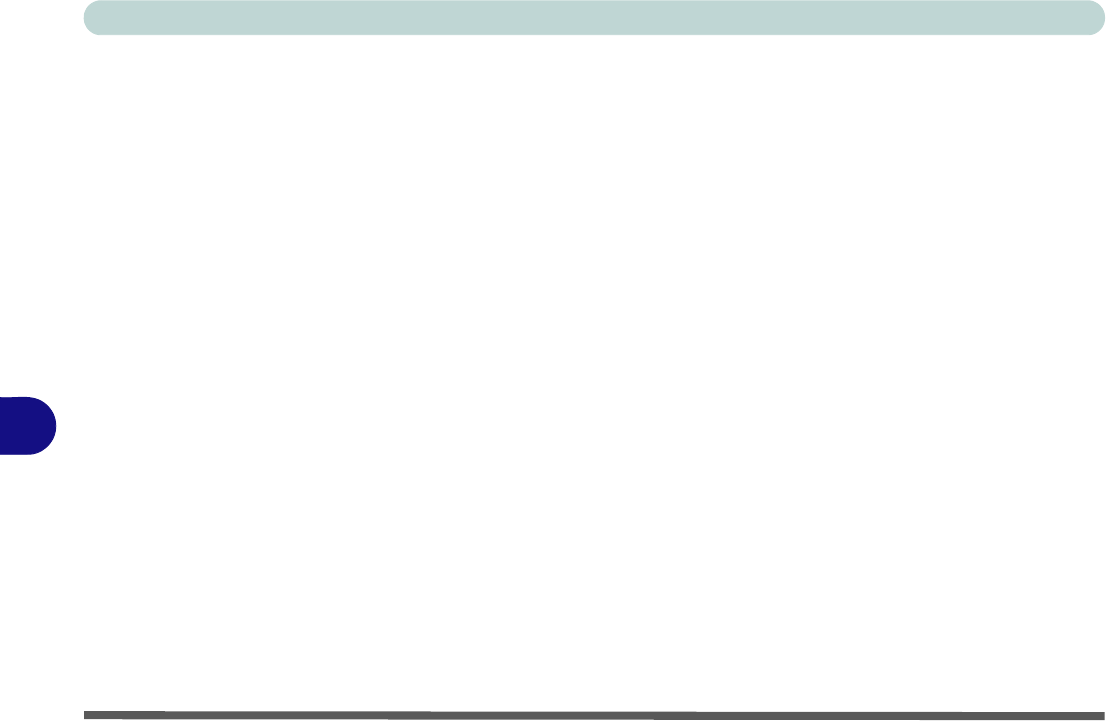
Troubleshooting
8 - 6 Upgrading and Adding New Hardware/Software
8
• Thoroughly check any recent changes you made to your system as these changes may affect one or more
system components, or software programs. If possible, go back and undo the change you just made and see
if the problem still occurs.
• Don’t over complicate things. The less you have to deal with then the easier the source of the problem may
be found; Example - if your computer has many devices plugged into its ports, and a number of programs
running, then it will be difficult to determine the cause of a problem. Try disconnecting all of the devices and
restarting the computer with all the peripheral devices unplugged. A process of elimination (adding and
removing devices and restarting where necessary) will often find the source of a problem, although this may
be time consuming.










