User guide
Table Of Contents
- Manual
- Preface
- Chapter 1: Quick Start Guide
- Overview
- Advanced Users
- Beginners and Non-Advanced Users
- Warning Boxes
- Not Included
- System Startup
- System Software
- Model Differences
- System Map: LCD Panel Open - Model A Design I
- System Map: LCD Panel Open - Model A Design II
- System Map: LCD Panel Open - Model A Design III
- System Map: LCD Panel Open - Model B
- System Map: LCD Panel Open - Model C
- LED Indicators
- Hot Key Buttons - Model A Design I Only
- Hot Key Buttons - Model A Design III Only
- Keyboard - Model A Designs I & II
- Keyboard - Model A Design III
- Keyboard - Models B & C
- Function/Hot Key Indicators
- System Map: Front & Left Views
- System Map: Right & Rear Views
- System Map: Bottom View - Model A
- System Map: Bottom View - Model B
- System Map: Bottom View - Model C
- Windows 7 Start Menu & Control Panel
- Video Features
- Power Options
- Chapter 2: Features & Components
- Chapter 3: Power Management
- Overview
- The Power Sources
- AC/DC Adapter
- Battery
- Turning On the Computer
- Power Plans
- Power-Saving States
- Sleep
- Hibernate
- Shut down
- Configuring the Power Buttons
- Resuming Operation
- Energy Star Power Saving
- Battery Information
- Battery Power
- Conserving Battery Power
- Battery Life
- New Battery
- Recharging the Battery with the AC/DC Adapter
- Proper handling of the Battery Pack
- Battery FAQ
- Chapter 4: Drivers & Utilities
- What to Install
- Module Driver Installation
- Driver Installation
- Updating/Reinstalling Individual Drivers
- User Account Control
- Windows Security Message
- New Hardware Found
- Driver Installation Procedure
- Video (VGA)
- LAN
- CardReader
- TouchPad
- Hot Key
- Audio
- Windows Experience Index
- Optional Drivers
- PC Camera Module
- Wireless LAN Module
- 3.75G/HSPA Module
- Chapter 5: BIOS Utilities
- Overview
- The Setup Utility
- Failing the POST
- Fatal Errors
- Non-Fatal Errors
- Setup Screens
- Main Menu
- System Time & Date (Main Menu)
- SATA Port # (Main Menu)
- System/Extended Memory: (Main Menu)
- MB Series / BIOS Revision / KBC/EC firmware Revision
- Advanced Menu
- Advanced Chipset Control (Advanced Menu)
- Bluetooth Power Setting (Advanced Menu > Advanced Chipset Control)
- SATA Mode Selection (Advanced Menu)
- Legacy USB Support: (Advanced Menu)
- Boot Logo (Advanced Menu)
- Power On Boot Beep (Advanced Menu)
- Battery Low Alarm Beep: (Advanced Menu)
- Security Menu
- Set Supervisor Password (Security Menu)
- Boot Menu
- Boot Sequence (Boot Menu)
- Exit Menu
- Chapter 6: Upgrading The Computer
- Chapter 7: Modules & Options
- Overview
- PC Camera Module
- PC Camera Driver Installation
- Wireless LAN Module
- 802.11b/g/n Driver Installation
- Connecting to a Wireless Network in Windows 7
- Windows Mobility Center
- Bluetooth & Wireless LAN Combo Module
- 3rd Party Bluetooth Combo Driver Installation
- Bluetooth & WLAN Combo Settings
- Bluetooth Networking Setup
- Bluetooth & WLAN Combo Module Configuration
- Standard Bluetooth Configuration in Windows 7
- 3.75G/HSPA Module
- BandLuxe HSDPA Utility
- BandLuxe HSDPA Utility Installation
- BandLuxe HSDPA - Connection Manager
- Creating a Profile
- Choosing a Profile
- Editing a Profile
- Text Messaging Service (SMS)
- Setting
- Statistics & Information
- Wireless Manager
- Wireless Manager Installation
- Wireless Manager Application
- Profiles
- Settings
- Text Messaging Service (SMS)
- SMS Utility
- Sending a Text Message
- Phonebook
- SMS Settings
- Chapter 8: Troubleshooting
- Appendix A: Interface (Ports & Jacks)
- Appendix B: AMD Video Driver Controls
- Appendix C: Specifications
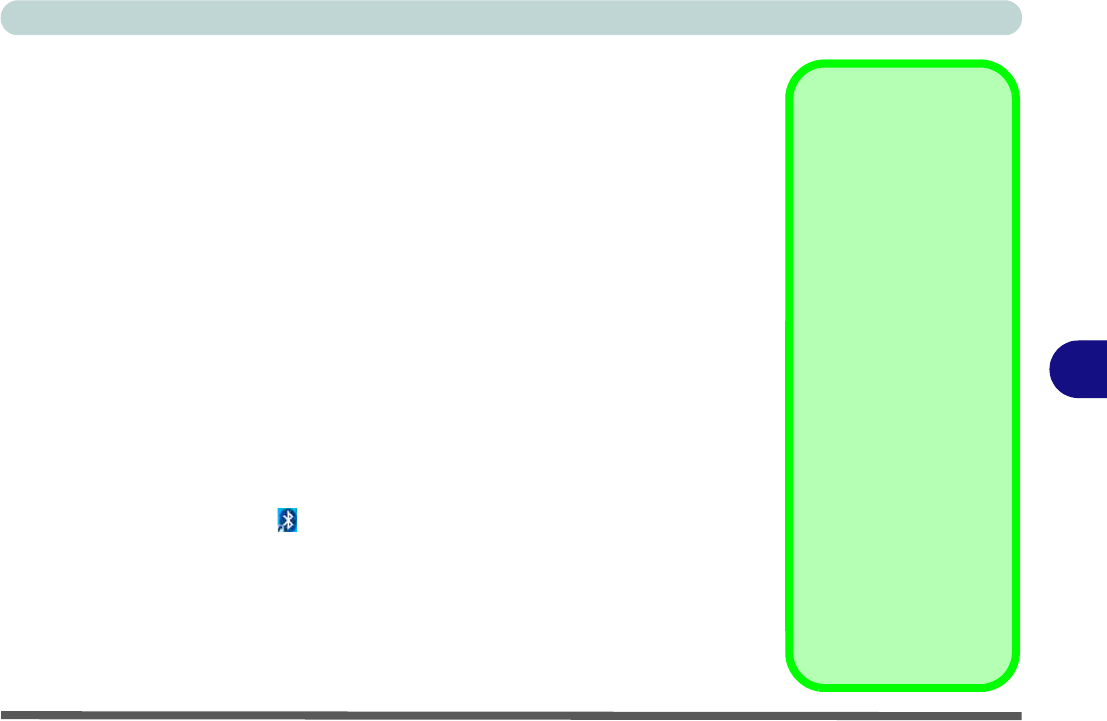
Modules & Options
Bluetooth & Wireless LAN Combo Module 7 - 17
7
3rd Party Bluetooth Combo Driver Installation
Note this driver is required for the 3rd Party combo Bluetooth and WLAN module
only.
1. Before installing the driver make sure the Bluetooth module is powered
on (use Fn + F12 key combination), then insert the Device Drivers & Utili-
ties + User’s Manual disc into the CD/DVD drive. If a Found New Hard-
ware window appears, click Cancel in all windows that appear, and then
proceed to install the driver as below.
2. Click Option Drivers (button).
3. Click 3.Install Combo BT Driver > Yes.
4. Choose the language you prefer and click OK.
5. Click Next.
6. Click the button to accept the license and click Next.
7. Click Next > (select if you want to create an icon to appear on the desktop)
Next > Install.
8. Click Finish.
9. The My Bluetooth icon will appear on the desktop and the Bluetooth
item will be installed in the Programs/All Programs menu.
10. See “Bluetooth Networking Setup” on page 7 - 21 for information on
Bluetooth networking.
High Speed Bluetooth
Data Transfer
The
Combination Wire-
less LAN & V3.0 Blue-
tooth module
supports
high speed (V3.0) data
transfer. However to
achieve such transfer
speeds,
both devices
must support high
speed data transfer
.
To obtain high speed
(V3.0) data transfer
make sure that both the
WLAN and Bluetooth
modules are powered
on.
Check your Bluetooth
compatible device’s doc-
umentation to confirm it
supports high speed data
transfer.










