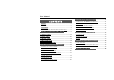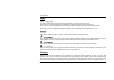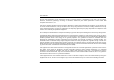User’ Manual CONTENTS CHAPTER 3 BIOS SETUP UTILITY........................ 31 3.1 ACTIVATE THE BIOS SETUP UTILITY .................... 31 NOTICE .......................................................................... 2 3.2 SECURITY .............................................................. 31 WARNING ...................................................................... 2 3.3 SET BOOT PRIORITY ORDER ................................... 32 TRADEMARK...............................................
User’ Manual Notice Version (1.0)(2009.9) The content of this manual may be improved and updated by our company from time to time. Please accept our sincere apologies for any mistakes or carelessness maybe existed in this manual. In case there is any discrepancy between physical product and this manual, the physical product should prevail. This product is in line with Q/SIE75 Enterprise Standards of China Great Wall Computer Shenzhen Co., Ltd.
User’ Manual No part of this publication may be reproduced, stored in a retrieval system, or transmitted, in any form or by any means, electronic, mechanical, photocopy, recording, or otherwise, without the prior written permission of China Great Wall Computer Shenzhen Co., Ltd. This device complies with part 15 of the FCC Rules.
User’ Manual -- Reorient or relocate the receiving antenna. -- Increase the separation between the equipment and receiver. -- Connect the equipment into an outlet on a circuit different from that to which the receiver is connected. -- Consult the dealer or an experienced radio/TV technician for help. Trademark Intel®、Pentium®、Centrino™ 、Celeron® are registered trademarks of Intel Corporation. Windows 2000®、Windows XP® 、Windows Vista® are registered trademarks of Microsoft Corporation.
User’ Manual Basic care and tips for using your Laptop Taking care of your Laptop Your Laptop will serve you well if you take good care of it. DO NOT place the Laptop on uneven or unstable work surfaces. Please kindly contact your local dealer if the casing has been damaged. DO NOT place drop objects on the top of the Laptop and do not shove any foreign objects into it. DO NOT expose or use the laptop near liquids, rain, or moisture. DO NOT use the modem during an electrical storm.
User’ Manual DO NOT connect the adapter to any other devices. DO NOT step on the power cord or place heavy objects on top of it. Carefully route the power cord and any cables away from personal traffic. When unplugging the power cord, do not pull the cord itself but pull the plug. The total ampere ratings of the equipment plugged in should not exceed the ampere rating of the cord if you are using an extension cord.
User’ Manual Chapter 1 Learning the Laptop In this chapter, we will show you around your new Notebook. Front View Left View Right View Back View Bottom View Status Indicators ………………… In this handbook picture male supplies the reference, the product outward appearance and matches colors the type which possible and you actually purchases to have a part of difference, please take material object as.
User’ Manual 1.
User’ Manual Icon Item 1 Keyboard 2 Array Microphone 3 Status Indicator Lights 4 Web Camera 5 Display Panel 6 Power Button 7 Touch Pad 8 Left Right key Description Use to input the date The built-in array microphone is an Omni-directional audio input device. It allows for the stereo reception and transmission of voice and/or other audio data to any program capable of accepting such input. The Status indicator lights correspond to specific operating modes.
User’ Manual 1.2 Left View Icon Item Description 1 Kensington lock hole To connect compatible kensington lock. 2 USB port To connect peripheral equipment with USB interface. 3 SIM card slot Can support SIM card. 4 Card reader To read from SD/MMC/MMC PRO Card.
User’ Manual 1.3 Right View Icon Item Description 1、2 USB port To connect peripheral equipment with USB interface. 3 MIC jack To connect MIC to input audio signal. 4 Stereo speaker Output sound 5 VGA Port To connect VGA monitor. 6 LAN RJ45 jack To connect LAN.
User’ Manual 1.4 Bottom View Icon Item 1 Battery 2 Battery latch Description Installed in the battery compartment, to supply power to the Laptop when AC power is disconnected. To fix and lock battery. 3 4 5 HDD Cover Stereo speaker Memory Cover To uninstall or change HDD. Output sound To uninstall or change Memory. 6 Battery latch To fix and lock battery.
User’ Manual 1.5 Status Indicators Icon Item 1 Power indicator 2 Battery indicator 3 HDD Activity indicator 4 Wireless LAN Activity indicator 5 Number Lock indicator 6 CAPS Lock indicator Description This light on the power button illuminates when the computer is powered on. Green indicates fully charged. Red indicates battery is being charged.
User’ Manual Chapter 2 Learning the Basics 2.1 Select a place to work The Laptop is portable and designed to be used in a variety of circumstances and locations. Please refer to the following information to use it more comfortably: Creating Laptop-friendly environment Place the Laptop on a flat surface that is large enough for the Laptop and any other items you need to use, such as a printer.
User’ Manual Keeping yourself comfortable Strain and stress injuries are becoming more common as people spend more time using their Laptops. With a little care and proper use of the equipment, you can work comfortably throughout the day. This section provides hints on avoiding strain and stress injuries. For more information, consult books on ergonomics, repetitive-strain injury, and repetitive-stress syndrome.
User’ Manual Correct positioning and posture of Laptop Whichever type you choose, use the following guidelines to adjust your chair for maximum computing comfort: Position your chair so that the keyboard is at or slightly below the level of your elbow. You should be able to type comfortably with your shoulders relaxed and your forearms parallel to the floor. If you are using a conventional chair: Your knees should be slightly higher than your hips.
User’ Manual Position the display panel or external monitor to make sure sunlight or bright indoor lighting does not reflect off the screen. Also, please use tinted windows or shades to reduce glare. Please avoid placing your Laptop in front of a bright light that could shine directly in your eyes. If possible, use soft, indirect lighting in your Laptop work area. Arms and wrists To avoid bending, arching, or twisting your wrists,please keep them in a relaxed, natural position while typing.
User’ Manual Avoid prolonged physical contact with the underside of the Laptop. If the Laptop is used for long periods, its case may become very warm. While the temperature may not feel too hot to the touch, if you maintain physical contact with the Laptop for a long time (if you rest the Laptop on your lap, for example), your skin might suffer low-heat injury. Never apply heavy pressure to the Laptop or subject it to sharp impacts.
User’ Manual 2.2 Fix battery pack Follow the following items to fix battery pack: Turn the Laptop upside down on the even table. Push the battery latch to the position of 『 』. Fix the battery pack as the big arrow shows. After a sound of click, push the battery latch to the position of『 』. ………………… Warning: 1)Do not disassemble the battery pack. 2)Keep the battery pack away from the metal items . 3)Keep the battery pack away from the water or lotion. 4)Keep the battery pack away from children.
User’ Manual 2.3 Connect AC Adapter The AC adapter enables you to power the Laptop from an AC outlet and to charge the Laptop’s battery pack. The AC power light on the Laptop glows when the device is plugged in. To connect AC power to the Laptop, you should: 1. Plug AC adapter into the DC-in on the right side of the Laptop. 2. Connect the power cable to AC adapter. 3. Connect the power cable to a live electrical outlet.
User’ Manual 2.4 Turn on/turn off the Laptop Turn on the Laptop After the Laptop is powered and the LCD is opened to a suitable angle, you can press the power key to turn on the Laptop. Press the power button about one second to turn on the Laptop. ………………… In the event the system can not be turned off in the above way, you can hold the power key about four seconds to turn off the Laptop. But in this way, you may lose your data which has not been saved before you do so.
User’ Manual 2.5 Use Touch pad The built-in touch pad is a PS/2-compatible pointing devise that senses movement on its surface. This means that cursor responds as you move your finger on the surface of the touchpad. The central location on the palm rest provides optimum comfort and support. The picture showed here may be different from the exact touch pad outlook of the Laptop due to different style of touch pad. Please consider the touch pad outlook showed by the Laptop as standard.
User’ Manual 2.6 Use Keyboard Your laptop computer is equipped with an 87 keys keyboard that provides all the functionality of a full-sized 101 or 102-key keyboard. Aside from the standard typewriter-layout keyboard of your computer, there are a number of extra features and function controls on the built-in keyboard including Windows system hot keys. 1. Function Keys 3. Windows Start Menu Key 5. Windows Shortcut Key Page 23 of 43 2. Control Keys 4. Control Keys 6.
User’ Manual Key features and operations are described below: Function Keys Function keys are application-driven, like F1 through F12 can be found on the keyboard. These keys work together with the Fn key to activate special functions. Some keys (printed in blue on keypad) are preprogrammed with dual functions. Control keys — Ctrl, Alt, Fn, and Shift are controls used in conjunction with other keys to change their functions.
User’ Manual Basic Keyboard Functions Keypad Function Description key. Execute a command. Within many text editing application programs, the key inserts a hard carriage return, just like what ordinary typewriter does. key. Press this key to cancel or escape from a command or function. key. Known as the Insert key. Press this key to toggle the keyboard data entry from insert to type over mode. key. Known as the Print Screen key.
User’ Manual key. Press this key to move the cursor to the next tab stop on the right. This key works much the same as in ordinary typewriter. key. Known as the Control key. Used in most application program in combination with other keys to execute a certain command. key. Known as the Alternate key. Used in most application program in combination with other keys to execute a certain command. + key. Activates the embedded 15-key numeric keypad.
User’ Manual Cursor Control Keys Keypad Function Description Up arrow key. Moves the cursor up one line at a time. Down arrow key. Moves the cursor down one line at a time. Left arrow key. Moves the cursor to the left one space at a time. Right arrow key. Moves the cursor to the right one space at a time.
User’ Manual Screen Control Keys Keypad Function Description key. Moves the cursor to the beginning of a screen or line. + key. Moves the cursor up one screen at a time + key. Moves the cursor down one screen at a time key. Moves the cursor to the end of a screen or line. Windows Hot Keys Keypad Function Description key. Pulls up the Windows Start menu.
User’ Manual Fn Combination Keys (Hot Keys) Use Fn key combined with other keys to activate, close or set special functions. These combinations are also called Hot Keys. To use the Hot Keys, press and hold down together with the keys described below。 Keypad Function Description Fn+Esc Places the notebook in Suspend mode. Pressing the Power button returns it to active mode.
User’ Manual 2.7 Carrying your Laptop Your Laptop is durable and stable. But it will be good for your Laptop if some cautions as following are adopted when you are moving the Laptop: Check the indicators of the built-in hard disk and disk driver to make sure all the disks are stopped working. Power off the Laptop. Disconnect all the peripheral equipments before moving the Laptop. Disconnect AC adapter before moving the Laptop. DO NOT carry your Laptop by LCD panel or the rear part of the Laptop.
User’ Manual Chapter 3 BIOS Setup Utility The BIOS Setup Utility is a hardware configuration program built into your Laptop’ BIOS (basic input/output system). Your Laptop is already properly configured and optimized, and you do not need to run this utility. However, if you encounter configuration problems, you may need to run it. 3.1 Activate the BIOS Setup Utility To activate the BIOS Setup Utility, press F2 or Del during POST. 3.
User’ Manual 3.3 Set Boot priority order With this setting, you can set the order of booting the hardware of the Laptop.(please refer the quick help) 3.4 Recover original settings In the exit from the BIOS Setup Utility, you can return to original settings by “Load Setup Defaults” or press “F9”. 3.5 Tips & Notice 1. For more information about Menu and Keys, please refer to the help information of respective selection.
User’ Manual Chapter 4 Install drivers 4.1 Install OS Please take the OS CD in your external ODD driver,install the OS to your Laptop by flow the OS handle manual. 4.2 Install drivers The drivers DISC will run automatically when it is inserted to Laptop’s optical DISC driver. 4.3 Tips The pictures showed at this chapter may be different from those showed by your Laptop due to different versions of drivers. Please set pictures of your Laptop as standard.
User’ Manual Chapter 5 Power Management Power Supply of the Laptop is introduced in this chapter. The power supplied to the Laptop comes from the power converted by AC Adapter from alternative currency or battery pack. 5.1 Ac adapter The power supplied to the Laptop comes from the power by AC Adapter is used to convert alternative currency to direct currency to power the Laptop. Insert the plug of adapter into the electricity socket, and then the indicator of the power will light up.
User’ Manual Whenever possible, use the AC adapter. The battery will come in handy when you travel or during a power failure. It is advisable to have an extra fully-charged battery pack available as backup. Contact your dealer for more details. Maximizing battery life Laptop batteries, like all other batteries, are “consumables”. This means that their use is consumed over a period of time, and that their performance diminishes over this lifecycle.
User’ Manual affect the battery pack. By following this process you will have conditioned your battery to accept the maximum charge possible. Failure to follow this procedure will not allow you to get the longest possible battery charge from your battery and will also shorten the effective lifespan of your battery. The useful life span of the battery is adversely affected by the following usage patterns: Using the Laptop on constant AC power, while the battery is inserted in the Laptop.
User’ Manual Tips: We suggest that you charge the battery pack before retiring for the day, letting it charge overnight before traveling. This ensures a fully charged battery for use the next day. Checking the battery level Using the Windows battery meter: The Windows battery meter indicates the present battery level. Simply rest your cursor on the battery meter (or AC plug) icon on the taskbar to see the present charge level of your battery.
User’ Manual Warning! Connect the AC adapter to the Laptop as soon as possible. Data is lost when Laptop power is cut off during Standby mode. Table below shows the recommended course of action to take when you encounter a battery-low condition. Situation AC adapter and power outlet available An extra fully-charged battery pack available AC adapter or power outlet not available Recommended Action Connect the AC adapter to the Laptop. Save all necessary files. Resume work.
User’ Manual 5.3 Power management This Laptop has a built-in power management unit that monitors system activity. System activity refers to any activity involving one or more of the following devices: keyboard, mouse, floppy drive, hard disk, peripherals connected to the serial and parallel ports, and video memory. If no activity is detected for a period of time (called an inactivity timeout), the Laptop stops some or all of these devices in order to conserve energy.
User’ Manual Chapter 6 Troubleshooting This chapter contains advice and solutions to a few basic troubles you might encounter when you use the Laptop. Please refer to this chapter and follow the instructions to solve troubles. ………………… Warning: Under the condition that you can’t handle trouble, please refer to your dealer to get professional service. AC Adapter Trouble No power supplies to the Laptop Solution Make sure the AC adapter is well connected to the power source and the Laptop.
User’ Manual Battery pack can’t exert its full capacity if it works when not fully recharged frequently. Power the Laptop by battery pack until its power drops to a critically low level and the Laptop emits a high-pitched beep or displays a warning message; after that, recharge battery pack to make battery pack work longer. Keyboard Trouble Press character keys but number displayed instead of character Confusing display Solution Check if Num Lock is activated.
User’ Manual LCD Trouble The screen is blank Solution Press hot key Fn + F5 to change the display mode if certain external monitor is connected. Make sure the system isn’t in the mode of Hibernation or Standby. Printer Trouble The data can’t be output from the Laptop to printer Error printing Solution Make sure printer is powered on. Make sure its cable is OK and its USB interface is well connected to the Laptop. Make sure your printer is compatible to your Laptop.
User’ Manual Stand by / Hibernation Trouble Can’t enter into Standby /Hibernation Solution Please check if the Windows Media Player is running. If Yes, the Laptop can’t enter into Standby or Hibernation mode. Please close Windows Media Player. IEEE 1394 Trouble Equipments connected can’t work Solution Be sure equipment is firmly connected to the Laptop. Be sure the equipment is turned on. Reinstall the driver of the equipment and configure it under the instruction of your OS.