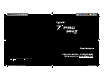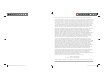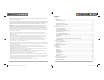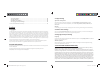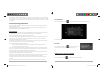User's Manual
D2-731G User Manual | 14
3.5 Calendar
From your Application list, click to open the calendar.
On your first time entering the calendar interface, it will remind to add your Google account, which
facilitates more options. If you do not need to set it, click Later.
Date View: Press and hold to an event to view, edit, or delete it. Press and hold a blank area to add a
new event.
Week View: Press and hold to an event to view, edit, or delete it. Press and hold a blank area to add a
new event.
Month View: Click on a date, then press and hold to an event to view, edit, or delete it. Press and hold a
blank area to add a new event.
Agenda: Lists all saved events. Click to read details.
Touch the “Today” icon at any time to return to the current date.
3.6 File Manager
From your Application list, click to view and edit your files. It allows you to manage/edit all your
document files within the internal storage (sdcard) and external SD card (sd-ext).
D2-731G User Manual | 7
• Remove application shortcuts: Press and hold an application icon in the home screen as the top of the
screen displays an “X”. Drag the application icon towards the “X” until it turns red, and then release the
hold to remove the application shortcut.
1.5 Lock and Unlock Screen
Lock
You may set an idle timeframe after which the unit automatically enters standby. The system will sleep
and the screen will lock if it is inactive for the set amount of time.
Unlock
Move the icon to unlock the unit, as shown below.
1.6 Tool Bar and Notification Bar
The tool bar is located at the bottom the screen.
The icons on the bottom are:
• Back : Tap to return to previous screen.
• Home : Tap to return to home screen.
D2-731GUserManual.indd Spread 9 of 12 - Pages(16, 9)D2-731GUserManual.indd Spread 9 of 12 - Pages(16, 9) 12/31/2013 10:36:05 AM12/31/2013 10:36:05 AM