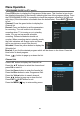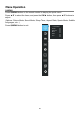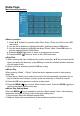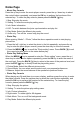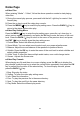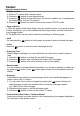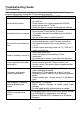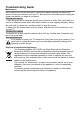User Manual
Main Operating Interface
■ Basic operation
1. Press buttons to cyclically select Files, Music, Photo and Video in the USB
main menu.
2. Use the arrow buttons to highlight the folder, and then press the OK button.
3. Use the arrow buttons to highlight the Music /Photo/ Video. Press OK button to
play the selected Music /Photo/Video.
4. Press the BACK (
) button to return to previous menu screen.
5. Press the EXIT (
) button to return to the USB main menu.
■ Play Files
1. When entering the main interface of the media, press the ▲/▼ key to select the file
types, and press the down key or the OK key to enter the content selection interface
of such types of files.
2. When one file is selected, press the OK key to play.
■ Music Play
When entering “Media”→“Music”, follow the above operation mode to start playing
music files.
1. Press the up / down key to select the music in the list repeatedly, and press the up
key to enter the music player console,
press the down key to close the console.
2. Press the OK key to pause or continue to play music.
3. Press the MENU (
) key to recall “Music setting” menu. Press the BACK ( ) key to
return to the status before music play.
■ Music Play Setting Menu
When the MENU (
) key is pressed to enter the “Music setting” menu, the remaining
operations are similar to those of the video play setting menu.
1. Sound mode: Select the different sound effect.
2. Balance: Adjust the sound balance of the speakers to preferred levels.
Video
Media
Photo
Music
Files
Exit
/USB 1/
5327 5502 5505
6308
Android
externaldisk
MUSIC
PHOTO
Up Folder
System Volum e
6369
Video
Tek.png
86-016.png 86-017.png 86-018.png 86-019.png 86-020.png
1/2
▲/▼
Home Page
32