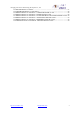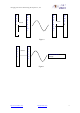Product Info
Table Of Contents
- 1. Brief Introduction
- 2. Technical Specifications
- 4. Description of indicator and press-button
- 5. Definition of DB9 Socket Pin
- 6. Description of Power Supply Condition
- 7. Description of Serial Interconnection
- 8. Instructions
- 9. Configuration Tools
- 10. AT command
- 1. Test command
- 2. Set / Inquire the baud rate
- 3. Set / Inquire the serial communication mode
- 4. Set / Inquire authentication password
- 5. Set/Inquire Name
- 6. Set / Inquire Sniff power-saving mode
- 7. Set / Inquire the parameters of inquiring scan and connecting scan
- 8. Set / Inquire whether authenticate
- 9. Set / Inquire device type
- 10. Set / Inquire device role
- 11. Set / Inquire the data processing mode when not connected
- 12. Set / Inquire flow control mode
- 13. Set / Inquire the type of data device
- 14. Set / Inquire whether it is bind
- 15. Set/Inquire the memorized remoted Bluetooth device
- 16. Clear the memorized address
- 17. Inquire local Bluetooth address
- 18. Inquire software version
- 19. Software reset
- 20. Inquire remoted Bluetooth devices
- 21. Cancel inquire remoted Bluetooth devices
- 22. Restore default settings
- 23. Inquire all commands
- 11. FAQ:
- 1 After powering the module, the indicator of the Module doesn’t blink.
- 2 When there are multiple Bluetooth devices around, how to connect to the specified Bluetooth device?
- 3 How to operate if want to connect with multiply devices at the same time?
- 4 How the multipoint connections send and receive data? And what are the differences between the sending & receiving of multipoint and point-to -point connections?
- 5 Can not set the parameters, or use the Configuration Tools displaying "connection timeout" when connects to the PC
- 6 How to send AT command by your hand?
- 7 Two serial adapter can not connect with each other
- 8 Why PC, USB Dongle cannot find the serial adapter?
- 9 Why PC USB Dongle and serial adapter cannot realize data communication or only communicate by one-way data communication?
- 10 How to communicate with PDA?
- 11 How to communicate with Bluetooth mobile phone?
- 12.1 Equipment Type Number
- 12.2 MAJOR SERVICE CLASSES
- 12.3 MAJOR DEVICE CLASSES
- 12.4 THE MINOR DEVICE CLASS FIELD
- 12.5 MINOR DEVICE CLASS FIELD - COMPUTER MAJOR CLASS
- 12.6 MINOR DEVICE CLASS FIELD - PHONE MAJOR CLASS
- 12.7 MINOR DEVICE CLASS FIELD - LAN/NETWORK ACCESS POINT MAJOR CLASS
- 12.8 MINOR DEVICE CLASS FIELD - AUDIO/VIDEO MAJOR CLASS
- 12.9 MINOR DEVICE CLASS FIELD - PERIPHERAL MAJOR CLASS
- 12.10 MINOR DEVICE CLASS FIELD - IMAGING MAJOR CLASS
Chongqing Jinou Science &Technology Development Co., Ltd.
http://www.oemblue.com/ info@oemblue.com
7
Work
Environment
Working
Temperature
-20℃ ~ +70℃
Storage
Temperature
-40℃ ~ +85℃
Humidity
5%~90% no condensation
Size 99(L)×34(W)×17(H) mm, without antenna
3. Power Consumption
Mode
Test Condition (Slave
Device)
Maximum
mA
Typical
Value mA
Minimum
mA
Work
ing
Sniff Open(No data
transmission)
24.2 15.5 15.3
Sniff close or data
transmission
42.4 33.0 29.4
No
conn
ectio
n
Connect (Inquiry)
interval=2048
Connect (Inquiry)
continue=18
27.0 15.4 15.3
Notes:
Under regular mode, all parameter is default.
Between the devices it is 10 meters apart. It continuously sends data at the same time with
9600 baud rate.
4. Description of indicator and press-button
There are three LED light on the 100M Wireless RS232 Serial Adapter used to indicate the
power state, connect status and master/slave mode of 100m RS232 Bluetooth Serial
Adapter. Using mode switchover press-button to change the working mode of adapter.(data
mode or command mode)
Indicator light:
The indicator light of adapter is red/green LED light, power state (red light), master/slave
mode indicator (red light), connect condition indicator (green light).
When the 100M Wireless RS232 Serial Adapter is powered, the power state indicator light
(red light) is always bright.
If the master/slave mode instructor (red light) blinks every few seconds, it means the serial
port adapter operates smoothly. We can judge this device is master device or slave device
by looking the interval time of lights blinking. If blinking once every 3 seconds, it is slave
device. If blinking once every 6 seconds, it is master device.
If the connect state indicator (green light) extinguishes, that means it has established