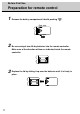User`s manual
15
LCD Monitor Instructions
Adjustment Procedure
1
Display the Windows or other screen
After a computer is connected with this LCD monitor, activate a computer and
then shows a bright screen on this LCD monitor. It might not be possible to adjust
the screen correctly for a dark screen.
For DOS mode, run an application that shows the edges of the screen (edit
etc.) to adjust screen.
Before Adjustment
Picture
Advanced
Pip
Adv pip
Options
Utilities
Main menu
(Ex.)
Sub menu
Brightness
50
-
+
Contrast
50
-
+
H position
50
-
+
V position
50
-
+
Phase
15
-
+
1056
Frequency
-
+
Scaling Wide
Show OSD (On Screen Display) menu
Press [ Menu] or [Menu ] key to show the following menu while no menu is
displayed on the monitor.
2
Picture
Advanced
Pip
Adv pip
Options
Utilities
Main menu
(Ex.)
Sub menu
Brightness
50
-
+
Contrast
50
-
+
H position
50
-
+
V position
50
-
+
Phase
15
-
+
1056
Frequency
-
+
Scaling Wide
Select item of the menu
Press [ ] or [ ] key to select item of the menu while displaying the OSD menu.
3
The signal timing for a computer which this LCD monitor supports is listed in "Table of
Preset Data" on Page 39, the recommended value of Vertical Frequency for this model
is 60Hz. (Unlike CRT Monitors, the display becomes stable when Vertical Frequency is
low.) It is recommend to set Vertical Frequency of a computer connected at 60Hz by
"refresh rate setting" before starting adjustment procedure.
*This user's guide illustrates the OSD(On Screen Display) when installing this LCD
monitor in the standard direction. If selects the "Rotated" in Options menu (see page
31), OSD menu is displayed in the opposite order.
This monitor does not have the convertible function of Landscape display. When using
this monitor with vertical installation, it is necessary to adapt the input signal to this
monitor to the Portrait display.