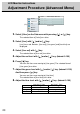User`s manual
24
38-FP0001-02
(Pip Menu)
Adjustment for computer screen
C. Picture in picture Menu
If you wish to adjust a pip(picture in picture), you can adjust the size, position, source,
brightness, contrast, color, tint and sharpness manually.
Adjust the size
Picture
Advanced
Pip
Adv pip
Options
Utilities
Main menu
(Ex.)
Sub menu
Size
off small medium large
Pos
Source
auto comp s-video
Brightness
-
+
Contrast
-
+
Color
-
+
Tint
-
+
-
+
Sharpness
1
1. Select [Pip] on the Main menu and press [Menu ] key.
You can see the cursor moving to the Sub menu.
2. Select [Size] on the Sub menu with pressing [ ] or [ ] key.
The selected item of [Size] turns blue.
Select the position
Picture
Advanced
Pip
Adv pip
Options
Utilities
Main menu
(Ex.)
Sub menu
Size
off small medium large
Pos
Source
auto comp s-video
Brightness
-
+
Contrast
-
+
Color
-
+
Tint
-
+
-
+
Sharpness
2
1. Select [Pip] on the Main menu and press [Menu ] key.
You can see the cursor moving to the Sub menu.
3. Use [ ] and/or [ ] key to select the size.
When pressing [ ] key, the size of pip can be selected according to the
order [off] / [small] / [medium] / [large] / [off] in sequence.
When pressing [ ] key, the size of pip order is scrolled in opposite to the
above order.
• When [off] is selected, [Pip] menu and pip disappear. In case selecting
[small] or [medium] or [large], [Pip] menu appears.