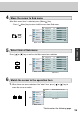User`s manual
58
(Picture Menu)
38-FP0001-01
A. Picture Menu
Adjust the brightness
2. Select [Brightness] on the Sub menu with pressing [ ] or [ ] key.
The selected item of [Brightness] turns blue.
3. Use [ ] and/or [ ] key to adjust. (Interval: 0~100)
By pressing [ ] key, the whole screen is brighter .
By pressing [ ] key, the whole screen is darker.
Adjust the contrast
Picture
Advanced
Video
Options
Utilities
Main menu
(Ex.)
Sub menu
Brightness
50
-
+
Contrast
50
-
+
H position
50
-
+
V position
50
-
+
Color
50
-
+
Tint
50
-
+
Sharpness
1 2 3 4 5 6 7 8
Scaling Wide
Picture
Advanced
Video
Options
Utilities
Main menu
(Ex.)
Sub menu
Brightness
50
-
+
Contrast
50
-
+
H position
50
-
+
V position
50
-
+
Color
50
-
+
Tint
50
-
+
Sharpness
1 2 3 4 5 6 7 8
Scaling Wide
1
2
1. Select [Picture] on the Main menu and press [Menu ] key.
You can see the cursor moving to the Sub menu.
1. Select [Picture] on the Main menu and press [Menu ] key.
You can see the cursor moving to the Sub menu.
The adjustment of brightness, contrast, horizontal position, vertical position, color, tint,
sharpness and scaling for the picture are available.
2. Select [Contrast] on the Sub menu with pressing [ ] or [ ] key.
The selected item of [Contrast] turns blue.
*Continued on the following page.