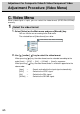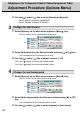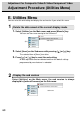User`s manual
62
38-FP0001-01
Adjust the scaling
8
1. Select [Picture] on the Main menu and press [Menu ] key.
You can see the cursor moving to the Sub menu.
Picture
Advanced
Video
Options
Utilities
Main menu
(Ex.)
Sub menu
Brightness
50
-
+
Contrast
50
-
+
H position
50
-
+
V position
50
-
+
Color
50
-
+
Tint
50
-
+
Sharpness
1 2 3 4 5 6 7 8
Scaling Wide
2. Select [Scaling] on the Sub menu with pressing [ ] or [ ] key.
The selected item of [Scaling] turns blue.
3. Use [ ] and/or [ ] key to adjust.
When pressing [ ] key, the scaling can be selected according to the order
[Wide] / [Normal] / [LB to 16:9] / [Panorama] / [Gamemode] / [Auto] /
[Wide] in sequence.
When pressing [ ] key, the scaling order is scrolled in opposite to the above
order.
[Wide] / Display the input picture converted the wide.
[Normal] / Display the standard input picture of an aspect ratio
of 4:3.
[LB to 16 : 9] / Display the input picture of LB with an aspect ratio of
4:3 on the whole screen.
*LB stands for Letter Box.
[Panorama] / Display the input picture converted to the panorama
size.
[Gamemode] / Display the input picture for TV game size.
[Auto] / Search the best mode for input picture from S-Video
terminal and display the picture.
*[Auto] works for only S-video mode.