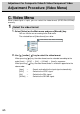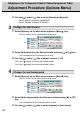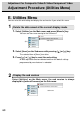User`s manual
67
Adjustment for Composite Video/S-Video/Component Video
Change the osd background
4
Main menu
(Ex.)
Picture
Advanced
Video
Options
Utilities
OSD
Language
Sub menu
Backlight
51
-
+
Rotation Normal Rotated
Osd timeout
10 seconds
Osd
background
opaque translucent
1. Select [Options] on the Main menu and press [Menu ] key.
You can see the cursor moving to the Sub menu.
2. Select [Osd background] on the Sub menu with pressing [ ] or [ ]
key.
The selected item of [Osd background] turns blue.
3.
Use the [ ] and/or [ ] key to select [opaque] or [translucent].
Change the osd timeout
3
OSD
Language
Sub menu
Backlight
51
-
+
Rotation Normal Rotated
Osd timeout
10 seconds
Osd
background
opaque translucent
Main menu
(Ex.)
Picture
Advanced
Video
Options
Utilities
1. Select [Options] on the Main menu and press [Menu ] key.
You can see the cursor moving to the Sub menu.
3. Use the [ ] and/or [ ] key to adjust. (Interval: 5~60)
Press the [ ] button to set the osd timeout longer.
Press the [ ] button to set the osd timeout shorter.
2. Select [Osd timeout] on the Sub menu with pressing [ ] or [ ] key.
The selected item of [Osd timeout] turns blue.
3. Use the [ ] and/or [ ] key to select [Normal] or [Rotated].
Select "Normal" to display LANDSCAPE.
Select "Rotated" to display PORTRAIT.
Adjustment Procedure (Options Menu)