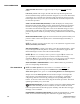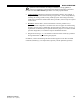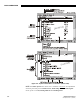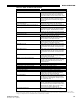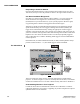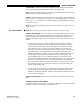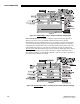User manual
BASIC OPERATION
3-16 CP2000-X User Manual
020-100031-01 Rev. 1 (03-2009)
Responding to An Alarm Window
Press the acknowledge button in order to hide the alarm window and access other
TPC menus, and try to solve the problem as shown in the right column of Table 3.2.
Can Alarm Conditions Be Ignored?
Note that every alarm window indicates a new condition—in a given session, the
alarm window will not reappear for a condition that you have acknowledged
(shunted) but not yet solved. However, if you cycle the projector off and on again,
any persisting alarm condition will trigger the alarm window again.
Although it is highly recommended that the monitored over-temperature and fan
speed conditions always be set to trigger a flashing alarm window (default), this
trigger can be turned off if desired by clearing the appropriate “Alarm Triggers”
checkbox in the Advanced menu. Once cleared, such conditions will only trigger the
yellow or red Status warning button rather than a flashing alarm window. This can be
helpful in rare cases where the alarm window is erroneously/repeatedly triggered
with no detectable error condition. Disabling alarm triggers is not recommended for
normal operation.
Failed interlocks, an SSM communication fault, I
2
C fault, and lamp failures always
produce an alarm window—i.e., these alarm triggers cannot be disabled.
Figure 3.6. About Menu (SAMPLE)
The About menu lists which versions of critical components are installed in the
projector. As shown in Figure 3.6, this is a read-only menu for all users, and includes
a button for installers/service to exit TPC software entirely and return to Windows.
Understanding Versions in Your Projector
Consult the About menu to determine the current level of a hardware or software
component installed in your projector. Upgrading any of these components requires a
qualified Christie service technician.
TPC About Menu