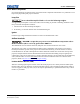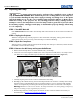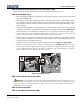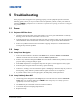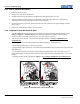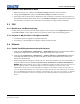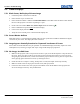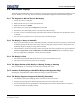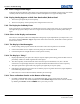Setup guide
Section 5: Troubleshooting
CP2000-ZX Setup Guide 5-5
020-100098-04 Rev. 1 (06-2009)
5.6 Non-Cinema Displays
The following troubleshooting entries assume the use of 3rd-party input source for displaying alternative “non-
cinema” material. As a first step, always consult the documentation supplied with the external equipment.
5.6.1 The Projector is On but There is No Display
1. Ensure AC power is connected.
2. Make sure the lens cover is removed from the lens.
3. Make sure the douser is OPEN.
4. If the lamp is not ignited, press Lamp ON from the CDP.
5. Ensure the correct DVI display button is selected in the channel setups.
6. Is an active source connected properly? Check the cable connections and make sure the alternative source
is selected.
7. Can you access test patterns? If so, check your source connections again.
5.6.2 The Display is Jittery or Unstable
1. If the non-cinema display is jittery or blinking erratically, ensure that the source is properly connected and
of adequate quality for detection. With a poor quality or improperly connected source, the projector will
repeatedly attempt to display an image, however briefly.
2. The horizontal or vertical scan frequency of the input signal may be out of range for the projector. Refer to
Section 6: Specifications in the CP2000-ZX User Manual (020-100006-xx) for scan frequency ranges.
3. The sync signal may be inadequate. Correct the source problem.
5.6.3 The Display is Faint
1. The source may be double terminated. Ensure the source is terminated only once.
2. The source (if non-video) may need sync tip clamping.
5.6.4 The Upper Portion of the Display is Waving, Tearing or Jittering
This can sometimes occur with video or VCR sources. Check your source.
5.6.5 Portions of the Display are Cut Off or Warp to the Opposite Edge
Resizing may need adjustment. Adjust until entire image is visible and centered.
5.6.6 The Display Appears Compressed (Vertically Stretched)
1. The frequency of the pixel sampling clock is incorrect for the current source.
2. Sizing and positioning options may be adjusted poorly for the incoming source signal.
3. Use an anamorphic lens for typical HDTV and anamorphic DVD sources that have been re-sized and
vertically stretched via 3rd-party software.