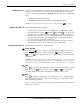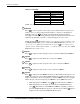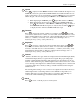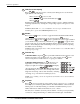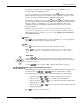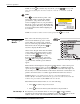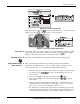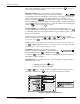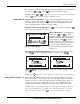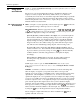User`s manual
Section 3: Operation
3-8
User’s Manual
OSD (On-screen display)
Press
OSD
to hide the projector’s menu system during use. To see the menus
again, do one of the following:
• Press and hold
OSD
for two seconds
• Press and release
OSD
followed immediately by
• Press
OSD OSD
Invisible menus are fully functional, enabling “hidden” access to numbered features
and image adjustments by entering the corresponding sequence of keypresses on the
keypad.
NOTES: 1) With OSD “on”, you can still hide error messages and slidebars by
disabling these options in the Menu Preferences menu.
Shutter
Press and hold
Shutter
for two seconds to toggle the internal mechanical shutter blade
closed or open with a single keystroke. Or press and release
Shutter
followed
immediately by
(closed) or
(open) to guarantee the correct toggle (useful if
you are unsure of the present state). Alternatively, press
Shutter
Shutter
to toggle from the
present on/off state. A closed shutter blanks the display (turns it to black). Close the
shutter to mute all display while maintaining access to projector functions. Opening
the shutter restores the image.
NOTES: 1) The status display shows “5H”, when the shutter is closed. 2) The shutter
is open upon power-up.
Function Key
IF WITHIN A MENU: Using the
Func
for special tasks within the menu system is noted
with the appropriate topic elsewhere in Section 3. For example, press
Func
in the
Channel Setup menu to enable deletion or copying of a channel.
IF WITHIN A PRESENTATION: Press
Func
followed by a 2-
digit number to enable a specific color or colors in the
display (see right). For example,
64
Func
will display
only red and green data,
67
Func
will display all color
data. Eliminating one or more colors can help with certain
diagnostics and setups, such as when accurately overlaying
one image on top of another from stacked projectors.
NOTE: Color enabling can also be implemented from numerous locations within the
menu system.
Projector
Press
Pro j
to access a specific projector within a group of projectors or to confirm if
the local projector is listening. The number in the “Enter Number” window indicates
which projector is currently listening to commands, and will match the projector
number that has been defined in the Menu Preferences menu.
The “Projector” checkbox (read-only) shows whether or not the projector physically
connected to a keypad is listening to commands from that keypad. A checkmark
OSD
Shutter
Func
Pro j