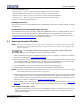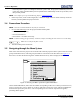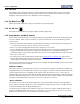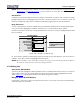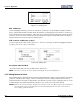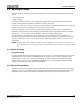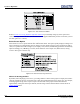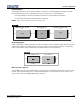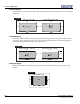User manual
3-18 Roadie HD+35K User Manual
020-100340-02 Rev. 1 (01-2010)
Section 3: Operation
3.5.2 Time-outs
If a slidebar, menu, or message is present, you have limited time in which to make an entry on the built-in
keypad and standard IR remote before the projector returns to its Presentation level, and the
HELP graphic
disappears. These time-outs may vary depending on what is displaying.
3.5.3 The Global Icon
Menu options that include this icon apply universally to any incoming signal.
3.5.4 The PIP Icon
Menu options that include this icon apply to PIP (secondary) images only.
3.5.5 Using Slidebars and Other Controls
Most of the Function menus allow you to change settings by using slidebars, check boxes, and drop-down lists.
To select a slidebar, select or clear a check box, or view a drop-down list, do one of the following within a
Function menu:
• Enter the current menu option number corresponding to the setting you wish to change (for example, press
1+3 to select the
Vertical Stretch option in the Size & Position menu).
•Move
UP or DOWN to highlight the desired option, and press ENTER to select.
• Or move the highlight to the option desired, and press the
RIGHT and LEFT Arrow keys to adjust immediately.
• Or bypass the menus entirely, and use a single key to immediately access an adjustment during your
presentation (applies only to options which have their own key on the standard IR remote, such as
CONtrast,
BRIGHTness, GAMMA, etc.).
• For "blind" access, hide the entire
Menu system (refer to OSD (On-Screen Display) Key, above) and/or
direct slidebarslidebars activated by their own key (such as
CONtrast, BRIGHTness, etc.). Control by using the
proper keypress or numerical sequence of key presses.
Once selected, change the setting as desired (see below). Changes take effect immediately and are saved upon
exit from all menus, or after 15 minutes.
Slidebars in Menus
The current value for a given parameter, such as size or vertical stretch, appears to the left of its slidebar icon
(Adjustment window). This number often expresses a percentage, or it may have units associated with it (such
as pixels, degrees Kelvin, etc.), depending on the specific option. Press the
RIGHT or LEFT Arrow keys to
gradually adjust the setting up or down-both the number and the length of the bar change accordingly. Hold for
continuous adjustment. Or press
ENTER to activate a slidebar text box for a specific number entry via the built-
in keypad or standard IR remote, then press
ENTER to save (or press EXIT to cancel).
"Direct" Slidebars
For quick access, you can access Gamma, Brightness, and Contrast slidebars without traveling through the
Menu system. For example, simply press CONT to immediately display the same CONTRAST slidebar accessed
with the
Contrast option in the Image Settings menu.
Use the Arrow keys to adjust a direct slidebar, or press
ENTER and type a specific number from the built-in
keypad or standard IR remote, then press
ENTER or the RIGHT or LEFT Arrow keys to save (or EXIT to cancel).
When you are done, press
EXIT to save and return to your presentation.