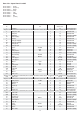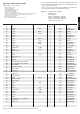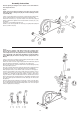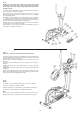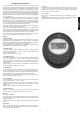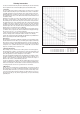Operation Manual
17
Computer instructions
The enclosed training computer provides high convenience in training. All
values relevant to the training are displayed in a corresponding window. From
the beginning of the training session onwards, the required time, the current
speed, the approximate energy consumption, the travelled distance and the
current pulse rate are displayed. All values are recorded incrementally for zero
upwards. If the training session is to last for a particular period, a particular
number of calories is to be consumed, a particular distance travelled and a
particular pulse rate not exceeded, these values can be entered individually
or as combinations.
The computer is switched on by briefl y pressing one of the buttons or simply
by beginning a training session. Select the desired function for input by
pressing the „E“ button. The function which can be changed is displayed.
Each desired value can be entered by pressing the two arrow buttons. The
„+“ and „-“ button stand for an increasing value starting from zero and also
for a decreasing value starting from the maximum value.
To start the computer, simply begin your training session. The computer
then begins to measure and display all values.
To stop the computer, simply end the training session. The computer stops
all measurements and holds the last achieved values. The last reached
values in the functions TIME, CALORIES and KM are stored and training can
proceed with these values when the training session is resumed.
The computer switches off automatically approx. 4 minutes after the training
session has ended. All values reached by then are erased.
Displays:
1. „TIME“ display:
Usually, the currently required time is displayed in minutes and seconds. A
particular value can be specifi ed using the „+“ and „-“ buttons. Is a particular
time has been specifi ed, the remaining time is displayed. When the specifi ed
time has elapsed, this is indicated by an acoustic signal.
In this function, the last reached time is stored until the computer switches
off. (Maximum limit of the display is 99.59 minutes.)
2. „KM/H“ display:
The current speed is displayed n kilometres per hour. A particular value
cannot be specifi ed with the „+“ and „-“ buttons. The last achieved value
is not stored in this function.
(Upper limit of the display is 99.9 km/h)
3. „CALORY“ display:
The current amount of consumed calories is displayed. A particular value
can be specifi ed with the „+“ and „-“ buttons. If a particular consumed
amount is specifi ed, the amount of calories remaining to be consumed
is displayed. When the specifi ed value is reached, this is indicted by an
acoustic signal.
In this function, the last reached time is stored until the computer switches
off. (Upper limit of the display is 999 calories)
4. „KM“ display:
The current value of the travelled kilometres is displayed. A particular value
can be specifi ed with the „+“ and „-“ buttons. If a particular distance is
specifi ed, the distance remaining to be travelled is displayed. When the
specifi ed value is reached, this is indicated by an acoustic signal.
In this function, the last reached time is stored until the computer switches
off. (Upper limit of the display is 999 km)
5. „PULS“ display:
The current pulse rate is displayed in beats per minute. A particular value
can be specifi ed with the „+“ and „-“ buttons.
If a particular pulse rate limit is reached, this is indicated by an acoustic
signal. In this function, the last reached time is stored until the computer
switches off.
(Upper limit of the display is 90- 220 pulse beats per minute)
6. „SCAN“ function :
If this function is selected, the current values of all functions are displayed
successively in a constant sequence approx. every 6 seconds.
Buttons:
1. „+“ and „-“ buttons:
The specifi ed values of the individual functions can be entered in steps by
each pressing of these buttons. The desired function must fi rstly be selected
using the „E“ button.
After training has begun, the display counts down from the specifi ed value
to zero.
2. „E“ button:
By pressing this button briefl y, it is possible to change from one function to
another, i.e. the respective functions can be selected in which entries are
to be made with the arrow buttons.
3. „F“ key:
Pressing this key once briefl y makes it possible to change from one function
to another, i.e. the respective functions can be selected for which entries
can be made using the „E“ key. The currently selected function is indicated
by an icon in the respective window.
4. „L“ = Delete:
When this key is pressed briefl y, the values chosen with the „E“ key are
reset to zero.
Holding the key pressed (approx. 5 seconds) allows all last attained values
to be deleted. All values of all displays are then set to zero.
English