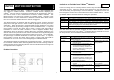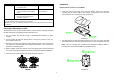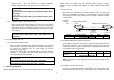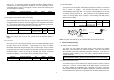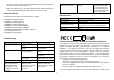User's Manual

5
time of use. If movements cannot be detected sensitively, simply adjust the
sensitivity level with Configuration Parameter #3. This parameter can be
configured with the value of 1 through 10, where 1 means low sensitivity and
10 means highest sensitivity.
Function Parameter Number Size Range Default
Sensitivity Level 3 1 1~10 6
Configuration Command
2-4 Re-trigger Interval Setting (PIR sensor only)
The Configuration parameter that can be used to adjust the interval of being
re-triggered after the detector has been triggered as Configuration Parameter
#4. No response will be made during this interval if a movement is presented.
The time interval can be set between 5 secs to 3600 secs.
Function Parameter Number Size Range Default
Re-trigger Interval 4 1 or
2 (if value > 127)
5~3600
(sec)
5
Note: The orange LED is on for one second when the detector detects a
trigger.
2-5 Lux Level
The user can set a detecting percentage of lux level which determines when
the light sensor will be activated. If percentage of lux level of ambient
illumination falls below this percentage, and a person moves across or within
the protected area, the detector will emit Z-Wave ON Command (i.e. Basic Set
Command (Value = Basic Set Level)) to controller and activate connected
modules and lighting. Percentage can be set between 1% to 100%.
Function Parameter Number Size Range Default
Lux Level 5 1 1~100 % 10
Configuration Command
2-6 On-Off Duration
The function of on-off duration setting will be useful if the detector is connected
with a module or lighting. The duration determines how long the
module/lighting should stay ON. For instance, Lamp Module turns off 100
secs after it has been turned on. This parameter can be configured with the
value of 5 through 3600, where 5 means 5 second delay and 3600 means
3600 seconds of delay.
Function Parameter Number Size Range Default
On-Off Duration 6 1 or
2 (if value > 127)
5~3600
(sec)
5
Configuration Command
Note: The green LED will stay on for 1 second after 15 seconds of interval.
3. Advanced Programming
3-1 Battery Check Command
The users can also enquire the battery status of the Detector by sending
BATTERY_ GET command via Z-Wave Controller. Once the unit receives
the command, it will return BATTERY_REPORT command. If the unit is in
low battery status, a Battery_Level = 255 (0xFF) command will be sent to the
Z-Wave Controller.
BATTERY_REPORT Command
[Command Class Battery, Battery Report, Battery Level = 20%-100%]
3-2 Wakeup Command Class
The detector stays in sleep status for the majority of time in order to conserve
battery life. However, it can be woken up by either triggers of movement or
by setting WAKE_UP_INTERVAL_SET command via Z-Wave Controller.
After the unit wakes up, it will send Wakeup Notification Command to the node
ID that requires to be reported. The minimum and maximum wakeup interval is
Detected a
movement
5 seconds
Detector is
triggered
Light
turns on
Light
turns off