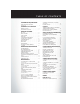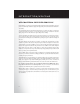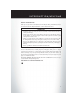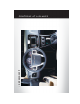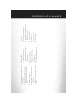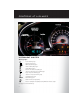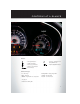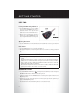Download a FREE Vehicle Information App by visiting your application store, Keyword (Chrysler Concierge), or scanning the Microsoft Tag. To put Microsoft Tags to work for you, use your mobile phone’s browser or App store to download a Microsoft Tag reader, like the free one at www.gettag.mobi. Then follow the directions to scan the code. U.S. only Get the free mobile app for your phone http://gettag.
If you are the first registered retail owner of your vehicle, you may obtain a complimentary printed copy of the Owner’s Manual, Navigation/UCONNECT Manuals or WarrantY Booklet by calling 1-800-247-9753 (U.S.) or 1-800-387-1143 (Canada) or by contacting your dealer. The driver’s primary responsibility is the safe operation of the vehicle. Driving while distracted can result in loss of vehicle control, resulting in a collision and personal injury.
TA B L E O F CO N T E N T S INTRODUCTION/WELCOME WELCOME FROM CHRYSLER GROUP LLC . . . . . . . . . . . . . . . . . . 2 UNIVERSAL GARAGE DOOR OPENER (HomeLink®) . . . . . . . . . . . . . . . . . . 64 POWER OUTLETS . . . . . . . . . . . . . . 67 UTILITY CONTROLS AT A GLANCE DRIVER COCKPIT . . . . . . . . . . . . . . . 4 INSTRUMENT CLUSTER . . . . . . . . . . . 6 GETTING STARTED TRAILER TOWING WEIGHTS (MAXIMUM TRAILER WEIGHT RATINGS) . . . . . . . 68 RECREATIONAL TOWING (BEHIND MOTORHOME, ETC.) . . . . .
INTRODUCTION/WELCOME WELCOME FROM CHRYSLER GROUP LLC Congratulations on selecting your new Chrysler Group LLC vehicle. Be assured that it represents precision workmanship, distinctive styling, and high quality - all essentials that are traditional to our vehicles. Your new Chrysler Group LLC vehicle has characteristics to enhance the driver's control under some driving conditions. These are to assist the driver and are never a substitute for attentive driving. They can never take the driver's place.
INTRODUCTION/WELCOME Vehicles Sold In Canada With respect to any vehicles sold in Canada, the name Chrysler Group LLC shall be deemed to be deleted and the name Chrysler Canada Inc. used in substitution therefore. WARNING! • • • • • Pedals that cannot move freely can cause loss of vehicle control and increase the risk of serious personal injury. Always make sure that objects cannot fall into the driver foot well while the vehicle is moving.
DRIVER COCKPIT CO N T R O L S AT A G L A N C E 4
J. Power Outlet/Cigar Lighter pg. 67 I. Park Brake Lever H. Transmission Gear Selector D. Wiper/Washer Lever (behind steering wheel) pg. 19 E. Audio System (touch-screen-radio shown) pg. 26 G. Climate Controls pg. 21 • Hazard Switch • Electronic Stability Control pg. 70 • Heated Seat Switches pg. 15 F. SWITCH PANEL C. Instrument Cluster pg. 6 B. Electronic Vehicle Information Center (EVIC) Display (behind steering wheel) pg. 6 A. Turn Signal/Lights Lever (behind steering wheel) pg. 18 Q.
CO N T R O L S AT A G L A N C E INSTRUMENT CLUSTER Warning Lights - Low Fuel Warning Light - Charging System Light** - Oil Pressure Warning Light** - Anti-Lock Brake (ABS) Light** - Air Bag Warning Light** - Electronic Throttle Control (ETC) Light - Tire Pressure Monitoring System (TPMS) Light - Engine Temperature Warning Light - Transmission Temperature Warning Light - Seat Belt Reminder Light BRAKE - Brake Warning Light** - Malfunction Indicator Light (MIL)** - Electronic Stability Control (ESC) Activat
CO N T R O L S AT A G L A N C E Indicators - Turn Signal Indicators - High Beam Indicator - Electronic Stability Control (ESC) Off Indicator - Front Fog Light Indicator - Park/Headlight ON Indicator - Vehicle Security Indicator* - Cruise Indicator Odometer Messages door - Door Ajar dECK - Trunk Ajar HOTOIL* - Engine Oil is over temperature CHANgE OIL* - Change Engine Oil gASCAP - Fuel Cap Fault LoW tirE - Low Tire Pressure * If equipped ** Bulb Check with Key On 7
G E T T I N G S TA R T E D KEY FOB Locking And Unlocking The Doors • Press the LOCK button once to lock all the doors. Press the UNLOCK button once to unlock the driver’s door only and twice within five seconds to unlock all the doors. • All doors can be programmed to unlock on the first press of the UNLOCK button. Refer to Programmable Features in this guide. Opening The Trunk • Press the TRUNK button on the transmitter two times within five seconds to open the trunk.
G E T T I N G S TA R T E D WARNING! • • Do not start or run an engine in a closed garage or confined area. Exhaust gas contains Carbon Monoxide (CO) which is odorless and colorless. Carbon Monoxide is poisonous and can cause you or others to be severely injured or killed when inhaled. Keep Key Fob transmitters away from children. Operation of the Remote Start System, windows, door locks or other controls could cause you and others to be severely injured or killed.
G E T T I N G S TA R T E D WARNING! In a collision, you and your passengers can suffer much greater injuries if you are not buckled up properly. You can strike the interior of your vehicle or other passengers, or you can be thrown out of the vehicle. Always be sure you and others in your vehicle are buckled up properly. SUPPLEMENTAL RESTRAINT SYSTEM (SRS) — AIR BAGS • This vehicle has Advanced Front Air Bags for both the driver and right front passenger as a supplement to the seat belt restraint system.
G E T T I N G S TA R T E D CHILD RESTRAINTS • Children 12 years and under should ride properly buckled up in a rear seat, if available. According to crash statistics, children are safer when properly restrained in the rear seats rather than in the front. • Every state in the United States and all Canadian provinces require that small children ride in proper restraint systems. This is the law, and you can be prosecuted for ignoring it.
G E T T I N G S TA R T E D • Then rotate the tether anchorage cover directly behind the seat where you are placing the child restraint and attach the tether strap to the anchorage, being careful to route the tether strap to provide the most direct path between the anchor and the child restraint. • Tighten all three straps as you push the child restraint rearward and downward into the seat.
G E T T I N G S TA R T E D FRONT SEATS Power Seat • The power seat switch, located on the outboard side of the seat near the floor, controls forward/back, up/down, and tilt adjustment. • The recline switch controls the seatback recliner. MANUAL SEAT Forward/Rearward • Lift up on the adjusting bar located at the front of the seat near the floor and release at the desired position. Then, using body pressure, move forward and backward on the seat to be sure that the seat adjusters have latched.
G E T T I N G S TA R T E D CAUTION! Do not place any article under a power seat or impede its ability to move as it may cause damage to the seat controls. Seat travel may become limited if movement is stopped by an obstruction in the seat’s path. WARNING! • • Adjusting a seat while the vehicle is moving is dangerous. The sudden movement of the seat could cause you to lose control. The seat belt might not be properly adjusted, and you could be severely injured or killed.
G E T T I N G S TA R T E D HEATED SEATS Front Heated Seats • The controls for the front heated seats are located in the center console below the climate controls. • Press the switch once to select High-level heating. Press the switch a second time to select Low-level heating. Press the switch a third time to shut the heating elements Off. • If the High-level setting is selected, the system will automatically switch to Low-level after approximately 60 minutes.
G E T T I N G S TA R T E D TILT/TELESCOPING STEERING COLUMN • The tilt/telescoping control lever is located below the steering wheel at the end of the steering column. • Push down on the lever to unlock the steering column. • To tilt the steering column, move the steering wheel upward or downward as desired. To lengthen or shorten the steering column, pull the steering wheel outward or push it inward as desired. • Pull upward on the lever to lock the column firmly in place.
O P E R AT I N G YO U R V E H I C L E ENGINE BREAK-IN RECOMMENDATIONS • A long break-in period is not required for the engine and drivetrain (transmission and axle) in your vehicle. • Drive moderately during the first 300 miles (500 km). After the initial 60 miles (100 km), speeds up to 50 or 55 mph (80 or 90 km/h) are desirable. • While cruising, brief full-throttle acceleration within the limits of local traffic laws contributes to a good break-in.
O P E R AT I N G YO U R V E H I C L E TURN SIGNAL /LIGHTS LEVER Headlights/Parking Lights/Automatic Headlights • Rotate the end of the lever to the first detent for parking lights , and the third detent for AUTO. headlights , the second detent for • When set to AUTO, the system automatically turns the headlights on or off based on ambient light levels.
O P E R AT I N G YO U R V E H I C L E Front Fog Lights • Turn on the parking lights or low beam headlights and pull out the end of the lever. Turn Signals/Lane Change Assist • Tap the lever up or down once and the turn signal (right or left) will flash three times and automatically turn off.
O P E R AT I N G YO U R V E H I C L E SPEED CONTROL • The electronic speed control switches are located on the steering wheel. Cruise ON/OFF • Push the ON/OFF button to activate the Electronic Speed Control. will appear on the instrument • CRUISE cluster to indicate the Electronic Speed Control is on. • Push the ON/OFF button a second time to turn the system off. Set • With the Speed Control on, push and release the SET – button to set a desired speed.
O P E R AT I N G YO U R V E H I C L E MANUAL CLIMATE CONTROLS Air Recirculation • Use recirculation for maximum A/C operation. • For window defogging, turn the recirculation button off. • Recirculation is allowed in floor mode. • Recirculation is allowed in defrost/floor (mix modes) for approximately five minutes. Heated Mirrors • The mirrors are heated to melt frost or ice. This feature is activated whenever you turn on the rear window defroster.
O P E R AT I N G YO U R V E H I C L E AUTOMATIC TEMPERATURE CONTROLS (ATC ) Automatic Operation • Turn the Mode and Blower Controls to the AUTO position. • Select the desired temperature by rotating the Temperature Control. • The system will maintain the set temperature automatically. Air Conditioning (A/C) • If the air conditioning button is pressed while in the AUTO mode, the indicator light may flash three times to indicate the cabin air is being controlled automatically.
O P E R AT I N G YO U R V E H I C L E POWER SUNROOF Manual Open/Close • Press and hold the switch rearward to open or forward to close the sunroof. Any release of the switch will stop the movement, and the sunroof will remain in a partially open or closed position until the switch is pressed again. Pinch Protection Feature • This feature will detect an obstruction in the opening of the sunroof during Express Close operation.
O P E R AT I N G YO U R V E H I C L E WARNING! • • • 24 Never leave children in a vehicle with the key in the ignition switch (or with the ignition in the Accessory or ON/Run position, for vehicles equipped with Keyless Enter-N-Go™ ). Occupants, particularly unattended children, can become entrapped by the power sunroof while operating the power sunroof switch. Such entrapment may result in serious injury or death.
O P E R AT I N G YO U R V E H I C L E WIND BUFFETING • Wind buffeting can be described as a helicopter-type percussion sound. If buffeting occurs with the rear windows open, adjust the front and rear windows together. • If buffeting occurs with the sunroof open, adjust the sunroof opening, or adjust any window. This will minimize buffeting.
ELECTRONICS YOUR VEHICLE'S SOUND SYSTEM 26
ELECTRONICS 27
ELECTRONICS Uconnect® 130 NOTE: Your radio has many features that add to the comfort and convenience of you and your passengers. Some of these radio features should not be used when driving because they take your eyes from the road or your attention from driving. Clock Setting • Press and hold the “TIME” button until the hours blink; turn the “TUNE/ SCROLL” control knob to set the hours.
ELECTRONICS Radio Operation Seek Up/Down Buttons • Press to seek through radio stations in AM or FM bands. • Hold either button to bypass stations without stopping. Store Radio Presets • Press the “SET/RND” button once and SET 1 will show in the display. Then select button (1–6). • A second station may be added to each push button. Press the “SET/RND” button twice and SET 2 will show in the display. Then select button (1–6). CD/DISC Operation Seek Up/Down Buttons • Press to seek through CD tracks.
ELECTRONICS Uconnect® 130 WITH SiriusXM™ SATELLITE RADIO NOTE: • Your radio may not be equipped with the Uconnect® Voice Command and Uconnect® Phone features. To determine if your radio has these features, press the Voice Command button on the radio. You will hear a voice prompt if you have the feature, or see a message on the radio stating “Uconnect Phone not available” if you do not. • Your radio has many features that add to the comfort and convenience of you and your passengers.
ELECTRONICS Radio Operation Seek Up/Down Buttons • Press to seek through radio stations in AM, FM, or SAT bands. • Hold either button to bypass stations without stopping. Store Radio Presets • Press the “SET/RND” button once and SET 1 will show in the display. Then select button (1–6). • A second station may be added to each push button. Press the “SET/RND” button twice and SET 2 will show in the display. Then select button (1–6). Music Type • Press the “MUSIC TYPE” button to activate this mode.
ELECTRONICS LIST Button • Press the “LIST” button to bring up a list of all folders on the CD. Scroll up or down the list by turning the “TUNE/SCROLL” control knob. • To select a folder from the list, press the “TUNE/SCROLL” control knob and the radio will begin playing the files contained in that folder. Audio Jack Operation • The Audio Jack allows a portable device, such as an MP3 player or an iPod®, to be plugged into the radio and utilize the vehicle’s audio system, using a 3.
ELECTRONICS • Your radio has many features that add to the comfort and convenience of you and your passengers. Some of these radio features should not be used when driving because they take your eyes from the road or your attention from driving. Clock Setting • Turn the radio on, then touch the screen where the time is displayed. • Touch the “USER CLOCK” soft-key (Navigation radio only). • To adjust the hours, touch either the “HOUR FORWARD” or “HOUR BACKWARD” soft-key.
ELECTRONICS • Select the “Auto Color Mode” soft-key to switch to automatic daytime/nighttime mode and to control the brightness of the display using the dimmer switch of the vehicle. • Touch the “EXIT” soft-key to save your settings. Radio Operation • To access Radio Mode, touch the “RADIO” hard-key on the left side of the faceplate, then touch the “AM,” “FM” or “SAT” soft-key at the top of the screen to select the band.
ELECTRONICS CD/DVD Disc Operation • Press the “MEDIA” hard key to display the media source tabs at the top of the screen. Select the source by touching the “HDD,” “DISC,” or “AUX” media source soft-key tab. NOTE: Your Touch-Screen Radio will usually automatically switch to the appropriate mode when something is first connected or inserted into the system. Insert a CD/DVD Disc • To insert a disc, press the “LOAD” hard-key. • With the printed side upwards, insert the disc into the disc slot of the radio.
ELECTRONICS • Pressing the “MEDIA” hard-key and then the “AUX” soft-key to change the mode to auxiliary device if the Audio Jack is connected, allowing the music from your portable device to play through the vehicle's speakers. • The functions of the portable device are controlled using the device itself, not the buttons on the radio. The volume may be controlled using the radio or portable device.
ELECTRONICS Copying Music From USB • The USB port on the radio face plate allows you to copy files to your hard drive. To access, lift up on the cover. • Insert a USB device (e.g. thumb drive or memory stick), then select “MY MUSIC soft-key.” • Touch the “Add Music Files to HDD” soft-key, then touch the “Front USB” soft-key in the next screen. • Select the folders or titles you would like to copy, then touch the “DONE” soft-key to start the copy process.
ELECTRONICS Playing Music From The HDD • Press the “MEDIA” hard key to display the media source tabs at the top of the screen. Touch the “HDD” soft-key tab. Touch the desired track soft-key to play or touch the “SEARCH/ BROWSE” soft-key to search by artist, by album, by song, by genre, from a folder, or from Favorites. Cleaning Your Touch-Screen Radio • Do not spray any liquid or caustic chemicals directly on the screen.
ELECTRONICS 4. While the Navigation system is speaking, use the ON/OFF VOLUME rotary knob to adjust the volume to a comfortable level. Please note the volume setting for Navigation Voice Prompt is different than the audio system. NOTE: For your own safety and the safety of others, it is not possible to use certain features while the vehicle is in motion. Main Navigation Menu Finding Points Of Interest • From the main Navigation menu, touch “Where To?,” then touch “Points of Interest.
ELECTRONICS Following Your Route • Your route is marked with a magenta line on the map. If you depart from the original route, your route is recalculated. A speed limit icon could appear as you travel on major roadways. Adding A Via Point • To add a stop between the current location and the end destination (Via Point) you must be navigating a route. • Touch the “back arrow icon” multiple times to return to the Main Navigation menu. • Touch “Where To?,” then search for the additional stop.
ELECTRONICS NOTE: If the route you are currently taking is the only reasonable option, the device might not calculate a detour. Acquiring Satellites • The GPS Satellite strength bars indicate the strength of your satellite reception. • Acquiring satellite signals can take a few minutes. When at least one of the bars is green, your device has acquired satellite signals.
ELECTRONICS Clock Setting • Turn the radio on, then touch the screen where the time is displayed. • Touch the “USER CLOCK” soft-key. • To adjust the hours, touch either the “HOUR FORWARD” or “HOUR BACKWARD” soft-key. • To adjust the minutes, touch either the “MINUTE FORWARD” or “MINUTE BACKWARD” soft-key. • To save the new time setting, touch the screen where the word “Save” is displayed. Menu • Press the “MENU” hard-key to access the System Setup menu and the My Files menu.
ELECTRONICS Radio Operation • To access Radio Mode, touch the “RADIO/MEDIA” hard-key on the left side of the faceplate repeatedly until AM/FM/SAT appears at the top of the screen, then touch the “AM,” “FM” or “SAT” soft-key to select the band. Seek Up/Seek Down • Press the “Seek Up” or “Seek Down” hard-keys to seek through radio stations in AM, FM, or SAT bands. Hold either Seek to bypass stations without stopping.
ELECTRONICS CD/DVD Disc Operation • Press the “RADIO/MEDIA” hard key until the media source tabs are displayed at the top of the screen. Select the source by touching the “HDD,” “DISC,” or “AUX” media source soft-key tab. NOTE: Your Touch-Screen Radio will usually automatically switch to the appropriate mode when something is first connected or inserted into the system. Insert a CD/DVD Disc • To insert a disc, press the “OPEN/CLOSE” hard-key.
ELECTRONICS Audio Jack Operation • The Audio Jack allows a portable device, such as an MP3 player or an iPod®, to be plugged into the radio and utilize the vehicle’s audio system, using a 3.5 mm audio cable, to amplify the source and play through the vehicle speakers. • Pressing the “RADIO/MEDIA” hard-key and then the “AUX” soft-key to change the mode to auxiliary device if the Audio Jack is connected, allowing the music from your portable device to play through the vehicle's speakers.
ELECTRONICS Copying Music From CD • Press the “OPEN/CLOSE” hard-key. • Insert a disc, then press the “MENU” hard-key. • Touch the “MY FILES” soft-key, then select “MY MUSIC.” • Touch the “Add Music Files to HDD” softkey, then touch the “From Disc” soft-key in the next screen to start the process. NOTE: • You might need to select the folder or title depending on the CD, then press “Done” to start the copy process. • The copy progress is shown in the lower left corner of the screen.
ELECTRONICS Copying Pictures To The HDD • Insert either a CD or a USB device containing your pictures in JPEG format. • Press the “MENU” hard-key to access the Settings Menu, then touch the “My Files” soft-key. • Touch the “My Pictures” soft-key to get an overview of the currently stored images, then touch the “Add” soft-key. • Touch the “From Disc” or “From USB” softkey, then select the folders or pictures you wish to copy to the HDD. Use the “PAGE” soft-keys to page through the list of pictures.
ELECTRONICS Playing Music From The HDD • Press the “RADIO/MEDIA” hard key until the media source tabs are displayed at the top of the screen. Touch the “HDD” soft-key tab. Touch the desired track soft-key to play or touch the “SEARCH/BROWSE” soft-key to search by artist, by album, by song, by genre, from a folder, or from Favorites. Cleaning Your Touch-Screen Radio • Do not spray any liquid or caustic chemicals directly on the screen.
ELECTRONICS Changing the Navigation Guidance Prompt Volume 1. From the Navigation Map screen, touch the Menu hard-key and then touch the Guidance Prompts soft-key 2. Select and adjust the navigation guidance prompt volume using the left and right arrows. 3. Touch the SAMPLE VOL soft-key to listen to the current volume setting. 4. Once satisfied with the volume, touch the SAVE soft-key to save the settings. Touch the CANCEL soft-key to exit the menu without saving the settings.
ELECTRONICS Finding A Place By Entering The Street Address • From the NAV main menu, touch “New Destination,” then touch “Street Address.” NOTE: If the wrong State and/or Country displayed are incorrect, touch the corresponding soft-key to make the correction. • Once the Country and State are set and the Street Address screen is displayed, begin spelling the street name in the speller. In the upper right corner the number of possible roads decreases.
ELECTRONICS Where Am I Now? • From the NAV main menu, touch “Where Am I Now?.” The Where Am I Now? menu displays location information for the current vehicle position. • Touch the “NEARBY POI”soft-key to search for a local Point of Interest. • Touch the “SAVE LOCATION” soft-key to save the current location in the Saved Locations memory. Route Guidance • After starting route guidance, the system calculates the route and announces: “Follow the arrows on the display.
ELECTRONICS SiriusXM™ SATELLITE RADIO/TRAVEL LINK • SiriusXM™ Travel Link requires a subscription, sold separately after the 1 year trial subscription included with your vehicle purchase. • SiriusXM™ Travel Link is only available in the United States. • The following describes features that are available when in SiriusXM™ Satellite Radio mode. • To access SiriusXM™ Satellite Radio, press the “RADIO/MEDIA” or “RADIO” and then touch the “SAT” soft-key tab.
ELECTRONICS • You will see a favorite star indicator in the upper right side of the screen below the SAT soft-key and a pop up will alert you that a favorite song or artist is currently playing on one of the SiriusXM™ satellite radio channels. NOTE: Refer to your Uconnect® 730N or 430/430N User's Manual for more information. Display SAT Favorites List • Touch the “Search/Browse” soft-key and select “Favorites” from the SAT Browse screen.
ELECTRONICS • The time displayed below the bar indicates how much time is present between the current buffer play position and the live broadcast. Replay Option Play/Pause Rewind/RW Fast Forward/FW Replay Time Live Option Description Touch to Pause content playback. Touch Pause/Play again to resume playback. Rewinds the channel content in steps of 5 seconds. Touch and hold to rewind continuously, then release to begin playing content at that point. Forwards the content, and works similarly to Rewind/RW.
ELECTRONICS STEERING WHEEL AUDIO CONTROLS • The steering wheel audio controls are located on the rear surface of the steering wheel. Right Switch • Press the switch up or down to increase or decrease the volume. • Press the button in the center to change modes AM/FM/CD/SAT. Left Switch • Press the switch up or down to search for the next listenable station or select the next or previous CD track.
ELECTRONICS • When connected to this feature: • The iPod® can be controlled using the radio buttons to Play, Browse, and List the iPod® or external devices contents. • The iPod® battery charges when plugged into the USB port (if supported by the specific audio device). • Compatible iPod® devices may also be controllable using voice commands. Refer to the Owner's Manual on the DVD for details. NOTE: The USB port supports certain Mini, Classic, Nano, Touch, and iPhone® devices.
ELECTRONICS Phone Pairing NOTE: • Pairing is a one-time initial setup before using the phone. • Prior to starting the pairing procedure ensure all additional phones within the vehicle have their Bluetooth® disabled. • The Uconnect® Phone requires a mobile phone equipped with the Bluetooth® Hands-Free Profile, Version 1.0 or higher. For Uconnect® customer support, call 1–877–855–8400 or visit www.UconnectPhone.com. This site will provide specific instructions based on the type of mobile phone being paired.
ELECTRONICS Phonebook Phonebook Download – Automatic Phonebook Transfer From Mobile Phone If equipped and specifically supported by your phone, Uconnect® Phone automatically downloads names (text names) and number entries from your mobile phone’s phonebook. Specific Bluetooth® Phones with Phone Book Access Profile may support this feature. Automatic Transfer is indicated by a green arrow at the bottom of the screen. See www.UconnectPhone.com for supported phones.
ELECTRONICS Transfer Ongoing Call Between Handset And Vehicle • During a call, press the “Voice Command” button . • (After the BEEP), say “transfer call”. Changing The Volume • Start a dialogue by pressing the “Phone” button call. , then adjust the volume during a normal • Use the radio ON/OFF VOLUME rotary knob to adjust the volume to a comfortable level while the Uconnect® system is speaking. Please note the volume setting for Uconnect® is different than the audio system.
ELECTRONICS NOTE: Visit http://www.driveuconnect.com/features/voiceCommand/ for more info on which voice command features apply to your vehicle , you will hear a beep. The • Start a dialogue by pressing the “Voice Command” button beep is your signal to give a command. Below are a list of voice commands for each of the different modes.
ELECTRONICS Memo Mode To switch to the voice recorder mode, say “Memo”. The following are common voice commands for this mode: “New Memo” (to record a new memo) — During the recording, you may press the Voice Comto stop recording.
ELECTRONICS Bluetooth® STREAMING AUDIO • If equipped with Uconnect® Voice Command, your Bluetooth-equipped iPod® devices, cell phones or other media players, may also be able to stream music to your vehicle's speakers. Your connected device must be Bluetooth-compatible, and paired with your radio (see Uconnect® Phone for pairing instructions). Non-Touch-Screen Radios: Press the “AUX” button on the radio faceplate until "BT" or “Audio Streaming” is displayed on the radio screen.
ELECTRONICS PROGRAMMABLE FEATURES Electronic Vehicle Information Center (EVIC) • The EVIC can be used to program the following Personal Settings. Press and release the to scroll MENU button until Personal Settings displays, then press the DOWN button to change the setting. through the settings.
ELECTRONICS Flashing Lights With Lock • The turn signal lights flashing, when the doors are locked or unlocked, feature can be turned on or off. To turn this feature on or off: • Press and hold the UNLOCK button for at least 4 seconds, but no longer than 10 seconds. Then, press and hold the LOCK button while still holding the UNLOCK button. • Release both buttons at the same time.
ELECTRONICS Programming A Rolling Code • For programming Garage Door Openers that were manufactured after 1995. These Garage Door Openers can be identified by the “LEARN” or “TRAIN” button located where the hanging antenna is attached to the Garage Door Opener. It is NOT the button that is normally used to open and close the door. The name and color of the button may vary by manufacturer. • Place the ignition switch into the ON/RUN position.
ELECTRONICS Programming A Non-Rolling Code • For programming Garage Door Openers manufactured before 1995. • Turn the ignition switch to the ON/RUN position. • Place the hand-held transmitter 1 to 3 in (3 to 8 cm) away from the HomeLink® button you wish to program while keeping the HomeLink® indicator light in view. • Simultaneously press and hold both the HomeLink® button you want to program and the hand-held transmitter button. • Continue to hold both buttons and observe the indicator light.
ELECTRONICS POWER OUTLETS • There are two 12 Volt electrical outlets on this vehicle. • The instrument panel power outlet, located below the climate control knobs, has power available only when the ignition is ON. This power outlet will also operate a conventional cigar lighter unit. • There is also a power outlet located on the inside of the center console. This power outlet is powered directly from the battery (power available at all times).
68 Maximum Trailer Weight Ratings Max. Frontal Area Max. GTW (Gross Trailer Wt.) 1,000 lbs (450 kg) 11 sq ft (1.0 sq.m) (See Note 2) 22 sq. ft. (2.0 sq. m) 1,000 lbs (450 kg) Refer to local laws for maximum trailer towing speeds. Max. Trailer Tongue Wt. 1 100 lbs (45 kg) 100 lbs (45 kg) Towing a trailer with a larger than recommended frontal area could cause the engine to overheat or cause severe engine damage under extreme conditions.
Wheels OFF the Ground NONE Front Rear ALL All Models NOT ALLOWED OK NOT ALLOWED OK • • DO NOT flat tow this vehicle. Damage to the drivetrain will result. Towing this vehicle in violation of the above requirements can cause severe transmission damage. Damage from improper towing is not covered under the New Vehicle Limited Warranty. CAUTION! • Recreational towing is allowed ONLY if the front wheels are OFF the ground. This may be accomplished using a tow dolly or vehicle trailer.
W H AT TO D O I N E M E R G E N C I E S ROADSIDE ASSISTANCE • Dial toll-free 1-800-521-2779 for U.S. Residents or 1-800-363-4869 for Canadian Residents. • Provide your name, vehicle identification number, license plate number, and your location, including the telephone number from which you are calling. • Briefly describe the nature of the problem and answer a few simple questions. • You will be given the name of the service provider and an estimated time of arrival.
W H AT TO D O I N E M E R G E N C I E S NOTE: AFTER INFLATION, THE VEHICLE MAY NEED TO BE DRIVEN FOR 20 MINUTES BEFORE THE FLASHING LIGHT WILL TURN OFF. • Please note that the TPMS is not a substitute for proper tire maintenance, and it is the driver’s responsibility to maintain correct tire pressure, even if under-inflation has not reached the level to trigger illumination of the TPMS low tire pressure telltale.
W H AT TO D O I N E M E R G E N C I E S WARNING! A hot engine cooling system is dangerous. You or others could be badly burned by steam or boiling coolant. You may want to call an authorized dealer for service if your vehicle overheats. BRAKE - Brake Warning Light • The Brake Warning light illuminates when there is either a system malfunction or the parking brake is applied.
W H AT TO D O I N E M E R G E N C I E S - Electronic Throttle Control (ETC) Indicator Light • This light informs you of a problem with the Electronic Throttle Control (ETC) system. • If a problem is detected, the light will come on while the engine is running. Cycle the ignition when the vehicle has completely stopped and the shift lever is placed in the PARK position; the light should turn off.
W H AT TO D O I N E M E R G E N C I E S NOTE: There are steps that you can take to slow down an impending overheat condition: • If your air conditioner (A/C) is on, turn it off. The A/C system adds heat to the engine cooling system and turning the A/C off can help remove this heat. • You can also turn the Temperature Control to maximum heat, the Mode Control to floor and the Fan Control to high.
W H AT TO D O I N E M E R G E N C I E S JACKING AND TIRE CHANGING Jack Location • The jack and jack-handle are stowed under the load floor in the trunk. Spare Tire Stowage • The compact spare tire is stowed under the rear load floor in the trunk. Spare Tire Removal • Lift up the load floor cover and remove the hold down. Preparations For Jacking 1. Park the vehicle on a firm, level surface. Avoid ice or slippery areas. 2. Turn on the Hazard Warning flashers. 3. Set the parking brake. 4.
W H AT TO D O I N E M E R G E N C I E S Jacking Instructions 1. Remove the scissors jack and lug wrench from the spare wheel as an assembly. Turn the jack screw to the left to loosen the lug wrench, and remove the wrench from the jack assembly. NOTE: The jack handle attaches to the side of the jack with two attachment points. When the jack is partially expanded, the tension between the two attachment points holds the jack handle in place. 2.
W H AT TO D O I N E M E R G E N C I E S 6. Remove the wheel nuts, and pull the wheel and wheel covers (where applicable) off the hub. Install the spare wheel and wheel nuts with the cone shaped end of the nuts toward the wheel. Lightly tighten the nuts. 7. Lower the vehicle by turning the jack screw to the left. 8. Finish tightening the nuts. Push down on the wrench while at the end of the handle for increased leverage. Tighten the lug nuts in a star pattern until each nut has been tightened twice.
W H AT TO D O I N E M E R G E N C I E S Road Tire Installation Vehicles Equipped With Wheel Covers 1. Mount the road tire on the axle. 2. To ease the installation process for steel wheels with wheel covers, install two lug nuts on the mounting studs which are on each side of the valve stem. Install the lug nuts with the cone shaped end of the nut toward the wheel. Lightly tighten the lug nuts. 3. Align the valve notch in the wheel cover with the valve stem on the wheel.
W H AT TO D O I N E M E R G E N C I E S CAUTION! • • Do not attempt to raise the vehicle by jacking on locations other than those indicated in the Jacking Instructions for this vehicle. Be sure to mount the spare tire with the valve stem facing outward. The vehicle could be damaged if the spare tire is mounted incorrectly. WARNING! • • • • • • • • • • • • • • Being under a jacked-up vehicle is dangerous. The vehicle could slip off the jack and fall on you. You could be crushed.
W H AT TO D O I N E M E R G E N C I E S BATTERY LOCATION • The battery in your vehicle is located between the left front headlight assembly and the left front wheel splash shield. To allow jump-starting there are remote battery posts located on the left side of the engine compartment. JUMP-STARTING • If your vehicle has a discharged battery it can be jump-started using a set of jumper cables and a battery in another vehicle or by using a portable battery booster pack.
W H AT TO D O I N E M E R G E N C I E S Jump-Starting Procedure 1. Connect the positive (+) end of the jumper cable to the remote positive (+) post of the discharged vehicle. 2. Connect the opposite end of the positive (+) jumper cable to the positive (+) post of the booster battery. 3. Connect the negative end (-) of the jumper cable to the negative (-) post of the booster battery. 4.
W H AT TO D O I N E M E R G E N C I E S WARNING! • • • • • • • When temperatures are below the freezing point, electrolyte in a discharged battery may freeze. Do not attempt jump-starting because the battery could rupture or explode and cause personal injury. Battery temperature must be brought above the freezing point before attempting a jump-start. Take care to avoid the radiator cooling fan whenever the hood is raised. It can start anytime the ignition switch is on.
Flat Towing (all four wheels Flatbed Towing (all four Front Wheels Raised, Rear Rear Wheels Raised, Front on the ground) wheels suspended OFF the Wheels on the Ground Wheels on the Ground ground) NOT Permitted Recommended Method May Be Used NOT Permitted without a front end dolly Shift lever must be in *NEU- Recommended Method May Be Used NOT Permitted without a TRAL. The distance to be front end dolly traveled must not exceed 15 mi (25 km), and the towing speed must not exceed 25 mph (40 km/h).
W H AT TO D O I N E M E R G E N C I E S FREEING A STUCK VEHICLE • If your vehicle becomes stuck in mud, sand or snow, it can often be moved by a rocking motion. Turn your steering wheel right and left to clear the area around the front wheels. Then move the shift lever back and forth between REVERSE and DRIVE. Using minimal accelerator pedal pressure to maintain the rocking motion, without spinning the wheels, is most effective.
W H AT TO D O I N E M E R G E N C I E S EVENT DATA RECORDER (EDR) • This vehicle is equipped with an Event Data Recorder (EDR). The main purpose of an EDR is to record, in certain crash or near crash-like situations, such as an air bag deployment or hitting a road obstacle, data that will assist in understanding how a vehicle’s systems performed. The EDR is designed to record data related to vehicle dynamics and safety systems for a short period of time, typically 30 seconds or less.
M A I N TA I N I N G YO U R V E H I C L E OPENING THE HOOD • Pull the release lever located below the instrument panel and in front of the driver’s door. • Raise the hood and locate the safety latch, in the middle of the hood opening. • Move the safety latch while lifting the hood at the same time. • Insert the support rod into the slot on the hood. • To close the hood, remove the support rod and place it in the retaining clip, then lower the hood slowly.
2.
3.
M A I N TA I N I N G YO U R V E H I C L E FLUIDS AND CAPACITIES Component Fluid, Lubricant, or Genuine Part Engine Coolant– 2.4L Engine We recommend you use MOPAR® Antifreeze/Coolant Ten Year/150,000 Mile Formula OAT (Organic Additive Technology). Engine Coolant– 3.6L Engine We recommend you use MOPAR® Antifreeze/Coolant Ten Year/150,000 Mile Formula OAT (Organic Additive Technology). Engine Oil with Filter– 2.
M A I N TA I N I N G YO U R V E H I C L E Component Power Steering Reservoir Fluid, Lubricant, or Genuine Capacities Part We recommend you use MOPAR® Power Steering Fluid + 4 or MOPAR® ATF+4® Automatic Transmission Fluid. — E85 FLEXIBLE FUEL — 3.6L ENGINE ONLY Refer to your Owner's Manual on the DVD for further details. CAUTION! Only vehicles with the E-85 fuel filler door label or a yellow gas cap can operate on E-85.
M A I N TA I N I N G YO U R V E H I C L E Required Maintenance Intervals. Refer to the maintenance schedules on the following page for the required maintenance intervals. At Every Oil Change Interval As Indicated By Oil Change Indicator System: • • Change oil and filter. Rotate the tires. Rotate at the first sign of irregular wear, even if it occurs before the oil indicator system turns on. • • Inspect battery and clean and tighten terminals as required.
Inspect and replace PCV valve if necessary. Change automatic transmission fluid and filter. Change automatic transmission fluid and filter if using your vehicle for any of the following: police, taxi, fleet, or frequent trailer towing. X X X X X X X X X Flush and replace the engine coolant at 10 years or 150,000 miles (240,000 km) whichever comes first. X X X X Replace spark plugs (3.6L Engine). ** X X X X X X X X Replace spark plugs (2.4L PZEV Engine Only).
• • You can be badly injured working on or around a motor vehicle. Do only service work for which you have the knowledge and the right equipment. If you have any doubt about your ability to perform a service job, take your vehicle to a competent mechanic. Failure to properly inspect and maintain your vehicle could result in a component malfunction and effect vehicle handling and performance. This could cause an accident.
M A I N TA I N I N G YO U R V E H I C L E MAINTENANCE RECORD Odometer 20,000 Miles (32,000 km) or 2 Years 30,000 Miles (48,000 km) or 3 Years 40,000 Miles (64,000 km) or 4 Years 50,000 Miles (80,000 km) or 5 Years 60,000 Miles (96,000 km) or 6 Years 70,000 Miles (112,000 km) or 7 Years 80,000 Miles (128,000 km) or 8 Years 90,000 Miles (144,000 km) or 9 Years 100,000 Miles (160,000 km) or 10 Years 110,000 Miles (176,000 km) or 11 Years 120,000 Miles (192,000 km) or 12 Years 130,000 Miles (208,000 km) or 13 Y
M A I N TA I N I N G YO U R V E H I C L E FUSES Integrated Power Module • The Integrated Power Module (fuses) is located in the engine compartment near the air cleaner assembly. This center contains cartridge fuses and mini fuses. A label that identifies each component may be printed on the inside of the cover.
M A I N TA I N I N G YO U R V E H I C L E 96 Cavity Cartridge Fuse Mini Fuse 17 — 10 Amp Red 18 19 20 21 40 Amp Green — — — — 20 Amp Yellow 15 Amp Lt. Blue 10 Amp Red 22 — 10 Amp Red 23 24 — — 15 Amp Lt. Blue 25 Amp Natural 25 — 10 Amp Red 26 — 15 Amp Lt.
M A I N TA I N I N G YO U R V E H I C L E CAUTION! • • When installing the integrated power module cover, it is important to ensure the cover is properly positioned and fully latched. Failure to do so may allow water to get into the integrated power module, and possibly result in a electrical system failure. When replacing a blown fuse, it is important to use only a fuse having the correct amperage rating.
M A I N TA I N I N G YO U R V E H I C L E WHEEL AND WHEEL TRIM CARE • All wheels and wheel trim, especially aluminum and chrome plated wheels, should be cleaned regularly with a mild soap and water to prevent corrosion. • To remove heavy soil and/or excessive brake dust, use MOPAR® Wheel Cleaner or equivalent or select a non-abrasive, non-acidic cleaner. CAUTION! Do not use scouring pads, steel wool, a bristle brush, or metal polishes. Do not use oven cleaner.
CO N S U M E R A S S I S TA N C E CHRYSLER GROUP LLC CUSTOMER CENTER P.O. Box 21–8004 Auburn Hills, MI 48321–8004 Phone: 1–800–247–9753 CHRYSLER CANADA INC. CUSTOMER CENTER P.O. Box 1621 Windsor, Ontario N9A 4H6 Phone: 1–800–465–2001 (English) Phone: 1–800– 387–9983 (French) ASSISTANCE FOR THE HEARING IMPAIRED • To assist customers who have hearing difficulties, the manufacturer has installed special TDD (Telecommunication Devices for the Deaf) equipment at its customer center.
CO N S U M E R A S S I S TA N C E REPORTING SAFETY DEFECTS IN THE 50 UNITED STATES AND WASHINGTON, D.C. • If you believe that your vehicle has a defect that could cause a collision or cause injury or death, you should immediately inform the National Highway Traffic Safety Administration (NHTSA) in addition to notifying the manufacturer.
M O PA R ACC E S S O R I E S AUTHENTIC ACCESSORIES BY MOPAR® • The following highlights just some of the many Authentic Chrysler Accessories by Mopar featuring a fit, finish, and functionality specifically for your Chrysler 200. • In choosing Authentic Accessories you gain far more than expressive style, premium protection, or extreme entertainment, you also benefit from enhancing your vehicle with accessories that have been thoroughly tested and factory-approved.
INDEX Airbag . . . . . . . . . . . . . . . . . . .10 Air Conditioning . . . . . . . . . . . . . .22 Alarm, Panic . . . . . . . . . . . . . . . .8 Arming Theft System (Security Alarm) . . .9 Automatic Headlights . . . . . . . . . . .18 Automatic Temperature Control (ATC) . .22 Automatic Transmission Fluid Type . . . . . . . . . . . . . . .89 Axle Fluid . . . . . . . . . . . . . . . . .89 Belts, Seat. . . . . . . . . . . . . . . . . .9 Brake Fluid. . . . . . . . . . . . . . . . .
INDEX Jack Location . . . . . . . . . . . . . . .75 Jack Operation. . . . . . . . . . . . .75, 76 Jump Starting . . . . . . . . . . . . . . .80 Key Fob. . . . . . . . . . . . . . . . . . .8 Key Fob Programmable Features. . . . . .63 Lane Change and Turn Signals . . . . . . .19 Lane Change Assist . . . . . . . . . . . .19 LATCH (Lower Anchors and Tether for CHildren) . . . . . . . . . . . . . . . .11 Light Bulbs . . . . . . . . . . . . . . . .98 Lights Turn Signal . . . . . . . . . . . . . . .
INDEX Voice Prompt Volume Navigation . . . . . . . . . . . . .38, 49 Volume Navigation Voice Prompt . . . . . .38, 49 104 Washers, Windshield . . . . . Wheel and Wheel Trim Care. Wind Buffeting . . . . . . . Windshield Washers . . . . . Windshield Wipers . . . . . . . . . . . . . . . . . . . . . . . . . . . . . . . . . . . . .19 .98 .25 .19 .
F A Q ( H o w To ? ) FREQUENTLY ASKED QUESTIONS GETTING STARTED • How do I install my LATCH Equipped Child Seat? pg. 11 • How do I fold down my rear seat? pg. 14 ELECTRONICS • Which radio is in my vehicle? • Uconnect® 130 pg. 28 • Uconnect® 130 WITH SiriusXM™ pg. 30 • Uconnect® 430/430N pg. 32 • Uconnect® 730N pg. 41 • How do I activate the Audio Jack? • Uconnect® 130 pg. 32 • Uconnect® 130 WITH SiriusXM™ pg. 32 • Uconnect® 430/430N pg. 35 • Uconnect® 730N pg.
F A Q ( H o w To ? ) UTILITY • How do I know how much I can tow with my Chrysler 200? pg. 68 WHAT TO DO IN EMERGENCIES • What do I do if my TPMS warning light is blinking? pg. 70 • How do I change a flat tire? pg. 75 • How do I Jump-Start my vehicle? pg. 80 MAINTAINING YOUR VEHICLE • Where is my Fuse Block located? pg. 95 • What type of oil do I use? pg. 89 • How often should I change my engine’s oil? pg. 90 • What should my tire pressure be set at? pg.
NOTES 107
NOTES 108
NOTES 109
NOTES 110
NOTES 111
NOTES 112
If you are the first registered retail owner of your vehicle, you may obtain a complimentary printed copy of the Owner’s Manual, Navigation/UCONNECT Manuals or WarrantY Booklet by calling 1-800-247-9753 (U.S.) or 1-800-387-1143 (Canada) or by contacting your dealer. The driver’s primary responsibility is the safe operation of the vehicle. Driving while distracted can result in loss of vehicle control, resulting in a collision and personal injury.
Download a FREE Vehicle Information App by visiting your application store, Keyword (Chrysler Concierge), or scanning the Microsoft Tag. To put Microsoft Tags to work for you, use your mobile phone’s browser or App store to download a Microsoft Tag reader, like the free one at www.gettag.mobi. Then follow the directions to scan the code. U.S. only Get the free mobile app for your phone http://gettag.