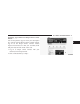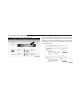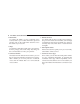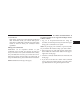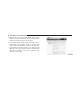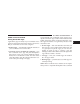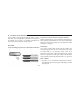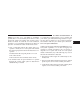Owner`s manual
2. Edit Profile:
To manage the details of your Uconnect® Access
account, such as your contact information, password
and PIN, click on the “Edit Profile” button to access
the details of your account.
3. Shop:
To purchase a WiFi hotspot and renew your subscrip-
tion to a package, click on the “Shop” tab, then go to
the Uconnect® Store to make your purchase.
4. Connected Vehicle:
This statement will indicate which vehicle’s you own
that are equipped with the Uconnect® Access system.
Other vehicles you own may not have Uconnect®
Access and will indicate that it is a non-Uconnect®
Access Vehicle.
5. Remote Services:
For vehicles with an active Uconnect Access subscrip-
tion, press one of these icons and enter your four-digit
Uconnect® Security PIN to command your vehicle to
remotely start, lock/unlock doors or sound the horn
and lights.
6. Subscription Status:
Refer to this section to quickly see if you are currently
subscribed to remote services.
7. Uconnect® Access App:
This is where you can enter the mobile phone number
for your compatible smartphone to download the
Uconnect® Access App. Phone compatibility can be
verified at
UconnectPhone.com
. For more details, see
the section labeled Download the Uconnect® Access
App.
44 ALL ABOUT Uconnect® ACCESS