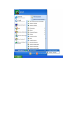User's Manual
7. A new icon will appear at lower-right corner of your computer desktop,
you can put the mouse cursor on the icon, and the status of wireless
card will be displayed as a popup balloon.
When you want to configure your wireless connection, please right
click on this icon, and a popup menu will appear. You can click
‘Launch Config Utilities’ to start configuration program.
If you want to close configuration utility, please click ‘Exit’.
Please note that if you stopped config utility by ‘Exit’ function, you’ll
not be able to maintain the wireless link to the access point you wish
to use. In this case, you can start config utility again by clicking
‘Ralink Wireless Utility’ icon from ‘Start’ -> ‘All Programs’ ->
‘Ralink Wireless’, as shown below.
HERE!