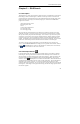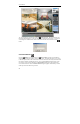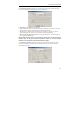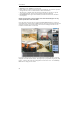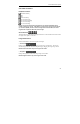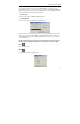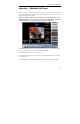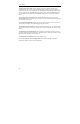User manual
User’s Manual
26
To view an image at a specific time, click the (Go To) button. This action displays the
following Go To dialog box. The input time range is within the current date. If you want to
view images for a different date, select the date in the calendar first, and then click the
button.
5.3 Event Search
Click the (Event)
icon located next to the (Time-Lapse) icon above the calendar as
displayed in the time-lapse mode to enter the event mode. Click the time-lapse icon to return
to the time-lapse mode. In the event mode, the user can search for the event(s) associated with
the specific condition as defined by the user. First, click the Query button below the event
icon, and set up the search condition in the Event Search dialog box. When loading the
event search for the first time, this Event Search dialog box appears automatically. Search
modes by Event and Camera are provided.