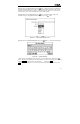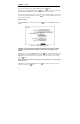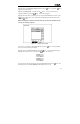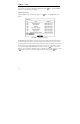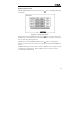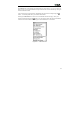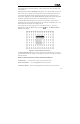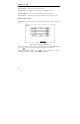User`s manual
23
Highlight the box beside Daylight Saving Time and press the button. Pressing the button
toggles between On and Off.
Highlight the Holiday Setup… box and press the
button. You can set up holidays by
highlighting Add: and pressing the
button
. The current date appears.
Highlight the month and day and change them by using the Up and Down arrow buttons. Press
the
button to add the date. Dates can be deleted by highlighting the X beside the date and
pressing the
button.
NOTE: Holidays that do not fall on the same date each year should be updated once the
current year’s holiday has passed.
Figure 27 — Holiday Setup screen.
You can save your changes by highlighting OK and pressing the
button
. Selecting Cancel
exits the screen without saving the changes.
Highlight the box beside Date Format and press the
button. A list of date formats appears.
Highlight the format you wish to use and press the
button. The choices are:
MM-DD-YYYY
DD-MM-YYYY
YYYY-MM-DD
MM/DD/YYYY
DD/MM/YYYY
YYYY/MM/DD
To change the time format, highlight the box beside Time Format and press the
button. The
DVR toggles between 12 Hours (AM/PM) and 24 Hours (military time).