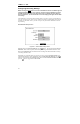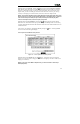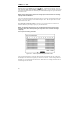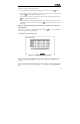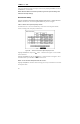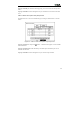User`s manual
TVDR4 – 9 – 16H
36
Highlight the box under Quality and press the button. A drop-down list appears. You can
select from Very High, High, Standard and Low image quality. All other variables being equal;
Very High will require 600% more hard disk space than Standard, High will require 250% more,
and Low 30% less.
NOTE: Higher quality images require more storage space and will reduce the recording
capacity of the hard disk drive.
You can set the maximum amount of time-lapse video to be stored. Once the DVR reaches this
amount, it will start recording over the oldest time-lapse video. The time lapse video is stored
separate from Event video.
When Keep the continuous pictures is set to On, you can set the time from 1 Hour to the
maximum allowed by the storage capacity of your hard disk drive.
NOTE: The maximum storage time is only an estimate because the amount of space
required to store video varies depending on many factors such as motion and image
complexity.
Time-Lapse Recording Schedule
Figure 42 — Time-Lapse Recording Schedule screen.
You can program the DVR to record only during certain times based on time, day of the week,
and holidays. The smallest time segment you can use is 30 minutes. A blue rectangle indicates
the DVR is set to record during those 30 minutes. When there is no rectangle, the DVR will not
record during those 30 minutes.