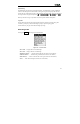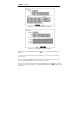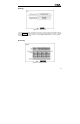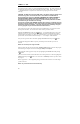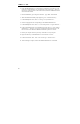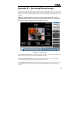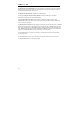User`s manual
TVDR4 – 9 – 16H
68
4. If the USB-IDE hard disk drive is partitioned or contains data, it will show up in My
Computer as a hard disk drive icon. Check the file system in Properties > General >
File System. If the file system is NOT FAT32 format, format the USB-IDE hard disk
drive with FAT32 format.
5. Run the FDISK utility by clicking Start then RUN. Type “fdisk” and click OK.
6. When the MS-DOS command prompt appears, type “Y” and hit the enter key.
7. In the FDISK Option menu, choose “5. Change current fixed disk drive.”
8. Choose the appropriate letter corresponding to the USB-IDE hard disk drive.
9. In the FDISK Option menu, choose “1. Create DOS partition or Logical DOS Drive.”
10. In the Create DOS Partition or Logical DOS Drive menu, choose “1. Create Primary
DOS Partition.” And Type “Y” to use all available space and hit the enter key. Hit
ESC to exit the screen after the USB-IDE hard disk drive partition is created.
11. Restart your computer and verify the newly created drive is in My Computer.
12. Right click the newly created hard disk drive icon and select “Format”.
13. In the Format Screen, select “Full” as the “Format type” and click “Start”.
14. After formatting is complete, connect the USB-IDE hard disk drive to the DVR.