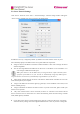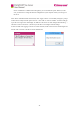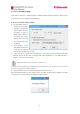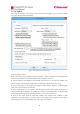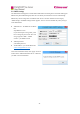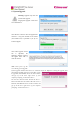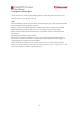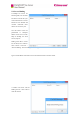User Manual
42
5.7 System Upgrade
Warning: Upgrade only when the
system needs upgrade.
Inappropriate upgrade could cause
server malfunction.
Click “Browse” button to select the upgrade file
which is a “*.img” file released on our website
(www.cimfax.com) or provided to you by our
technical support.
Click “Start Upgrade”. When
file is uploaded, the
following dialogue window
will appear. Click “OK” to
close the window.
Note: Don’t power off the
server during system upgrade.
System upgrade will take about 10 secs to 3 mins due to file size differences. During the upgrade, front
panel LEDs will flash from left to right. When system
is upgraded, LED READY will be on and a window
will pop up in the lower right corner of your
computer prompting “Connected to Sever”.
You can also click the button “Reboot the Server”.
Reboot will take about one minute. When the server is
initiated, LED READY will be on and a window will
pop up in the lower right corner of your computer
prompting “Connected to Sever”.